In this article, I explain everything you need to know about Proton Mail SMTP server, from its use cases, configuration, and limits. And, of course, I’ll also provide you with some alternatives.
What is Proton Mail SMTP?
SMTP, or Simple Mail Transfer Protocol, is a widely used protocol for delivering messages over the Internet to the email server. It can also relay emails between senders and recipients.
On the other hand, Proton Mail SMTP is the protocol used by Proton for its web client and mobile apps. Proton is a Swiss-based email service with a strong focus on privacy.
You can use Proton Mail SMTP to send:
- Messages from email clients and services like Gmail, Microsoft Outlook, Yahoo Mail, etc.
- User-triggered emails such as password resets, purchase confirmations, shipping notifications, and alike.
- Messages from your custom apps with email-sending functionality.
However, to get access to Proton Mail SMTP, you’ll need to have a subscription (Mail Plus, Proton Unlimited, or Proton for Business). See the pricing models here.
Technical details
Proton Mail uses 127.0.0.1 as hostname and port number 1025, which is unusual compared to the industry-standard 587. However, Proton allows you to easily change the SMTP port number.
To use Proton Mail SMTP, you’ll also have to leverage the Proton Mail Bridge, the service’s dedicated application, which I’ll show you how to do later in the article.
Why should you use Proton Mail as an SMTP server?
The biggest selling point of Proton Mail SMTP is the extra bit of privacy it gives you thanks to zero-access-encryption.
Zero-access encryption is a type of encryption that makes sure no one except the data owner has access to the transmitted data, even in cases when it’s transmitted through email.
Here’s how it works in action:
- You send an email via Proton Mail SMTP, and the Bridge encrypts it.
- The data goes to the email server, which doesn’t know the encryption key.
- The recipient receives the email in their Proton web client.
- The recipient’s Proton web client tells the server to send the data over so it can decrypt the message.
As you can see, the whole process is as secure and private as it gets, but it only works if the recipient is using Proton Mail.
Important: On the official Proton’s website, you might notice that on top of sticking with the industry-standard TLS encryption, Proton Mail also sends end-to-end encrypted emails with PGP, short for Pretty Good Privacy. However, this isn’t the case with Proton Mail SMTP, which uses only zero-access, instead of end-to-end encryption.
However, Proton Mail SMTP has other advantages, such as:
- Strong privacy laws – Proton is based in Switzerland, the first open-source country in the world, so to speak. Moreover, the country is renowned for its strong privacy laws, to which your data will be protected by, instead of being subject to the US or EU jurisdiction.
- Anonymous sign up – When creating an account for Proton, the company doesn’t require you to even fill in your name, unlike other services that ask you for your phone number, date of birth, etc.
- No ads and data mining – Proton is supported by its community and subscribers, so it means you’ll see zero ads when using the interface while setting up its SMTP.
- Fun fact: the community raised half a million through crowdfunding at the service’s inception.
- Custom domain support – At Proton, you can have up to 10 custom domains, depending on your pricing plan. To send emails from your custom domain address via Proton Mail SMTP, you’ll have to create a ticket and lay out your plan to the customer support team.
How to configure Proton Mail SMTP server settings?
Now, after getting acquainted with Proton Mail SMTP, let’s configure the server settings.
Step 1. Install and setup Proton Mail Bridge
First things first, you’ll need to install Proton Mail Bridge, which will provide you with necessary credentials and, most importantly, a dedicated password for SMTP.
Here’s how you install it:
- Open your preferred browser.
- Sign in to your Proton Mail email account and navigate to Settings → All Settings
- You can find the Settings menu by clicking on the ‘cogwheel’ in the upper right corner of the screen.
- Go to IMAP/SMTP located at the bottom of the sidebar settings on your left.
- Download the Proton Mail Bridge installer for your operating system.
To save you some time, here’s a link that will lead you directly to the Bridge installer page.
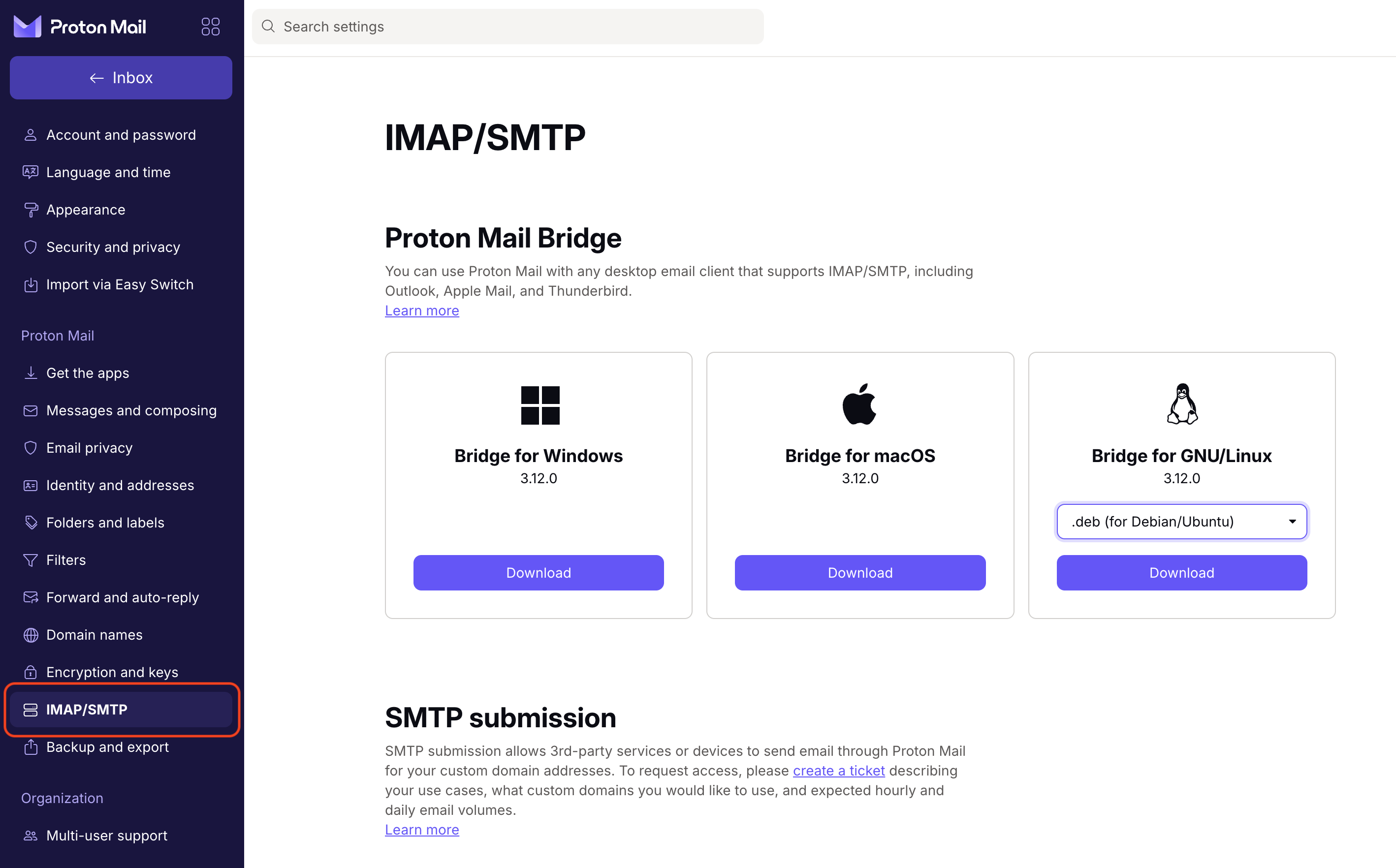
The installation process is quite simple, so just follow the prompts, and you’ll be done in ~2 minutes.
Step 2. Obtain Proton SMTP credentials
Once you install Proton Mail Bridge, the application should lead you to the following window:
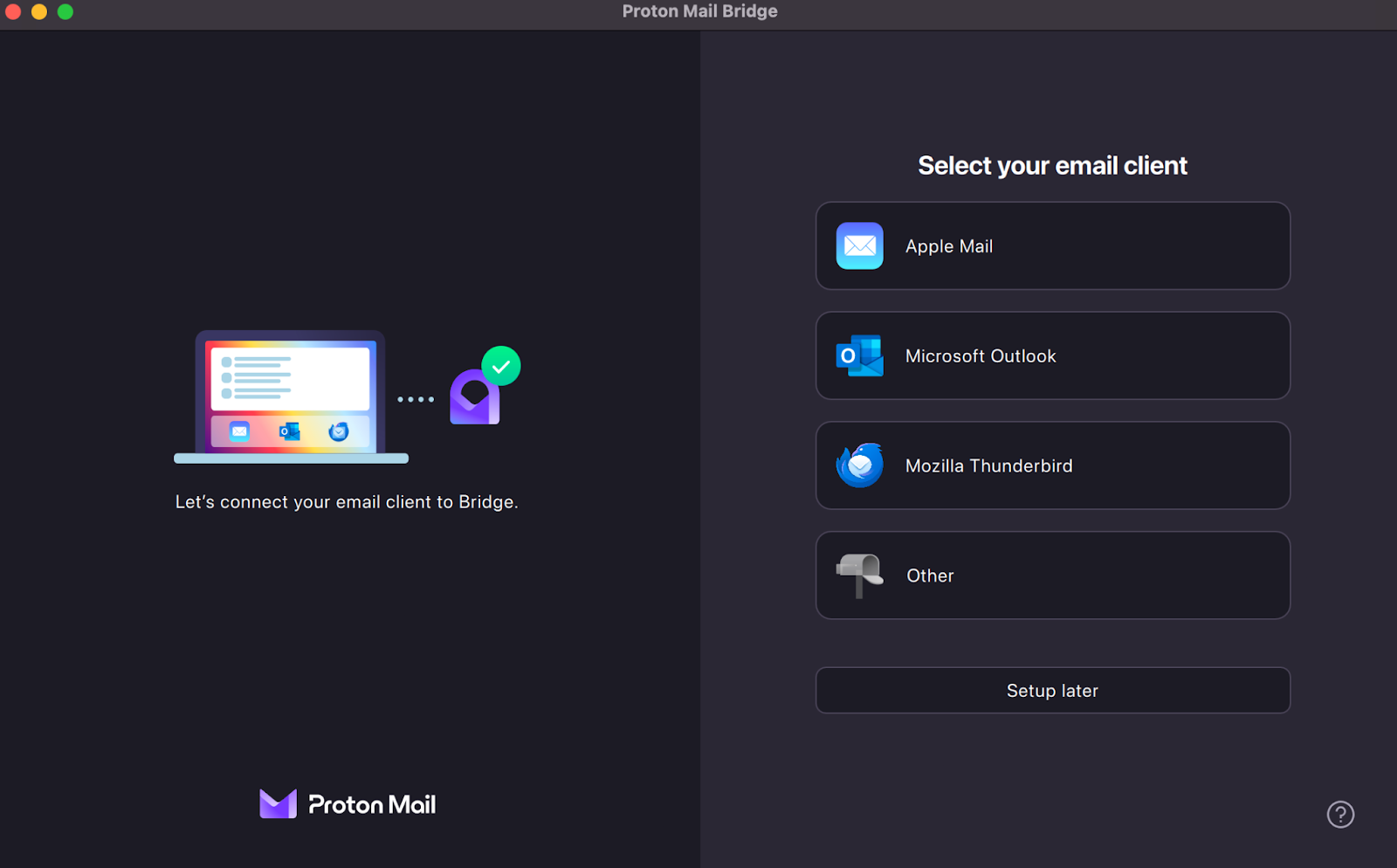
Then, simply click on Setup later, and you’ll see your credentials:
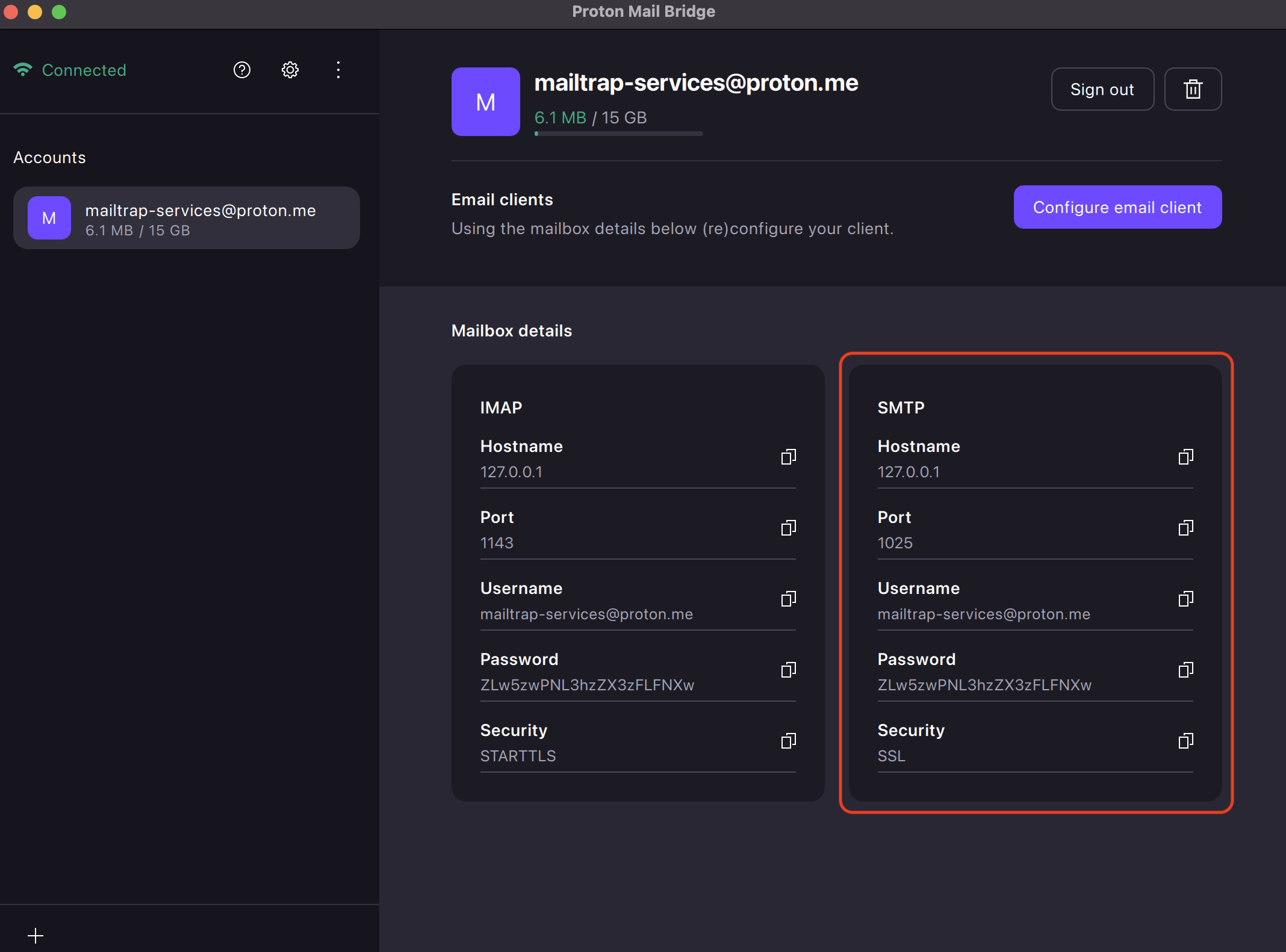
Important: If you wish to log in to various 3rd party email clients or send emails from your custom app, use the password from Proton Mail Bridge instead of your Proton account password.
Configuration example: Mozilla Thunderbird
For example, let’s configure Thunderbird to send emails via Proton Mail’s SMTP server:
- Open your Mozilla Thunderbird client.
- Click on Add Mail account under Account Actions.
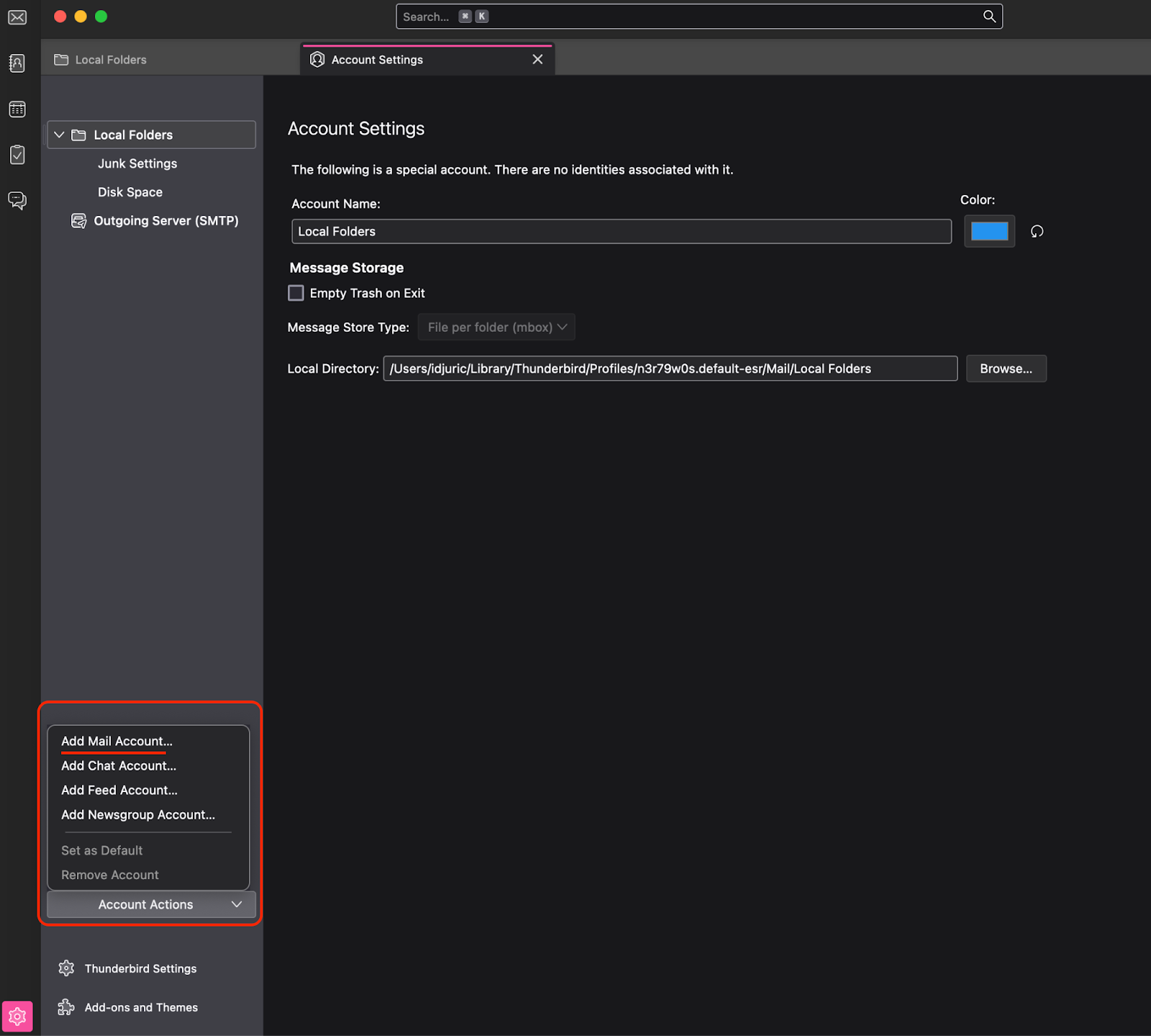
- Enter your Proton mail address and the password generated by Bridge.
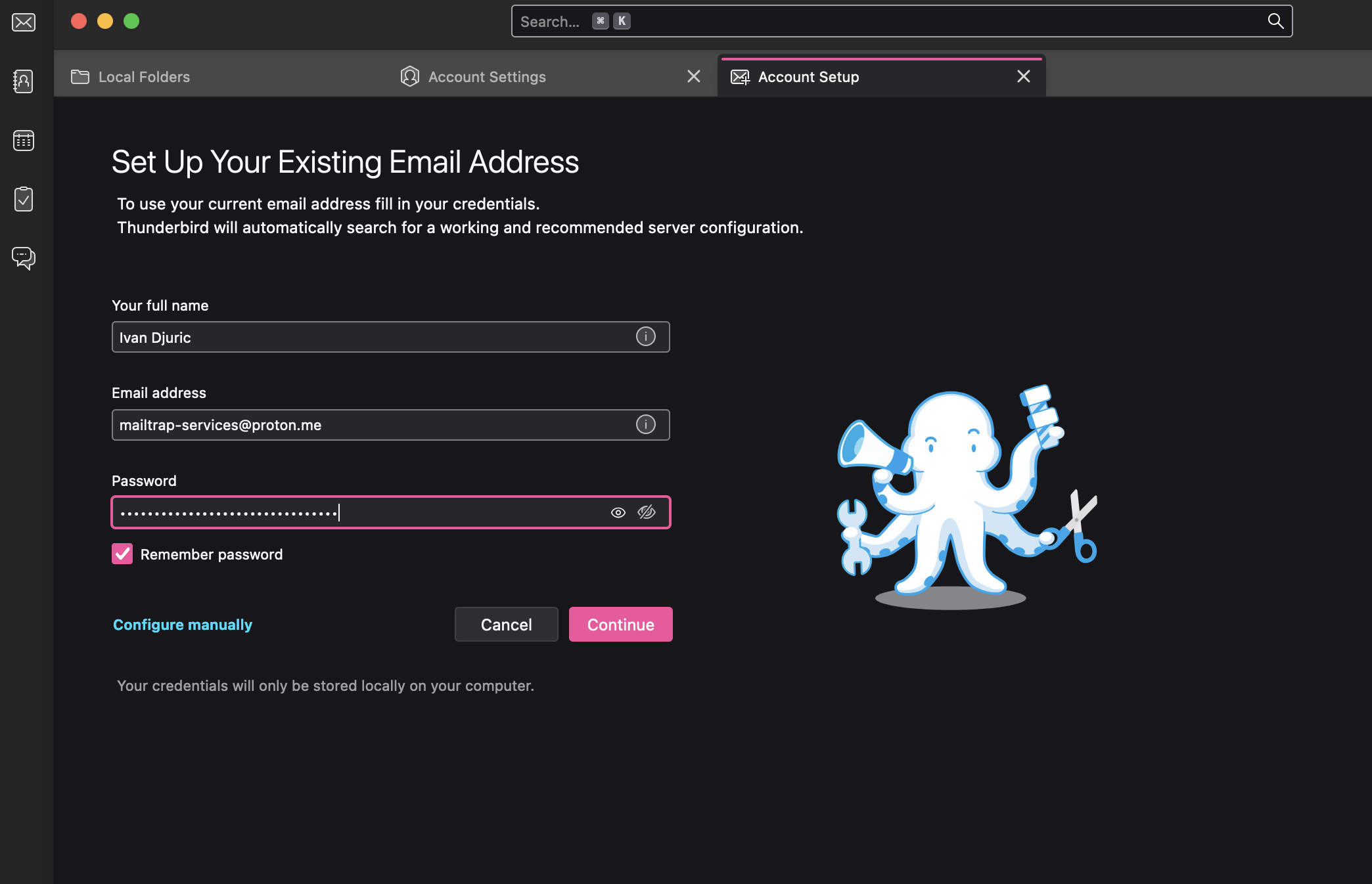
- Click on Continue, after which you will be greeted with the following window:
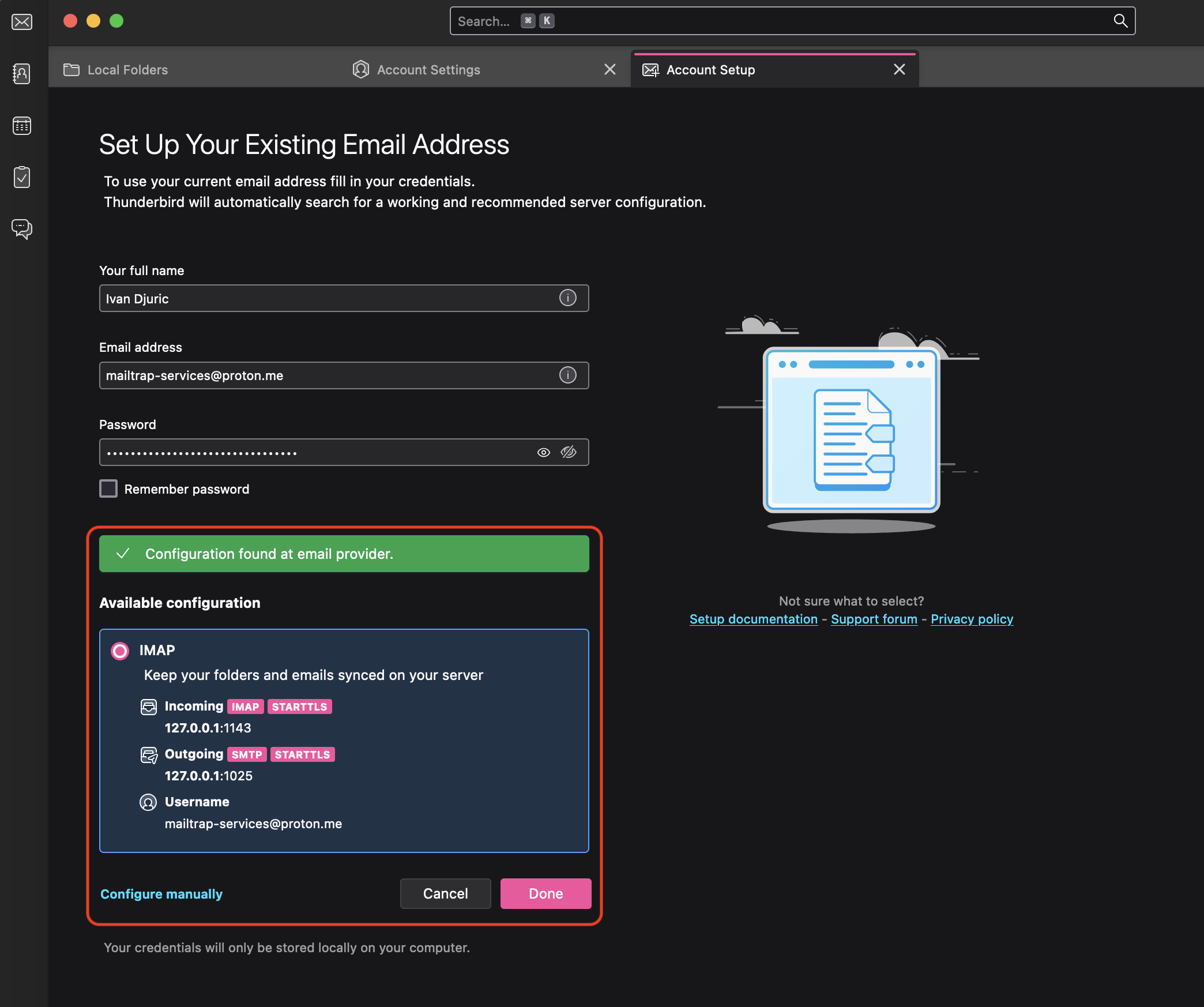
Finally, click on Done, and you can start sending messages from your Proton Mail account via Thunderbird!
Configuration example: Apple Mail
Configuring Apple Mail to send emails from your Proton Mail account is a bit trickier than is the case with Thunderbird.
Here’s what you have to do:
- Open the Proton Mail Bridge client and log in with your Proton credentials.
- Choose Apple Mail from the available options and click on Install the certificate.
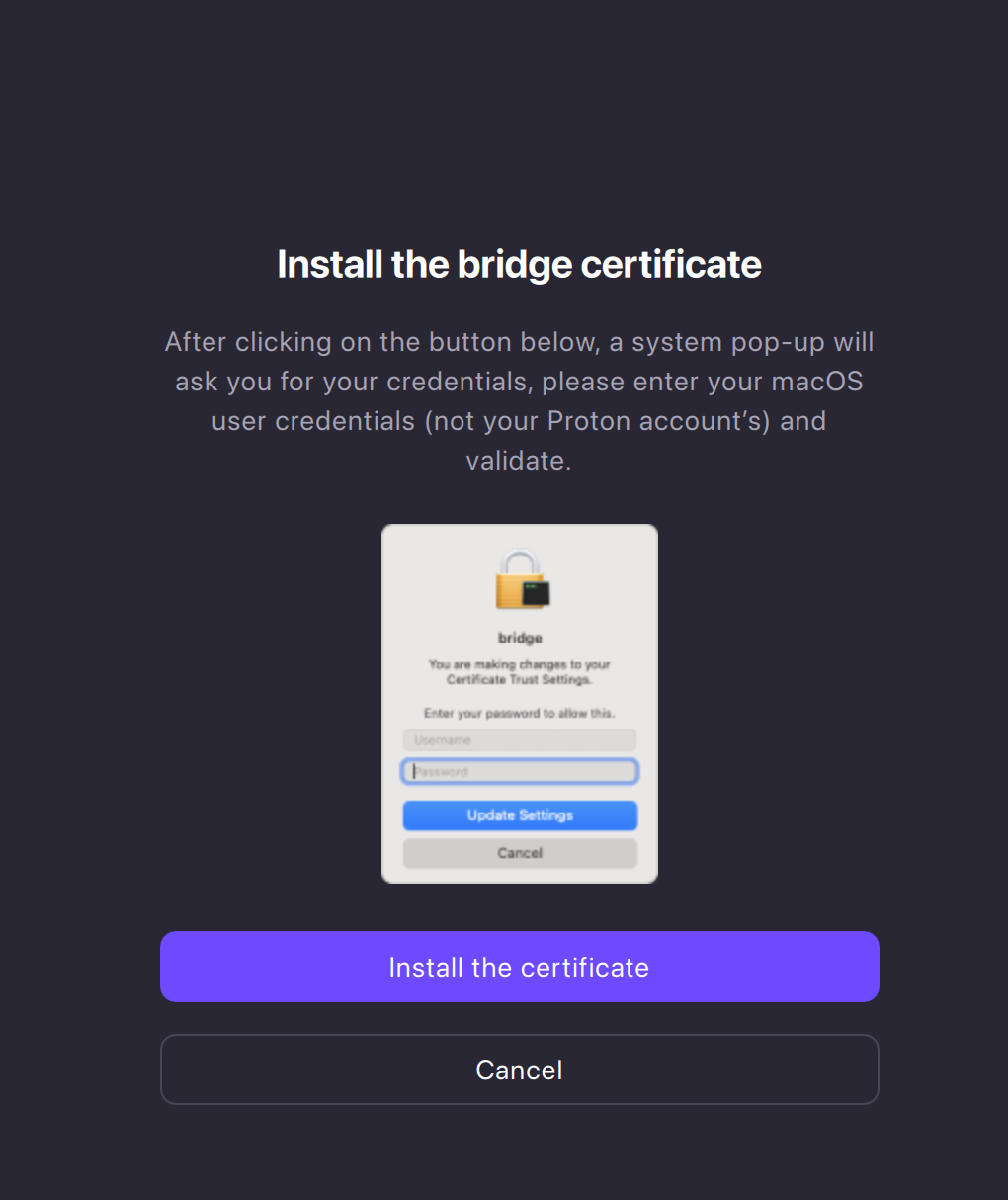
- Click on Install the profile.
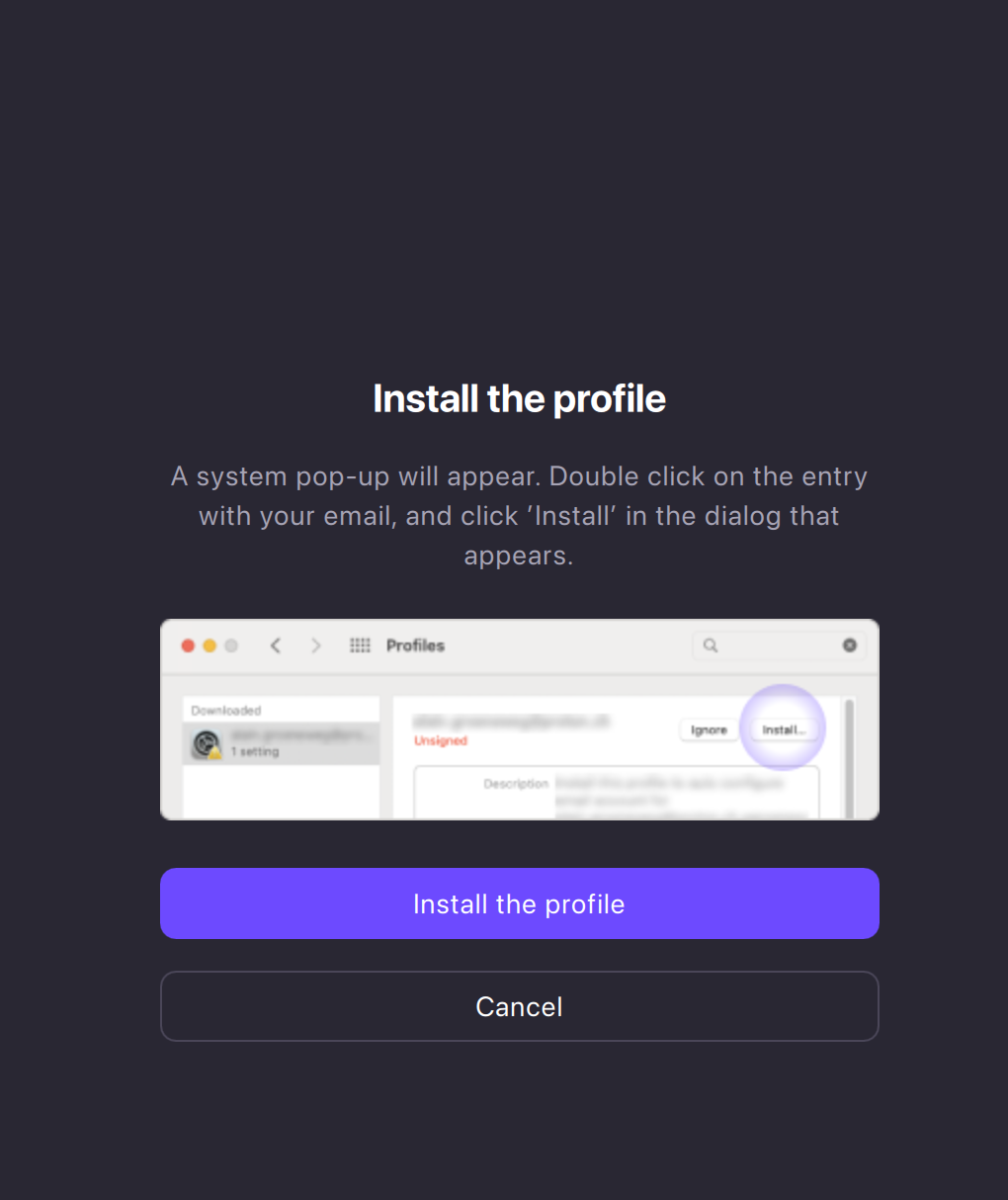
- Double-click on the proton profile in your system preference and hit Install.
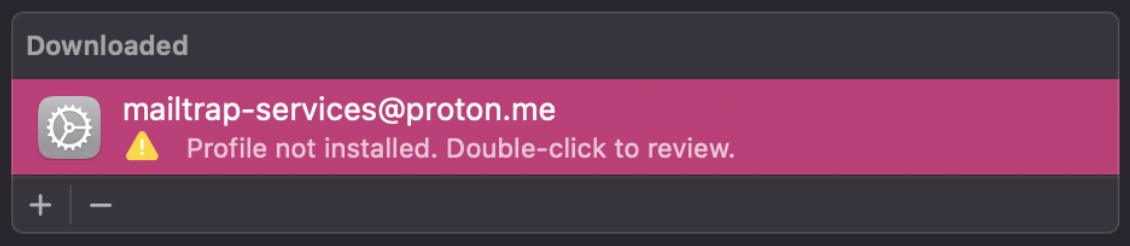
- And again, click Install on the new window.
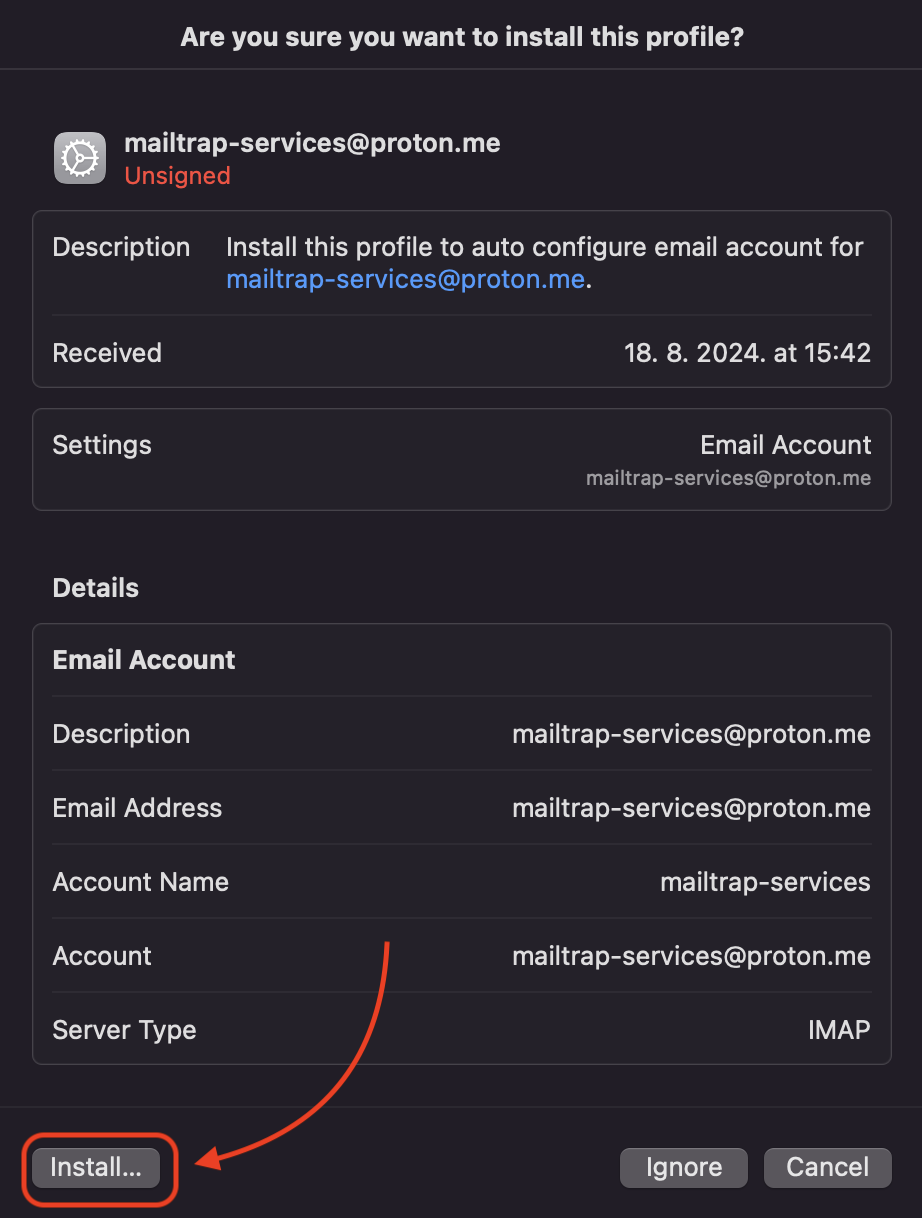
- Finally, go to your Apple Mail settings and navigate to Accounts. You should see the Proton Mail SMTP config under Server Settings.
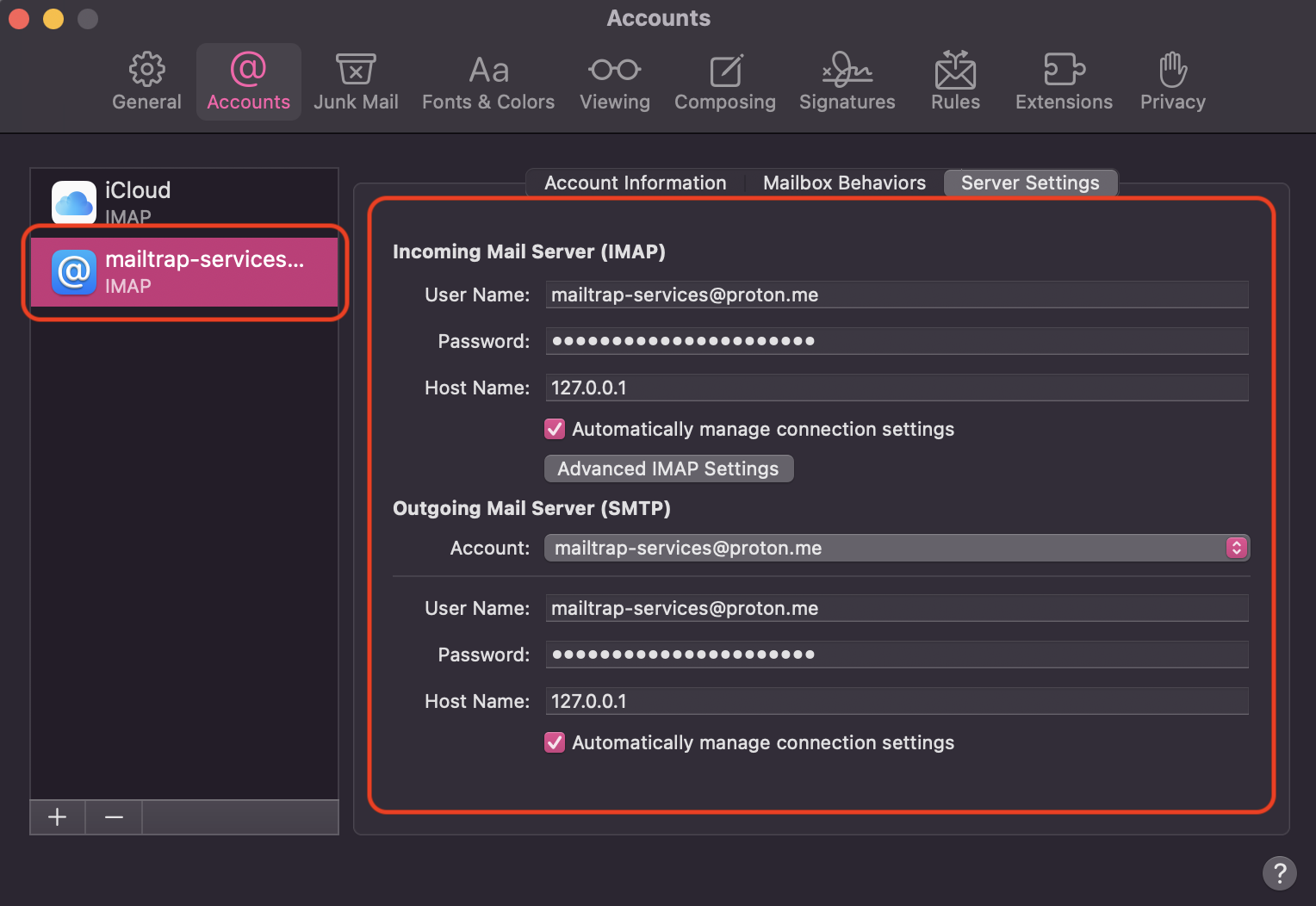
Configuration example: WordPress site
One of the use cases mentioned on Proton’s website are WordPress websites, so, let me show you how you can configure yours to use Proton Mail SMTP:
- In your WordPress dashboard, navigate to Plugins → Add New, search for “WP Mail SMTP,” and then install and activate the plugin.
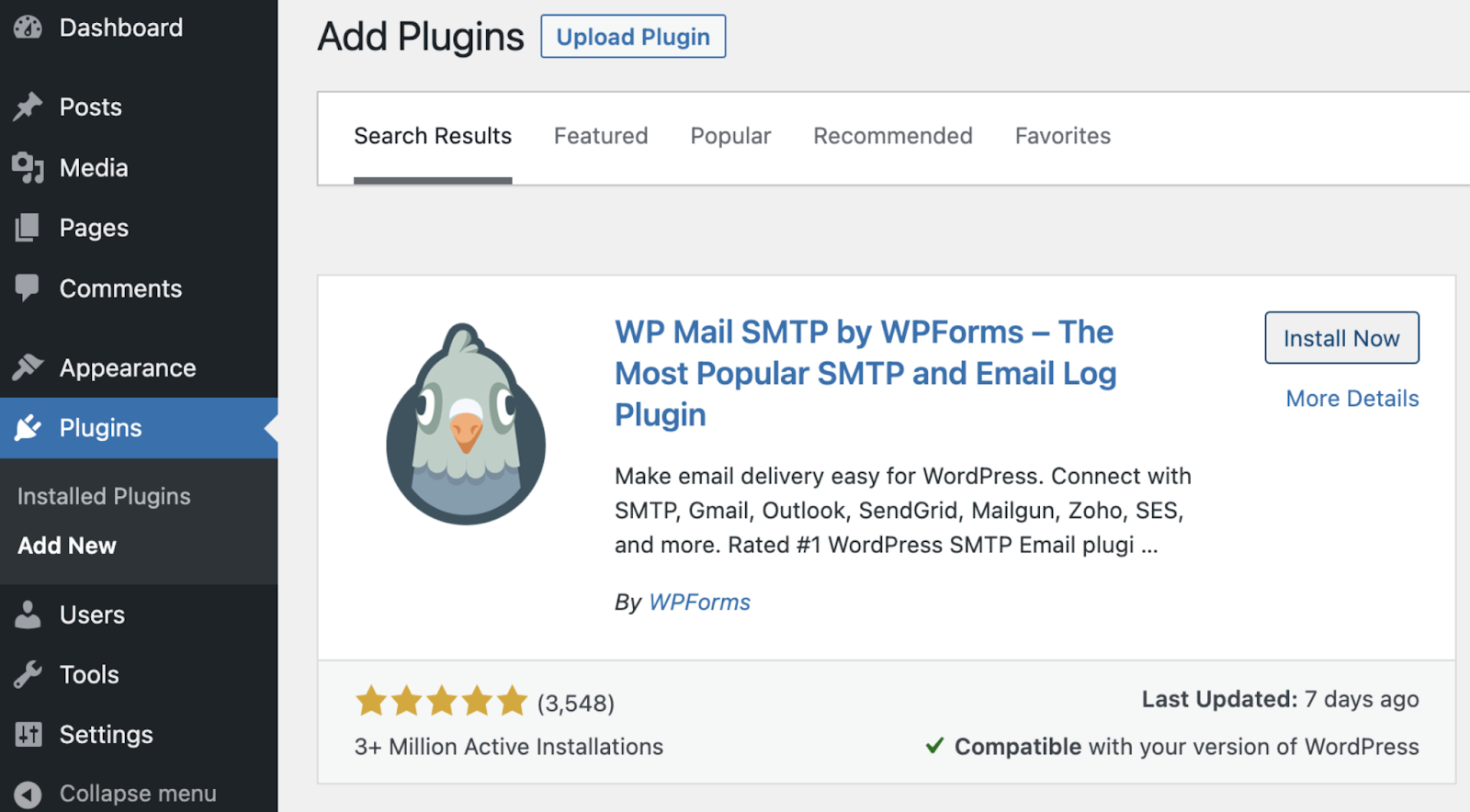
- Insert your Proton email address and the desired From name in the following fields:
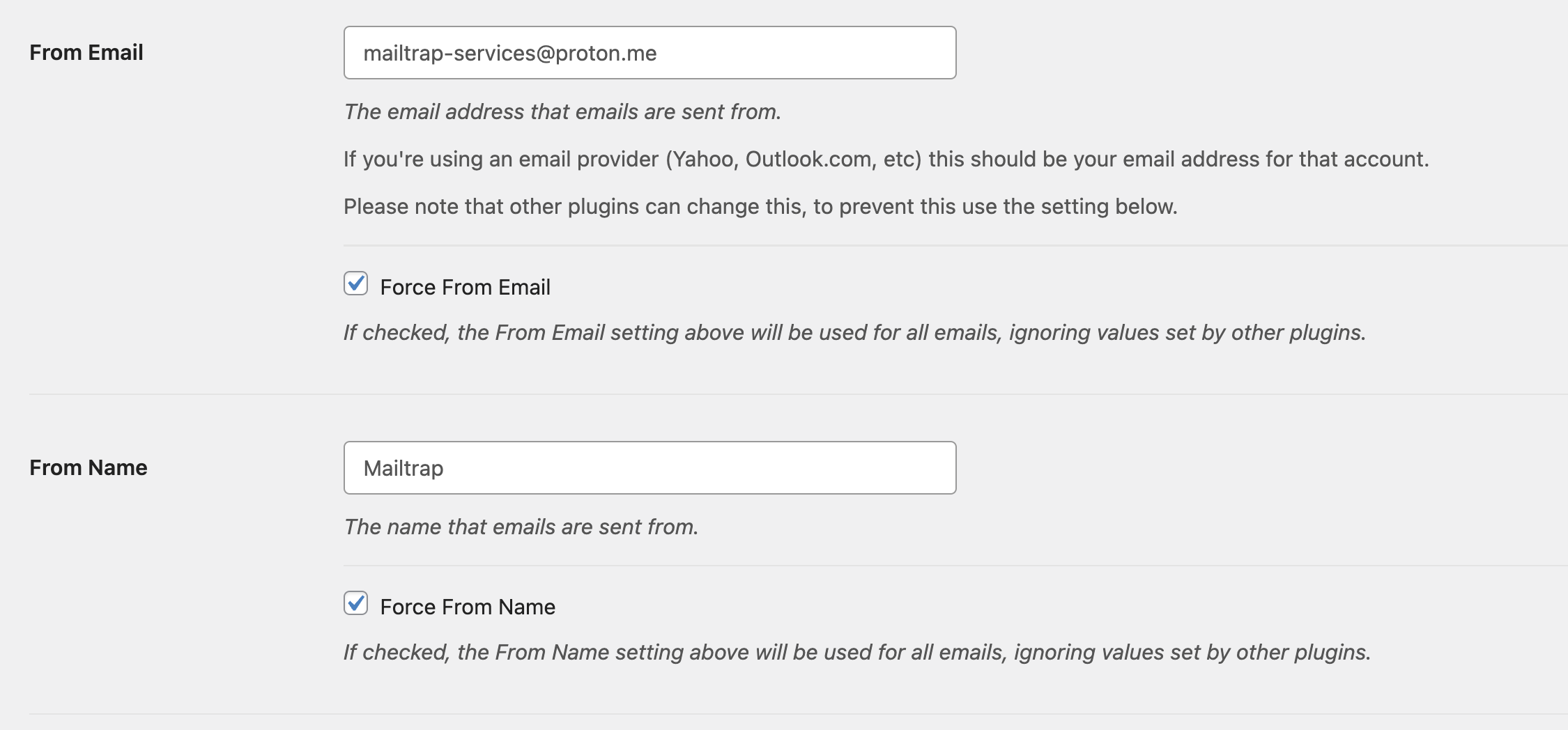
- Navigate to WP Mail SMTP→ Settings, select “Other SMTP” from the Mailer options.
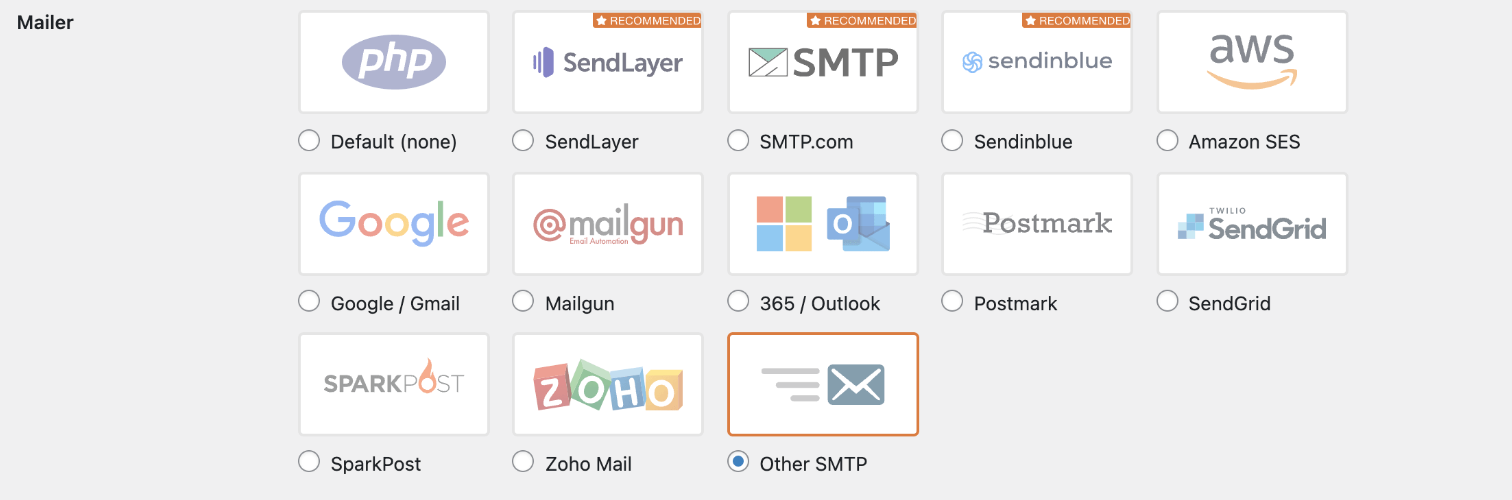
- Scroll down a little bit and enter your Proton Mail SMTP credentials, like so:
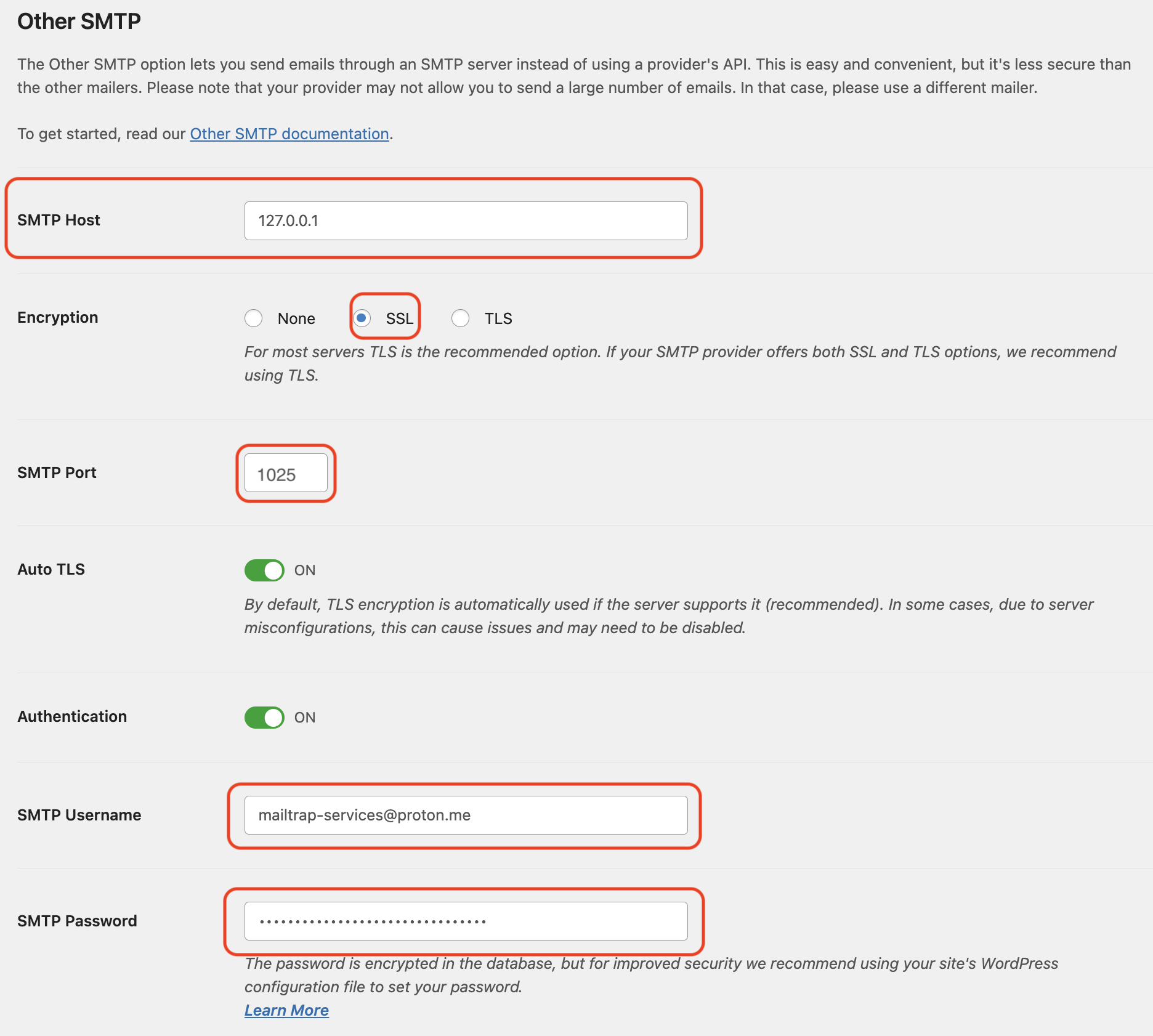
To seal the deal, click on the Save Settings button, and you’re done!
How to configure Proton Mail POP3 settings?
As POP3, or Post Office Protocol 3, is a bit outdated, Proton Mail doesn’t support it.
However, you can download all of your emails from your preferred client thanks to Proton Mail Bridge.
For instance, if you’re using Apple Mail, you can File → Import Mailboxes, select the desired file format and choose where you want to save the emails.
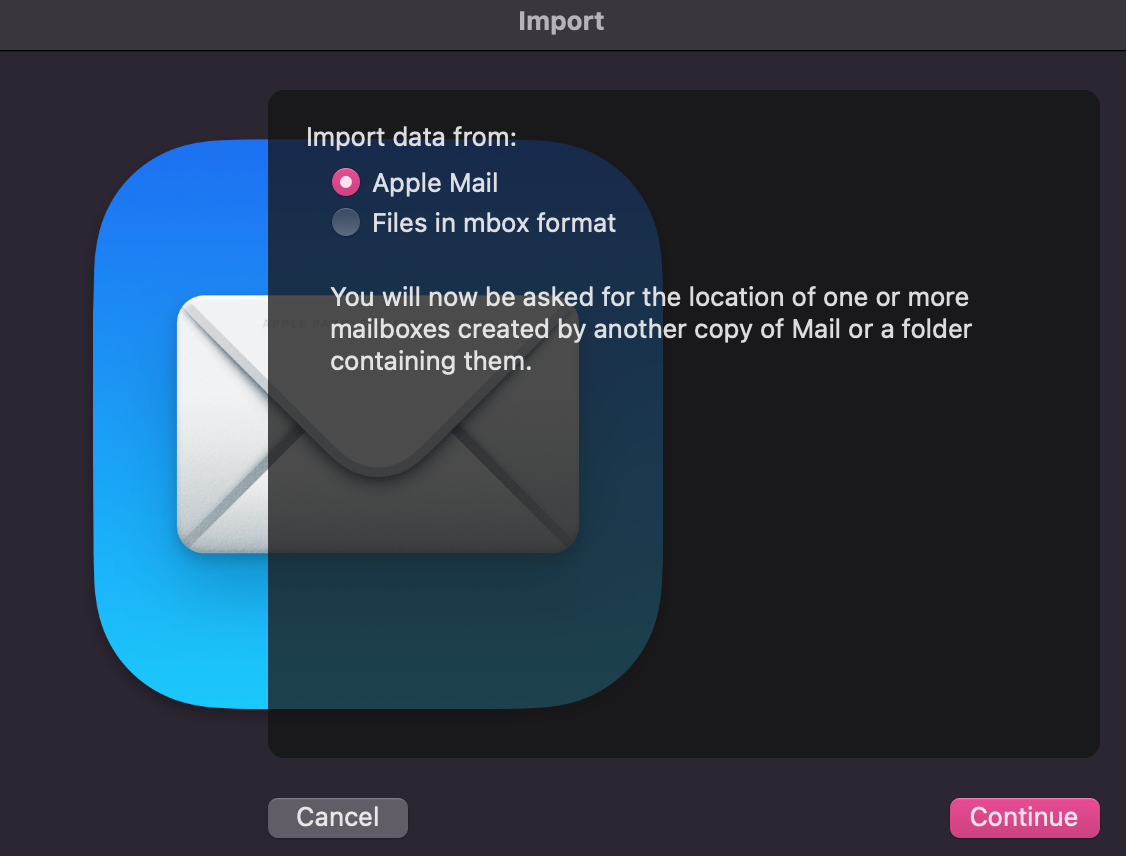
How to configure Proton Mail IMAP settings?
As you might have noticed from the screenshots throughout the article so far, Proton Mail IMAP server configuration is pretty much identical as for SMTP.
To enable it, all you need to do is install the Proton Mail Bridge and choose your preferred client or click on ‘Setup later’ to obtain the credentials, which you can find next to SMTP settings.
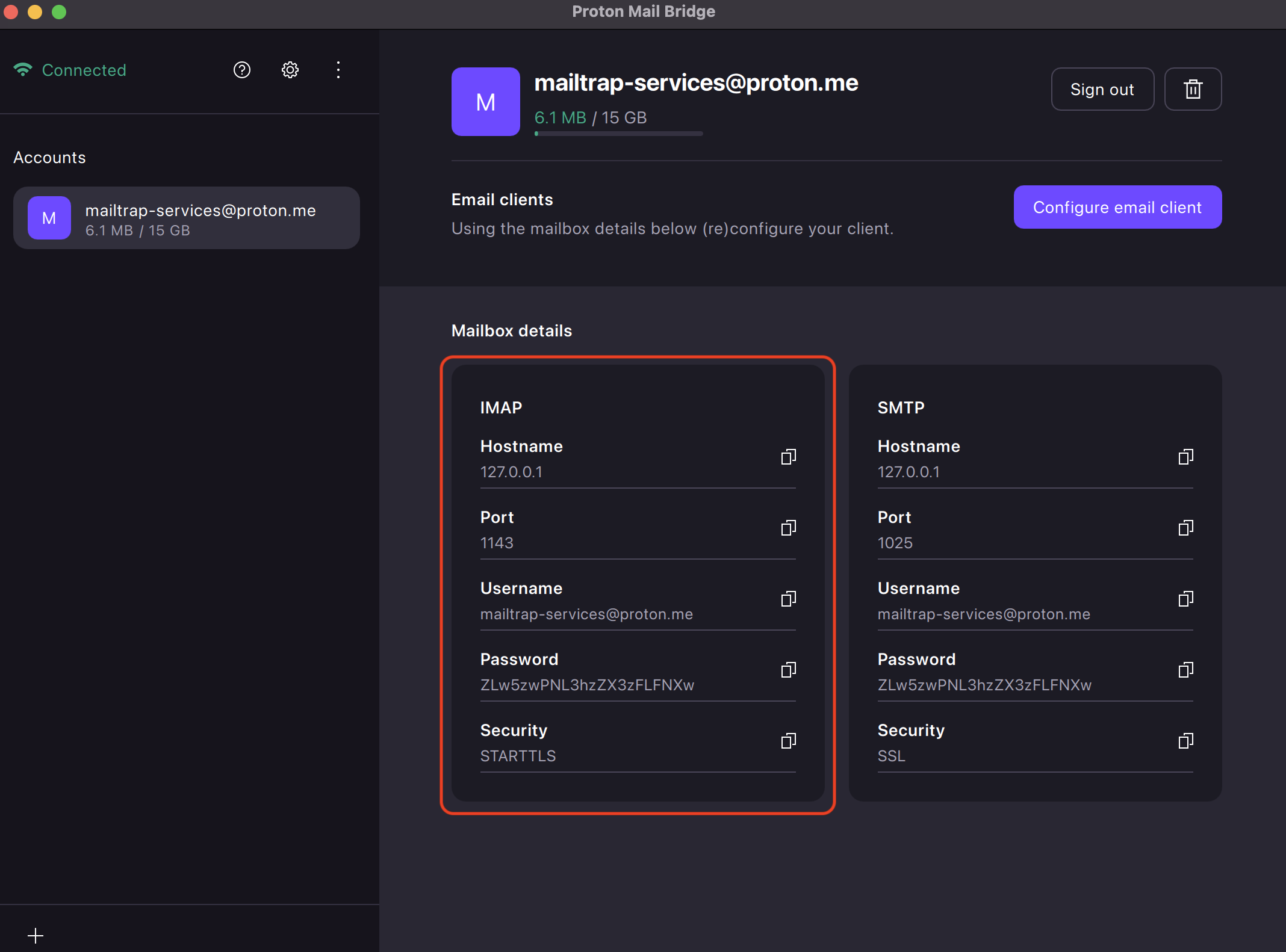
Keep in mind that to use IMAP, as with SMTP, you’ll also need to be a paid member.
Bonus: check out our detailed breakdown of SMTP, POP, and IMAP, or better yet, watch our super cool video on the topic! ⬇️
Troubleshooting Proton Mail SMTP server configuration
Here are some of the most common issues you might face when using Proton Mail SMTP and, of course, how to fix them. 🛠️
- The SMTP server could not be started.
If you’re seeing this error, the chances are that there’s something wrong with SMTP ports, or communication endpoints that move email data between servers.
By default, Bridge uses 1143 and 1025. However, if one of these two ports are used by another app (e.g., media streaming apps), Proton SMTP won’t be able to send your emails. So, to fix it, simply switch to a different port in the Bridge client. Find out how to do it here.
Additionally, if switching ports doesn’t work, go to the Connection mode options in the Bridge settings and change the SMTP connection from SSL to STARTTLS and vice versa.
- Checking mail server capabilities… [Thunderbird]
This is a common message Thunderbird users might notice when trying to leverage Proton Mail SMTP. It typically occurs if there are any inconsistencies in the email settings between Thunderbird and Bridge.
To fix this, you can either ensure connection security settings match in Thunderbird and Bridge or re-approve the certificate in Thunderbird. But don’t worry—it’s easier than it sounds + Proton has a step-by-step guide on how to do this.
- Unable to find server / Can’t log in at server
If you’re seeing one of these two errors (or a similar message) when you’re trying to send an email from a 3rd party client or your app, you’ve likely entered a typo in your credentials or forgot to use the password provided by Bridge.
For a full list of possible SMTP errors, click here.
Proton Mail SMTP limitations: when not to use Proton as an SMTP server
Yes, Proton Mail SMTP does provide a bit more privacy than your typical email service provider (that is, if the person on the receiving end is also a Proton user…), but it also comes with various limitations. Some of these include:
- Sending limits – Proton has strong anti-spam measures in place, and when you reach your daily sending limit, you’ll receive a warning. However, Proton is not transparent regarding its limits, which is likely because it’s not intended for high volume email sending.
- If you’re looking to send bulk email, you’d be much better off using a dedicated mass email service provider.
- Lack of email analytics – Yes, Proton does come with a lot of cool features, has its own VPN, and whatnot, but it doesn’t provide you with detailed statistics and analysis of how your infrastructure is performing. So, trying to improve your email deliverability would be like trying to find a black cat in a dark room. 🐈⬛
- HIPAA / BAA compliance – If you’re a healthcare provider or a business handling Protected health information (PHI), it’s worth noting that although Proton Mail aligns with HIPAA’s requirements for securing PHI due to its encryption, Proton Mail doesn’t sign BAAs with its users. Thus, it cannot be used in a fully HIPAA-compliant manner.
- A bit pricey – Proton is one of the rare cases of email service providers that doesn’t offer a free SMTP option despite the fact that many of its users are asking for it. What’s more, there’s not even a trial for you to check out the SMTP. 🫤
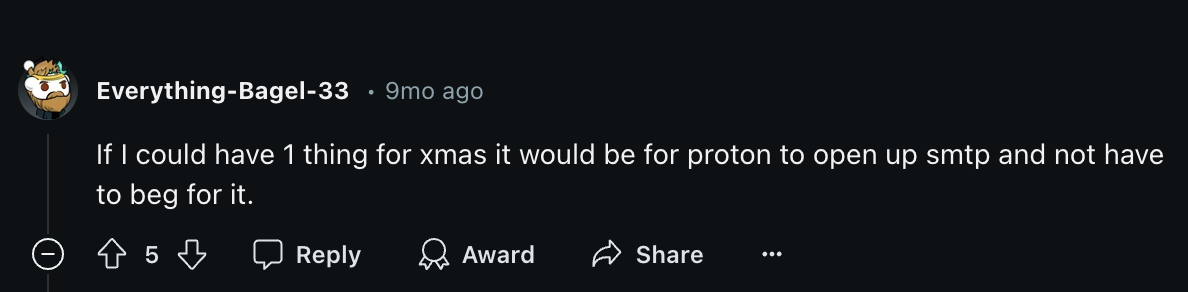
What is a reliable alternative to Proton SMTP?
If you don’t care about the extra speck of privacy Proton SMTP gives you and would like to start sending emails at a throughput of 10,000 emails per second, Email API/SMTP is what you need.
Email API/SMTP is a part of the Mailtrap Email Delivery Platform for developer and product teams. Check it out!
And here’s what Mailtrap offers to help you overcome the limitations and shortcomings of Proton Mail SMTP:
- A helicopter-view dashboard for tracking email performance and drill-down reports to keep an eye on the deliverability of different mailbox providers, email categories, and more.
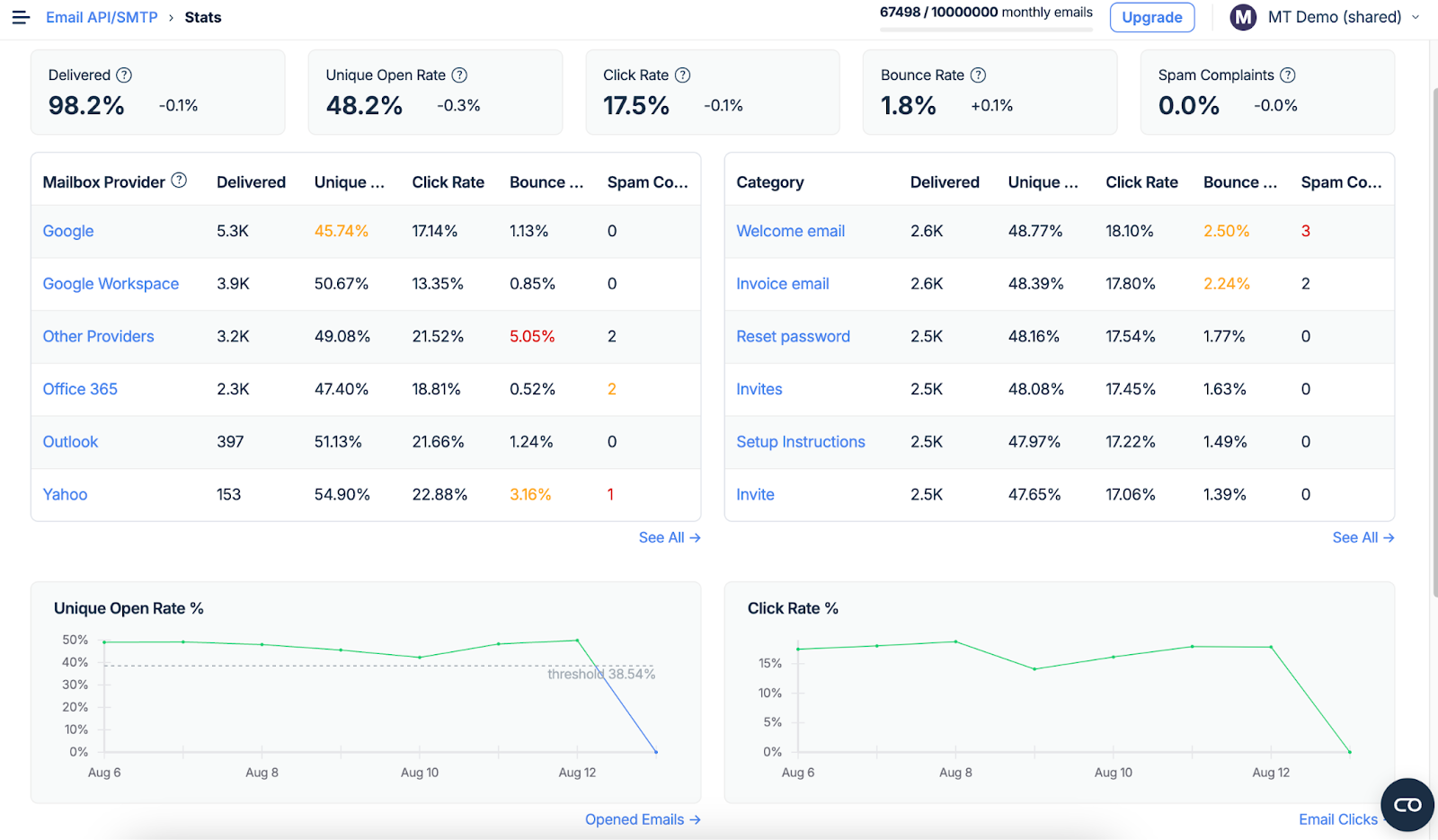
- Mailtrap provides you with and validates your DNS records (SPF, DKIM, DMARC). So, in two words: automatic authentication.
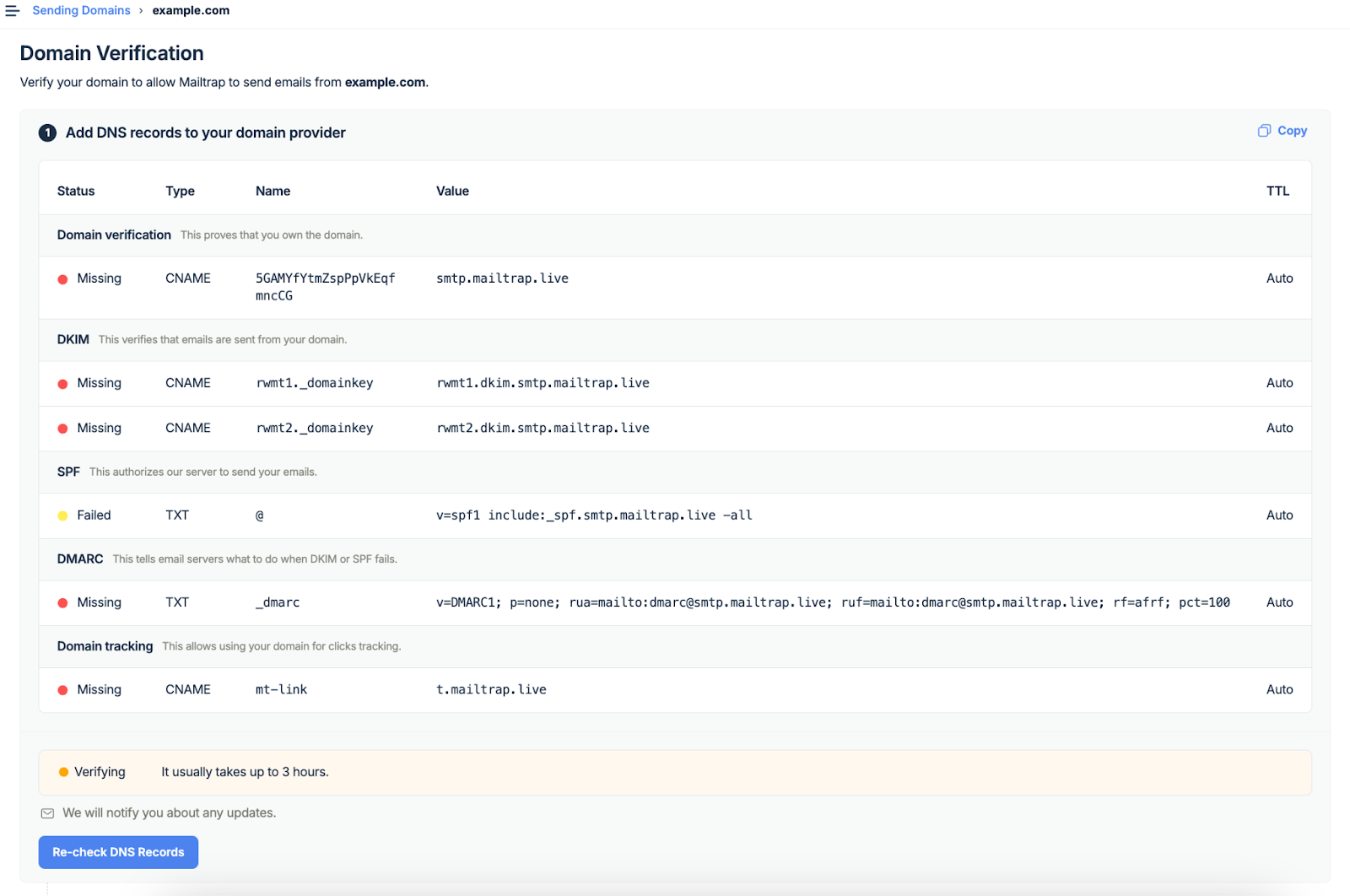
- A team of deliverability experts who are available 24/7 to answer any of your questions or solve your potential issues.
- A drag-and-drop editor you can use to easily create eye-catching emails for your marketing campaigns.
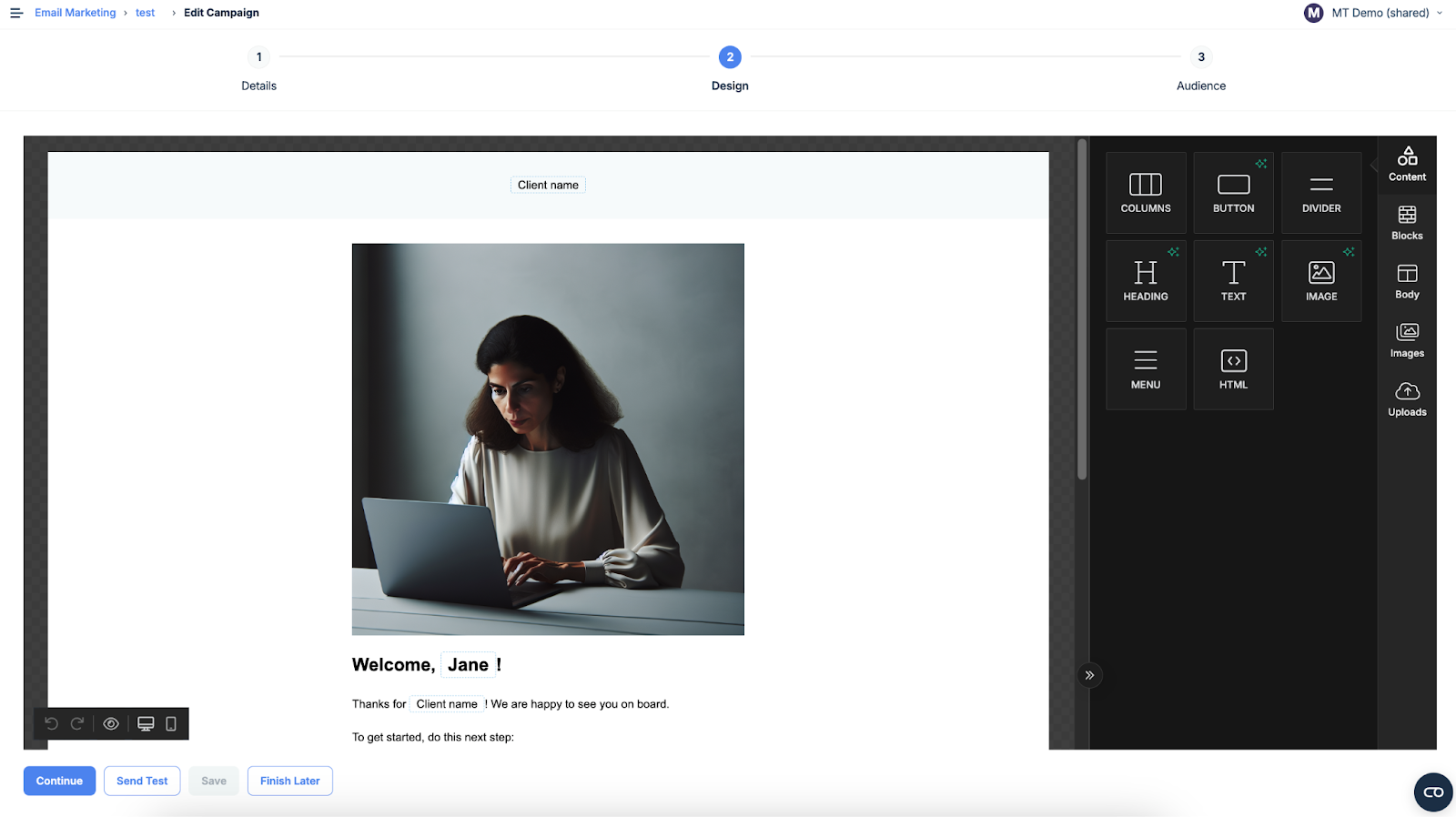
- Scalable pricing plans that let you choose how much you want to send without encountering limits or performance issues.
There’s even a free trial for you to check out the platform and start sending some emails right away.
Wrapping up
To sum things up: if you’re looking for a privacy-oriented email service provider (not SMTP), you can’t go wrong with Proton Mail.
On the other hand, as Proton Mail SMTP is quite bare-bones, I’d suggest a reliable SMTP provider any time of day, such as, you’ve guessed it, Mailtrap. 🙂
Happy sending!


