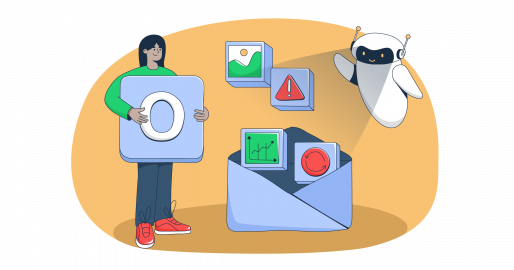In this guide, I’ll walk you through everything you need to know about Microsoft SNDS so you can start monitoring your email campaigns with it.
We’ll start with the fundamentals, going over what this tool is and what you can actually do with the data it provides. You can follow along from the top, but feel free to skip ahead by clicking on one of the following links:
What is Microsoft SNDS
Microsoft Smart Network Data Services (SNDS) is a free tool that gives you insight into your email IP reputation and the performance of your emails that you send to your subscribers who use Outlook and Hotmail. The data provided by SNDS includes:
- IP address activity
- Email volume
- Spam complaints
- Spam trap hits
- Spam rate
Note that the data doesn’t include emails sent to Office 365 or Entra B2B emails and any Enterprise/Business accounts hosted via Microsoft 365/Exchange Online.
Why to use Microsoft SNDS
Although Outlook is used by only 4.38% of users worldwide (this still accounts for over 350 million), using Microsoft SNDS can help you:
- Improve Microsoft email deliverability
Regardless of whether most of your user subscription base consists of Outlook or Hotmail users, understanding how Microsoft sees your email configuration can help you improve your overall email deliverability. This is the rate at which your emails land in your recipients’ primary folders instead of junk or spam.
For example, by keeping an eye out on the spam rate in your SNDS dashboard, you can solve a significant amount of potential deliverability issues. Seeing a spike? Simply fine-tune your content, lower sending frequency, fix a few other bits and bobs, and you’ll be as good as new!
P.S. Be sure to check out our fresh guides on how to improve and how to audit your email deliverability. 👀
- Keep your sender reputation healthy
Your sender reputation is what tells internet service providers (ISPs) how credible you are. For instance, a healthy reputation reduces your risk of being marked as spam and directly improves your deliverability.
Microsoft SNDS monitors traffic that comes from your specific IP address, without which running email marketing campaigns would be like flying blind. You wouldn’t be able to detect spam hits, delivery blocks, and more until it’s too late.
- Comply with Outlook high-volume sender requirements
More importantly, in 2025, Outlook released new high-volume sender requirements for senders who send more than 5,000 emails per day. The requirements are there to reduce the likelihood of spam and spoofing campaigns, and they’re nothing new since Google and Yahoo implemented their own guidelines in 2024.
And here’s the kicker: the requirements are mostly concerned with email authentication. However, Microsoft recommends reducing spam complaints, lowering bounce rate, and avoiding wasted messages. And there’s no better tool you can use to adhere to this than Microsoft SNDS.
I won’t talk about the new Outlook high-volume sender requirements further, but if you’re interested, check out our article on the topic or watch the awesome video we have on our channel:
How to set up Microsoft SNDS
To set up Microsoft SNDS, you’ll need the following:
- An Outlook.com, Hotmail, or a Microsoft 365 account.
- The IPv4 address used by your mail server or email service provider (ESP)
- Access to the WHOIS-listed email for each IP (e.g., abuse@ or postmaster@)
Once you have all of the above, visit the Microsoft SNDS portal, log in with your Microsoft account, and click on ‘Request access’. Then, enter your the IP, IP range, or Autonomous System Number (ASN) that you own and click on ‘Submit.’
You will then be redirected to step 2 of 3, where you need to choose the address you want to receive the verification email.
Lastly, click on the link in the verification email sent to you by Microsoft to confirm you own the IP.
Notes:
- You can share your Microsoft SNDS access with your teammates by having them enter the same IP and then forwarding the authorization email to them.
- For any potential issues you might encounter while setting Microsoft SNDS up, visit the official FAQ page.
- You can also contact Microsoft sender support at msn-snds@microsoft.com.
How to use Microsoft SNDS: dashboard data breakdown
Microsoft SNDS consists of a single dashboard with various columns that display information about the emails you send to Outlook users and your IP reputation.
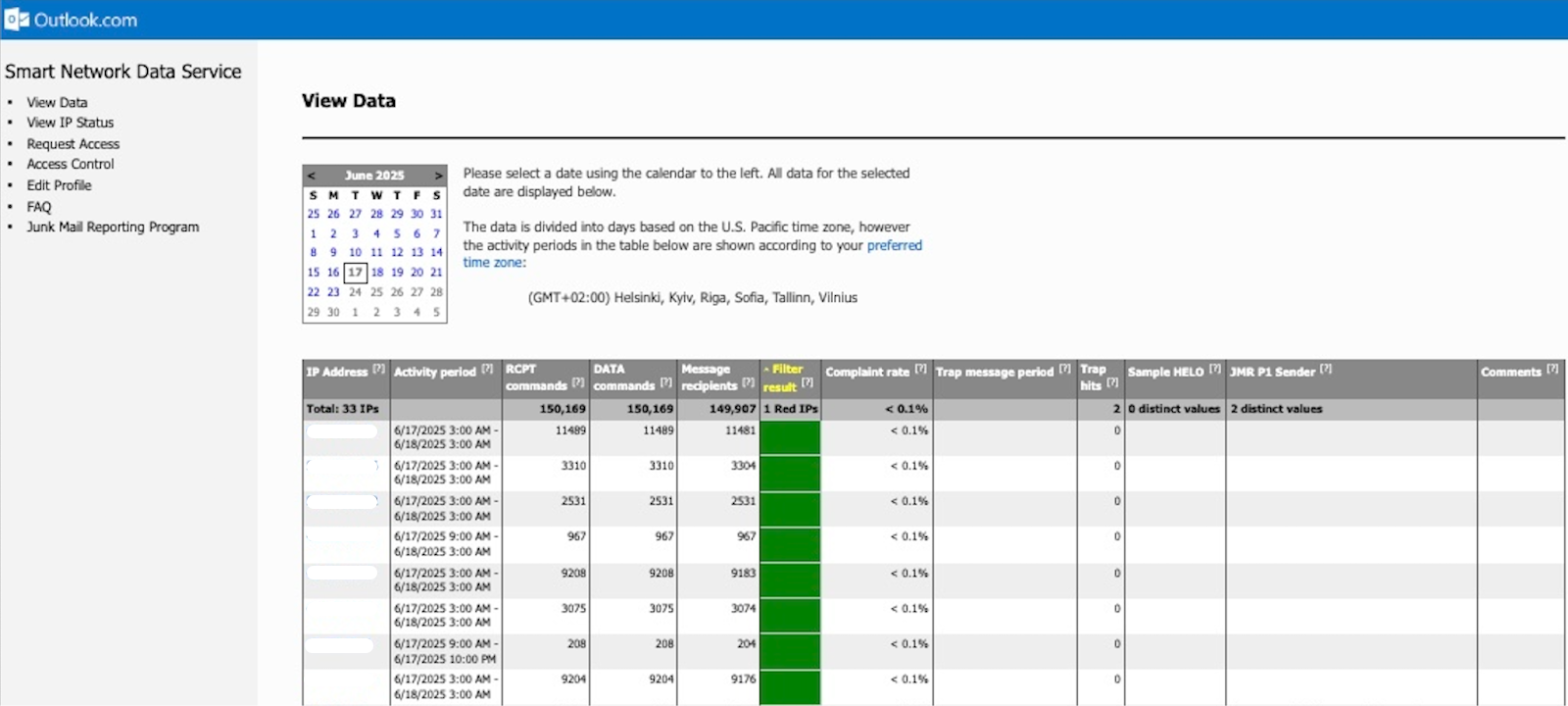
P.S. You can also export SNDS data by clicking the ‘Export to .CSV’ button at the bottom of the data page. And if you want to automate the process, you can use a dedicated API.
IP address
This is the IP address that you added when setting up Microsoft SNDS.
Keep in mind that you won’t be able to see any traffic and spam data for IPs on a given day if you send less than 100 messages.
Mail data
The mail data consists of 4 columns with metrics closely related to your sending volume and behavior.
Activity period
This column shows the first and last hour of the PST (Pacific Standard Time) day during which you sent emails from your IP. Simple as that.
RCPT and DATA commands
RCPT and DATA commands are part of the SMTP protocol used to send email. So, why should these two be important to you? Simply put, you can use RCPT and DATA commands to determine whether your emails are being rejected before delivery.
All you have to do is calculate the difference between the two columns. For example, if you have 1,000 under RCPT commands and 950 under DATA, it means you have 50 rejected emails.
How to fix a difference in RCPT and DATA commands:
- Validate your email lists.
- Remove hard bounces.
- Check if you’re on an email blocklist.
Message recipients
This column shows the number of recipients for messages transmitted by your IP, meaning it accounts for all of your Microsoft domains (e.g., hotmail.com, live.com, etc.)
On its own, it just tells you how many Outlook users you send emails to, regardless of the folder (e.g., primary or spam folder). However, if there is a big difference between the number of your message recipients and the RCPT commands, you have a problem.
Usually, for healthy reputations, there is often a tiny difference of a few percent between these two numbers. This is due to recipients’ switching accounts, becoming inactive etc.
But if the difference is big, it means that the email list is outdated with addresses that no longer exist or, even worse, that there’s been a case of namespace farming, where a sender attempted to guess a valid email address at a domain in hopes that some will belong to a real user.
Junk mail data
The junk mail data consists of 4 columns that provide insight into potential reputation issues and spam.
Filter result
This is probably the most important data point provided by SNDS, which scores your IP address based on how many of your messages hit Outlook spam filters. Think of it like a quick health check of your sending reputation since Microsoft uses it to decide inbox placement for your future emails.
And here are the possible results you may see in this column:
Basically, you should aim for as much green as you can, and if yellow and red starts popping up on your dashboard, then it’s time to take action.
Note: According to Microsoft, one email to ten recipients counts as ten spam/not spam verdict, instead of one.
How to fix:
- Work on your email design.
- Don’t send spammy content.
- Reduce your sending frequency.
- Send only to people who have opted-in.
Complaint rate
Every Hotmail or Windows Live user can report a message as junk, and this column shows you what percentage of users did this to your emails. The formula is as follows: the number of complaints is divided by the message recipients we talked about previously.
Microsoft also offers the Junk Mail Reporting Partner program, which allows you to see the actual messages that users reported from your IP.
How to handle a spike in complaint rate:
If you’re noticing an increase in complaint rate, it unfortunately means your recipients aren’t super thrilled to see your emails in their inbox. In this case, I recommend the following:
- Avoid using spammy words and clickbaity subject lines.
- Send your inactive users a re-engagement campaign.
- Segment your contacts and personalize your emails.
Trap message period and trap hits
Spam traps are accounts maintained by Outlook.com that are used to detect spammers and email senders who use scraped or purchased lists.
The Trap message period and Trap hits columns show you the times of the first and last emails sent to trap accounts and the number of them.
How to avoid hitting spam traps:
Typically, you won’t have a problem with spam traps if you’ve obtained your email list legally and have grown it organically. What I mean by this is that all of your contacts need to have opted-in to be on your list.
If you are interested in learning more about email lists, refer to our dedicated guides:
Pro tip: ZeroBounce offers a super cool tool for getting rid of spam traps with accuracy.
Sample messages and sample HELO command
To help you troubleshoot and identify spam issues, Microsoft SNDS provides:
- Sample messages – These messages alert you of spam reports and traps. It’s important to note that SNDS shows one sample message per IP per type for each day.
- To access sample messages, simply click on the data for a specific day.
- HELO/EHLO command – This is the identifier your mail server sends at the start of the SMTP session/conversation and it helps verify your sender identity. In case your HELO value seems a bit off, it may signal spammy behavior. To fix it, make sure it matches your sending domain configuration.
Comments
This column displays three possible conditions with specific data provided by Microsoft regarding your IP. These include:
| Comment type | What it means | How to solve |
| JMR P1 Sender | Appears when you receive a JMR complaint. | – Remove inactive/unengaged subscribers – Send relevant content |
| JMR Block | Appears when Microsoft blocks your IP due to abuse complaints. | – Pause all sending from the IP – Audit your email list and email authentication – Reduce the number of messages you’re sending and warm up your IP |
| JMRP Spam Complaint Count | Displays the number of spam complaints your IP received. | – Monitor complaint spikes – Optimize subject lines, headers, and sending frequency – Validate your email list |
How to improve your Microsoft email deliverability
I’ve talked with Mailtrap’s very own deliverability experts and asked them how you can improve your Microsoft email deliverability. Here’s what they had to say:
- Make it a healthy habit – Check your Microsoft SNDS data regularly and stay ahead of any potential issues. If something seems off, pause your campaigns, run diagnostics, and investigate.
- Monitor your IP reputation – Pay special attention to your IP reputation because if it’s lower than usual, the chances are there’s something going on with your sender configuration.
- Talk with an expert – With all the stats, dashboards, and metrics, it’s easy to get lost when monitoring deliverability. However, you can always contact a deliverability consultant who will make sure your emails are delivered to your recipient’s main inboxes.
Don’t know where to look, need guidance, or a second opinion on your deliverability? If so, schedule a free consultation with Mailtrap’s deliverability experts! ⬇️
Wrapping up
Now that you know how to set up and use Microsoft SNDS, make sure to leverage other similar tools to improve your deliverability further.
For example, you can use Google Postmaster Tools to monitor the performance of emails you send to Gmail users. By combining these two tools, you will have insight into the majority of your contacts.
And if you feel like taking your email deliverability to the next level, visit our blog for more handy articles on all things email, such as:
- Outlook Spam Filter Not Working: Reasons & Solutions [2025]
- 7 Best Tools for Testing Email Deliverability
- Performing an Email Sending Reputation Audit
- 13 Reasons & Solutions for Why Your Emails Are Going to Spam