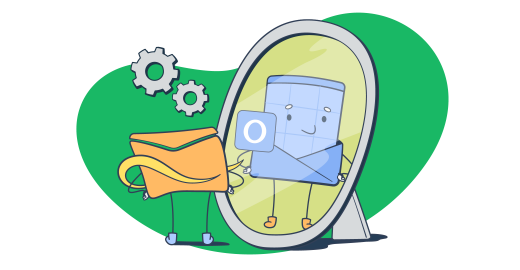I still remember the way back when everybody had the hotmail.com email.
Things have changed quite a bit, and it’s now Microsoft Outlook, though you can still get the hotmail.com handle. Sentiments aside, in this article, I’m covering:
- A bit of background and technicalities of Hotmail SMTP
- Why you should use it
- How to configure the outgoing mail server
- POP and IMAP configurations
- Troubleshooting and limitations
- Mailtrap Email API/SMTP as an alternative
Let’s get to it.
What is Hotmail SMTP?
By definition, Hotmail SMTP refers to the Simple Mail Transfer Protocol settings used for sending emails through an Outlook/Hotmail account. Moving on to the history…
After Microsoft acquired Hotmail in 1997, it was rebranded as Outlook in 2016, after the interim period when it was live.com (Windows Live Hotmail). Despite this rebranding, the underlying SMTP settings have remained consistent for sending emails via Hotmail or Outlook accounts.
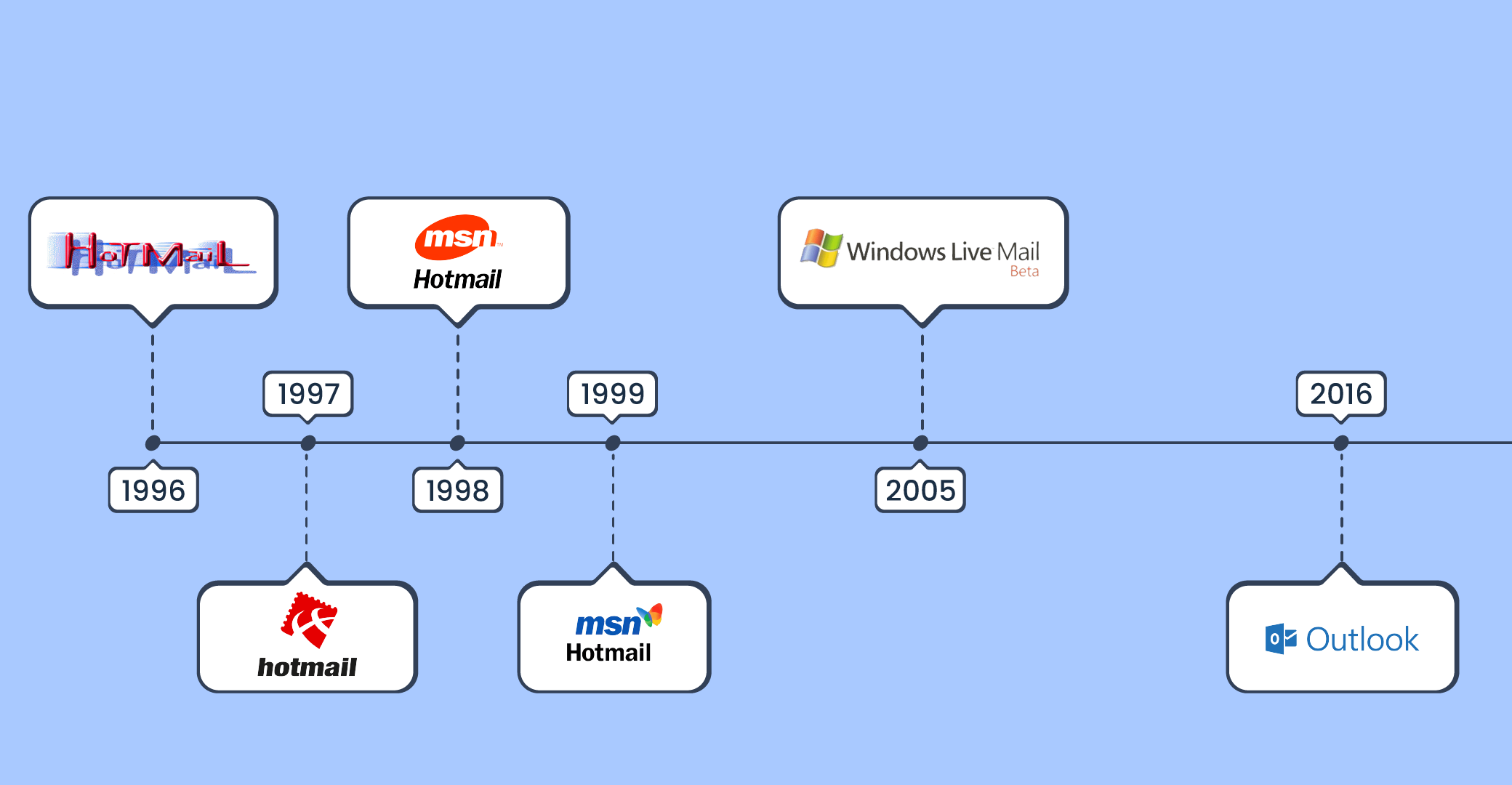
Therefore, I’ll use Hotmail and Outlook interchangeably in this article, with clear references to both email provider brands under the same umbrella.
As for the SMTP itself, it’s a protocol used to transfer outgoing emails from one server to another. With it, you can send messages from email clients, such as Outlook, Mozilla Thunderbird, or other applications.
And, when setting up an email client or an app, you must configure the SMTP server settings. The configuration technicalities include:
- Hotmail SMTP server
- Email address and password
- Port (587)
- STARTTLS for secure connections
Why should you use Hotmail as a SMTP server?
- Broad compatibility: Hotmail’s SMTP settings are compatible with a range of email clients and platforms.
- Security features: Hotmail/Outlook SMTP supports STARTTLS encryption, ensuring the protection of sensitive information during transmission.
- Large user base: As one of the oldest and most widely used email services, Hotmail/Outlook has a massive user base. This also means that the infrastructure is robust and well-maintained.
- Integration with Microsoft ecosystem: If you use other Microsoft products, such as Office 365 or OneDrive, using Hotmail/Outlook for SMTP can provide seamless integration and an enhanced user experience.
- Ease of use: With a Microsoft account, the configuration process for Hotmail SMTP is straightforward. The settings are clear, many processes have been automated, with very little manual setup.
How to configure Hotmail SMTP server settings?
As mentioned, the Hotmail SMTP settings don’t take much. In a few clicks, you can take an Outlook/Hotmail account to various email clients. For exemplary purposes, I’ll be using Thunderbird here.
#1: Launch the email client you wish to use (Thunderbird in my case).
#2: Add a new account
- Navigate to the ‘Account Settings’ or ‘Manage Accounts’ section. Depending on the client, this is often found under the ‘File’ or ‘Settings’ menu.
- Select ‘Add’ or ‘New Account’ to begin the setup process. With Thunderbird, it’s under ‘Account Settings’ > ‘Outgoing Server (SMTP)’ > ‘Add’.
#3: SMTP server settings
- SMTP server address: smtp.office365.com
- SMTP port: 587
- Encryption method: STARTTLS
- Authentication: OAuth2/Modern Auth (if supported by your client), otherwise, use your regular account password.
#5: Complete the setup
- Review all settings and ensure they are correctly entered.
- Save and exit the setup process.
- Send a test email to verify that the settings are working correctly.
Bonus tip: If you’d like to know how to do it with Office 365, check the linked tutorial.
Note: Alternative SMTP server name is smtp-mail.outlook.com. But make sure you use the one that appears on your account.
How to configure Hotmail POP3 settings?
This setup allows you to manage your emails offline, as POP3 downloads messages to your device. It’s a suitable choice if you access your emails primarily from one device.
Important note: If you’re using Thunderbird, the mail client asks you to include POP3 and IMAP, upon initial setup. Feel free to check the option to avoid doing it manually.
To configure your Hotmail account using POP3, follow these steps:
#1: Enable POP in Hotmail/Outlook settings
- Log in to your Hotmail/Outlook account.
- Click the gear icon (‘Settings’) and select ‘Email’ settings.
- Navigate to ‘Forwarding and IMAP’ and ‘Sign in’.
- Under ‘POP and IMAP’, find the POP section and toggle “Let devices and apps use POP” to On.
- Select ‘Save’.
Important note: Microsoft has POP3 and IMAP enabled by default. So, typically, there’s no need for any kind of manual setup of these servers.
How to configure Hotmail IMAP settings?
IMAP is a great choice to sync and access emails from multiple devices. As said, both protocols (IMAP and POP) have already been configured in your account, most likely you don’t have to take any additional actions. But as a reminder, here’s what to check:
- Under ‘Forwarding and IMAP’, make sure ‘Let devices and apps use IMAP’ is toggled On.
- Click Save.
If you need manual configurations for some reason, we already blogged about it, check the links below:
Important Note: IMAP port and POP port numbers aren’t the same as the SMTP port number. The same goes for the Host/endpoint.
Troubleshooting Hotmail SMTP server configuration
After configuring the email settings, you may encounter various issues that can hinder your ability to send emails. Here’s a list of common problems and solutions:
- Mailbox full or unavailable: The recipient’s mailbox might be full, preventing the delivery of new emails. This will likely result in a hard bounce and you should remove that recipient from the list.
- SPAM-related errors: Review your email’s content for elements that might trigger SPAM filters. Implement SPF, DKIM, and DMARC records to improve email deliverability and reduce false positives.
- Connection problems: Network issues or server overload can prevent SMTP connections. Verify your internet connection’s stability and ensure there are no network interruptions. Run the same check with your email app.
- Firewall or antivirus interference: These may block SMTP connections. Temporarily disable the security measures to see if the problem persists. If disabling them resolves the issue, adjust the settings to allow SMTP traffic.
- SSL/TLS encryption issues: Ensure that SSL/TLS is enabled in your email client’s settings and select the appropriate encryption option. Otherwise, the connection is likely to fail.
- SMTP configuration and authentication: Make sure to use the correct port settings (587 for secure connections with STARTTLS) and server address ( ‘smtp.office365.com’). Double-check if the Hotmail email address (SMTP username) and SMTP password are correctly entered.
Hotmail SMTP limitations: when not to use Hotmail as an SMTP server
Check the limitations and scenarios where Hotmail/Outlook might not be the best choice:
- Sending limits: Users are typically limited to 5,000 daily recipients and 500 recipients per message. You could get higher limits with the Microsoft 365 paid plan, but still, it’s advisable to check the offer with other SMTP service providers.
- Lack of advanced features: Features like dedicated IP addresses, detailed analytics, and custom DKIM settings aren’t available. This can hinder deliverability and branding efforts.
- Spam and deliverability concerns: Due to Hotmail’s (or Outlook’s) widespread use and association with free email accounts, emails sent from Hotmail may be more closely scrutinized by spam filters. This can lead to higher bounce rates and lower inbox placement.
- Compatibility and integration issues: Some services may require additional configuration steps or might not support Hotmail SMTP at all. This can limit the ability to use certain email automation tools or CRM systems.
- Limited support for bulk sending: To be honest, Hotmail SMTP isn’t optimized for bulk email sending or email marketing. So it’s best to go with a dedicated SMTP provider.
What is a reliable alternative to Hotmail SMTP?
Mailtrap Email API/SMTP is a reliable alternative to Hotmail SMTP.
Why?
Because it helps you easily overcome all the limitations and shortcomings of Hotmail/Outlook. Check the video below to see it in action.
Now, here’s a detailed breakdown of the features you get with our SMTP:
- Sending limitations are based on your plan, and you can easily scale to millions of emails if you need to.
- Secure setup with all the DNS records provided, so you can follow along even if you’re not a tech person.
- Actionable, in-depth analytics to control the infrastructure and quickly troubleshoot issues.
- Drill-down reports for all major inbox providers including Google Workspace, Gmail, Office 365, Outlook, etc.
- Drag-and-drop HTML email builder.
- Up to 30 days of email logs.
- Human 24/7 support and fast-track for urgent cases.
Wrapping up
By now, you should have a solid understanding of how to configure and troubleshoot Hotmail SMTP.
But remember, while it’s a reliable choice for many, it may not suit all your needs, especially if you require advanced features or higher sending limits.
Take the time to evaluate your specific requirements and explore other SMTP options if necessary (may those options include Mailtrap, of course 😀).