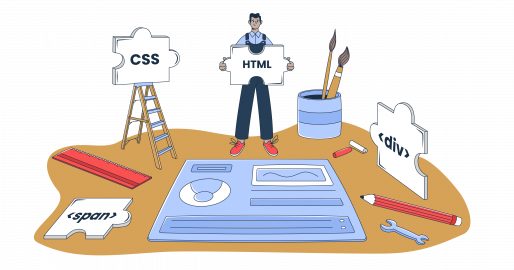HTML email development isn’t for the faint of heart 😀
Rendering issues? Check.
CSS rules that work everywhere except for that one client (PSST, it’s Microsoft Outlook)? Double-check.
And when you thought there was no good news, I’ll show you the way out of the HTML email template development rabbit hole.
After hours of research, testing, and SME talks, I give you the most up-to-date guide on:
Note: This guide is primarily geared toward developers and email designers who want to create their own HTML templates. However, it could also help email marketing professionals understand the channel’s limitations.
If you’re interested in the basics, check out this guide to HTML emails instead.
HTML email development challenges
I’ll break down the key hurdles and explore strategies to overcome them so that your email campaigns are highly deliverable and accessible.
Where possible, I’ll include exemplary HTML code to give you the proper context.
Inconsistent rendering across email clients
Outlook’s infamous use of Microsoft Word as a rendering engine often leads to broken designs, while modern webmail clients like Gmail and Apple Mail tend to handle HTML and CSS more predictably.
What to do?
- Stick to tested email design principles: Use simple layouts and avoid advanced CSS features unless fallback designs are in place.
- Test extensively: Add testing tools to your workflow to check the support of your email template across various clients.
Limited CSS support
HTML emails support only a subset of CSS, making modern web design techniques unreliable. For instance, some clients strip out external stylesheets and ignore advanced CSS properties.
What to do?
- Use inline styles: This ensures compatibility across clients.
- Leverage CSS inlining tools: Automate the process with tools like Premailer.io to avoid errors.
Here’s an example of inline styling, ensuring that essential properties like padding, font family, and colors are consistently rendered across different email clients.
<td style="background-color: #f7f7f7; padding: 20px; font-family: Arial, sans-serif; font-size: 16px; color: #333;">
Content goes here
</td>Handling responsive email template
Responsive emails need to adapt seamlessly to varying screen sizes and resolutions. However, inconsistent support for media queries can complicate this.
What to do?
- Use media queries wisely: Stick to supported properties and test across devices.
- Explore scalable and fluid layouts: Use percentage-based sizing for greater flexibility.
- Stay updated: Gmail, for example, has supported media queries since 2016, and the same is true for Apple Mail. But this isn’t a rule, and many clients still don’t support them, so you have to keep an eye on it.
Check the example of a media query that ensures the email adapts to smaller screens while maintaining a clean layout.
<style>
@media only screen and (max-width: 600px) {
.email-container {
width: 100% !important;
}
.content-block {
padding: 10px !important;
}
}
</style>Handling different sizes
As mobile users begin to dominate the email space, you need to ensure everything looks good on Apple and Android devices.
What to do?
- When designing emails, plan for breakpoints: Common ones include 480 px (mobile) and 600 px (tablet).
- (Reminder) Use percentage-based sizing: This ensures scalability for various screen dimensions.
Use of tables for layout
Okay, I can see you frowning and wondering if we’re back in the 90s. However, tables are still the most reliable method for consistent email rendering with different clients due to the lack of commonly accepted standards.
What to do?
- Nest tables strategically: Use a core table for the template and a content table for email elements.
- Set widths carefully: 600 px is the standard width but experiment with up to 700 px for larger screens.
- Avoid ‘colspan’ and ‘rowspan’: These can lead to rendering issues in some clients.
Here’s an example of a table structure with a consistent layout across different clients.
<table width="100%" border="0" cellspacing="0" cellpadding="0" style="margin: 0 auto;">
<tr>
<td align="center" style="max-width: 600px; width: 100%; padding: 20px; font-family: Arial, sans-serif;">
<!-- Content Here -->
</td>
</tr>
</table>Image blocking
Many email clients block images by default, which can leave emails looking incomplete or unprofessional.
What to do?
- Use meaningful alt text: Describe images so recipients can understand their context.
- Don’t rely on images for key content: Ensure critical information is also presented as text.
- Embed images appropriately: Use CID attachments or linked images based on your needs.
Here’s a quick example with an alt attribute to ensure you retain the meaning and messaging even if the image gets blocked.
<img src="https://example.com/image.jpg" alt="Descriptive text here" width="300" height="200" style="display: block; margin: auto;">Font compatibility
Custom fonts often fail to render correctly, forcing developers to use fallback options. More interestingly, Google’s web fonts might fail with Gmail.
What to do?
- Stick to web-safe fonts: Use widely supported options like Arial, Times New Roman, or Georgia.
- Define fallbacks: Specify backup fonts in your CSS to maintain design consistency.
Check the example below with a font fallback version to ensure readability.
<td style="font-family: 'Arial', 'Helvetica', sans-serif; font-size: 16px; color: #333;">
Fallback font example
</td>Inline styles requirement
As indicated, inline styles are a must for email development, but managing them can be tedious.
What to do?
- Automate the process: Use CSS inlining tools to simplify styling.
- Reinforce styles with attributes: Choose HTML attributes over CSS styles for better compatibility.
Note: I haven’t suggested any CSS inlining tools because there’s no consensus on which one or ones would be the best. The choice depends on the current tech stack and dev logic. But I can suggest avoiding anything that might leverage JavaScript.
Media query limitations
Earlier, I mentioned that some clients and devices often don’t support media queries, resulting in layout breaks.
What to do?
- Fallback designs: Ensure layouts are functional even without media queries. Always include a plain text email in your template.
- Progressive enhancement: Use queries to add extra polish for clients that support them.
(Reminder) Test across multiple devices and clients
Testing is among the most critical steps, so I dedicated a whole section to it (you can jump to it by clicking on the link). Here I want to give you a strategic overview.
What to do?
- Adopt iterative testing: Validate templates at each stage – structure, content, and styling.
- Use testing tools: Services like Email Sandbox streamline testing for different devices and email clients.
Accessibility considerations
Making emails accessible means improving engagement for all users, including those who use voice assistants and screen readers.
What to do?
- Use semantic HTML: Structure content logically with proper headings and roles.
- Avoid text in images: Critical information should always be text-based.
Tracking and analytics
Tracking opens and clicks can conflict with privacy concerns or email client restrictions.
What to do?
- Use lightweight tracking pixels: Minimize the risk of being flagged as spam.
- Be transparent: Inform users about tracking in your privacy policy.
Develop HTML email template
I assume you have set up the project environment and code editor and are ready to design emails.
Note that my focus is on deliverability and accessibility. I’ll show you how to develop a basic template that would work and display well with all clients.
Now, even if you’re working with a seemingly complex design, the same rules apply, and you’ll need to use the tips and tricks covered here to ensure consistency across devices and email clients. And, of course, all code snippets are customizable to your needs.
Step 1: Define DOCTYPE and language in the HTML file
The DOCTYPE sets the foundation for proper rendering. Choosing between HTML5 and XHTML depends on your preference, but HTML5 is generally recommended for modern email development.
Exemplary snippet:
<!-- HTML5 DOCTYPE -->
<!doctype html>
<html lang="en">
<head>
<title>Responsive Email</title>
<meta charset="UTF-8">
<meta name="viewport" content="width=device-width, initial-scale=1.0">
</head>
<body>
<!-- Email content here -->
</body>
</html>What matters?
<!doctype html>ensures modern rendering modes.- The
lang=”en”attribute helps with accessibility and search engines.
Step 2: Build the header section
The header includes meta tags that optimize your email for responsive design and proper character encoding.
Key components:
<meta http-equiv=”Content-Type”>: this specifies the character encoding.<meta name=”viewport”>: this makes your email responsive.- CSS styling: inline styles go here to ensure compatibility.
Exemplary snippet:
<!DOCTYPE html>
<html lang="en">
<head>
<meta charset="UTF-8">
<meta http-equiv="Content-Type" content="text/html; charset=UTF-8">
<meta name="viewport" content="width=device-width, initial-scale=1.0">
<title>Welcome Email</title>
<style>
body {
margin: 0;
padding: 0;
font-family: Arial, sans-serif;
}
.email-container {
width: 100%;
max-width: 600px;
margin: auto;
}
</style>
</head>
<body>
<!-- Email content goes here -->
<div class="email-container">
<!-- Content -->
</div>
</body>
</html>
Step 3: Design the body section
The body contains the actual email layout. Tables provide consistent rendering across email clients.
Key elements:
- A core table for the email container.
- A content table for internal elements.
Exemplary snippet:
<body>
<div style=”text-align: center;”>
<!-- Core email container -->
<table width="100%" border="0" cellspacing="0" cellpadding="0" bgcolor="#f7f7f7">
<tr>
<td align="center">
<!-- Content table -->
<table width="600" border="0" cellspacing="0" cellpadding="0" class="email-container">
<tr>
<td style="padding: 20px; background-color: #ffffff;">
<!-- Header Section -->
<h1>Welcome to Our Newsletter!</h1>
</td>
</tr>
<!-- Additional rows go here -->
</table>
</td>
</tr>
</table>
</div>
</body>Step 4: Add email content
Content includes text, images, buttons, and/or GIFs (other video formats don’t work well). Follow these best practices:
- Use separate tables for buttons.
- Avoid embedding JavaScript or unsupported elements.
- Ensure images have meaningful alt text.
Exemplary snippet (with content and a button):
<!-- Content Block -->
<tr>
<td style="padding: 15px; font-size: 16px; color: #333;">
Hello! We're excited to have you on board. Here's what you can expect from us.
</td>
</tr>
<!-- Button Block -->
<tr>
<td align="center">
<table border="0" cellspacing="0" cellpadding="0">
<tr>
<td style="background-color: #007BFF; padding: 10px 20px; border-radius: 5px;">
<a href="https://example.com" style="color: #ffffff; text-decoration: none; font-size: 16px;">Get Started</a>
</td>
</tr>
</table>
</td>
</tr>The footer ensures compliance with regulations like CAN-SPAM and GDPR. It’s also an opportunity to add social media links or additional contact information.
Exemplary snippet:
<!-- Footer Section -->
<tr>
<td style="padding: 20px; font-size: 12px; text-align: center; color: #999;">
You received this email because you signed up for updates.
<br>
<a href="https://example.com/unsubscribe" style="color: #007BFF; text-decoration: none;">Unsubscribe</a> |
<a href="https://example.com/privacy-policy" style="color: #007BFF; text-decoration: none;">Privacy Policy</a>
<br><br>
Follow us:
<a href="https://twitter.com" style="color: #007BFF; text-decoration: none;">Twitter</a> |
<a href="https://facebook.com" style="color: #007BFF; text-decoration: none;">Facebook</a>
</td>
</tr>Why does this matter?
- Including an unsubscribe link ensures compliance and builds trust.
- Social links help boost engagement.
Check our advanced tutorial on HTML entities ➡️   and HTML Space Challenges and Tricks
Bonus tip: Using an HTML email editor
An HTML email editor can speed up the template creation process. I’ll be using Mailtrap’s editor since it features a side-by-side preview window that allows you to see what the template is going to look like while you code.
Here’s how to use it.
- Click “Templates” in the menu on the left, then the “Create New Template” button.
- Choose one of your domains from the drop-down, and type the “Template name”, “Subject”, and “Category”, then hit “Continue” to move to the next step.
- Next, you can choose between the Drag & Drop Editor, and the HTML Editor. Here, I’ll be using the HTML Editor.
- Code the template and preview it in the left-hand side pane. Note that it allows you to switch between desktop and mobile previews.
- Once you’re happy with the design, hit the “Finish” button. You also have the option to “Send Test” email.
Wrapping up
Even if you use frameworks or prebuilt templates, knowing how HTML template development works “under the hood” empowers you to troubleshoot rendering issues and make precise customizations.
To excel, don’t just stop at mastering the essentials. Test your emails rigorously, experiment with new design approaches, and stay informed about email client updates. By doing so, you’ll not only create emails that are visually appealing but also accessible, deliverable, and impactful.
Further reading: