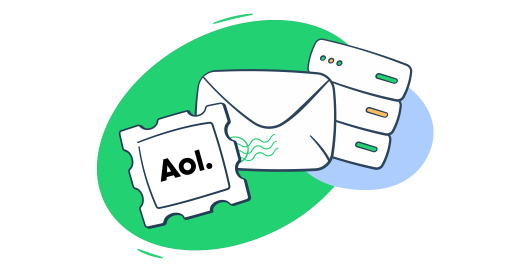In this tutorial, I’ll tell you all about AOL SMTP, show you how to set it up for different email clients and break down some common issues you might encounter.
What is AOL SMTP?
SMTP, or Simple Mail Transfer Protocol, is a protocol responsible for delivering messages to the email server over the internet.
Then we have AOL SMTP, which is the outgoing mail server used by AOL Mail (now part of Verizon) for sending emails from its web client.
However, you can also use AOL SMTP to send emails from your AOL account via popular clients such as Gmail, Mozilla Thunderbird, or any application that supports SMTP sending.
Here are the AOL SMTP email settings you’ll need to configure the server:
| Setting | Details |
| SMTP server name | smtp.aol.com |
| SMTP port | 465 (for SSL) or 587 (for TLS) |
| SMTP encryption | SSL/TLS |
| SMTP Username | Your full AOL email address |
| SMTP Password | Your AOL Mail password or the generated App Password |
Note: I’ll show you how to get the App Password a bit later in the article.
Why should you use AOL as an SMTP server?
AOL as an SMTP server has a few benefits to its name, such as:
- Established reliability – Believe it or not, AOL is older than Gmail and even Yahoo. It’s been providing its services since the 90s and has a stable infrastructure thanks to which your emails are less likely to end up in spam folders. However, this also depends on your domain reputation.
- Easy setup – As you’ll see soon for yourself, setting up AOL SMTP is super straightforward. You don’t have to install any additional software as some services require you to, and registration takes only a few minutes.
- Free access – AOL Mail has been free for ages now, which makes its SMTP quite a cost-effective solution. However, although you don’t have to pay a dime to get access to AOL SMTP, you should know it has certain limitations. To check them out, click here.
- Or read our list of dedicated SMTP providers we hand-picked out for you. 👀
- Wide compatibility – You can configure AOL SMTP with pretty much any email app or client out there. From desktop clients like Thunderbird or Apple Mail to web-based platforms such as WordPress.
How to configure AOL SMTP server settings?
To configure AOL SMTP server settings, you will need to enable 2-Step Verification and App Password.
Here’s the whole flow:
- Log in to your AOL email account, hover over your profile icon in the upper right corner, and click Account Info.
- Select Security and scroll down a bit until you see 2-Step Verification on your left.
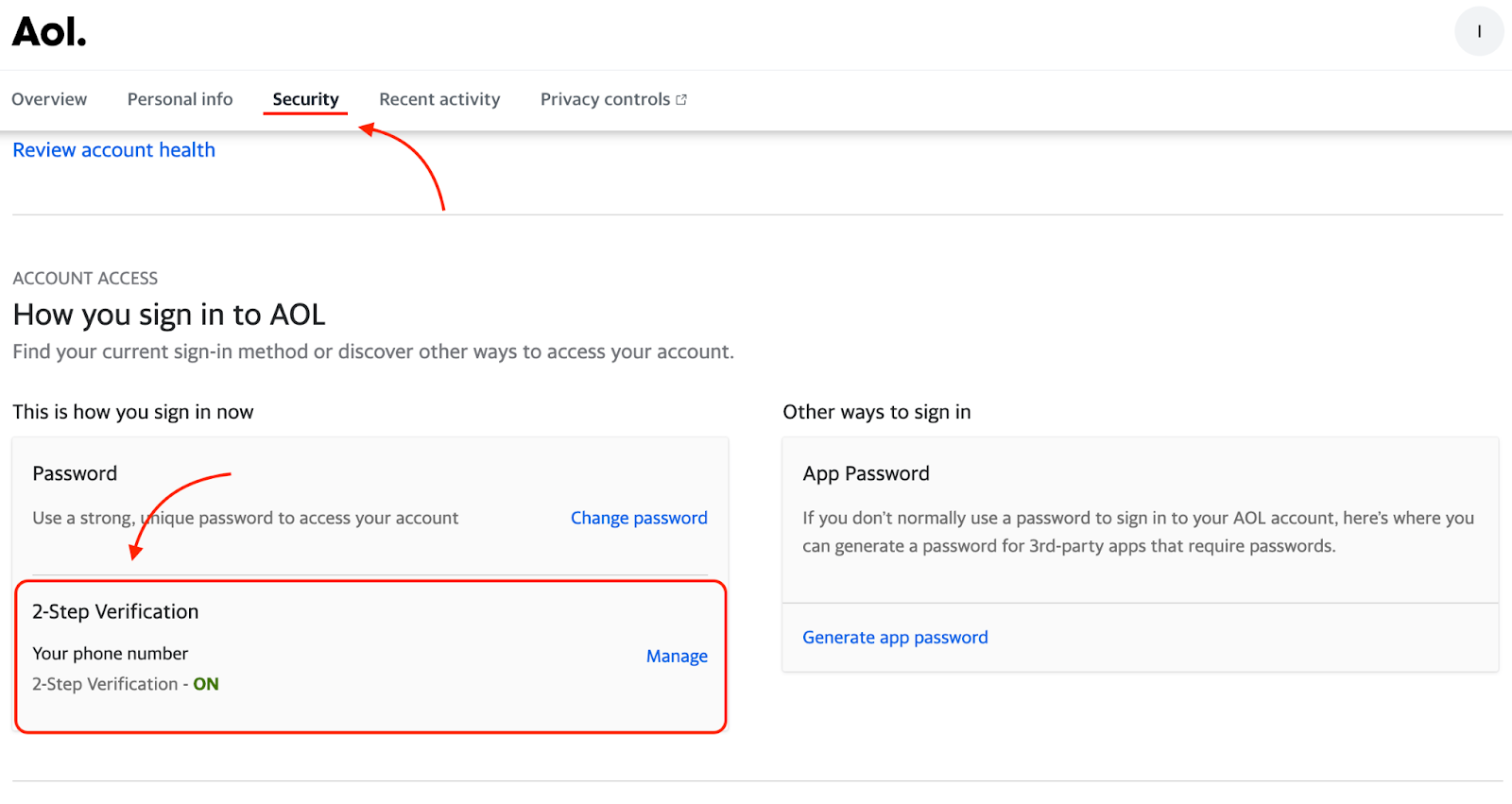
- Choose your preferred 2-step verification method (e.g., phone number, authenticator app, or a security key) and add it.
- Then, simply look towards your right and click on Generate app password.
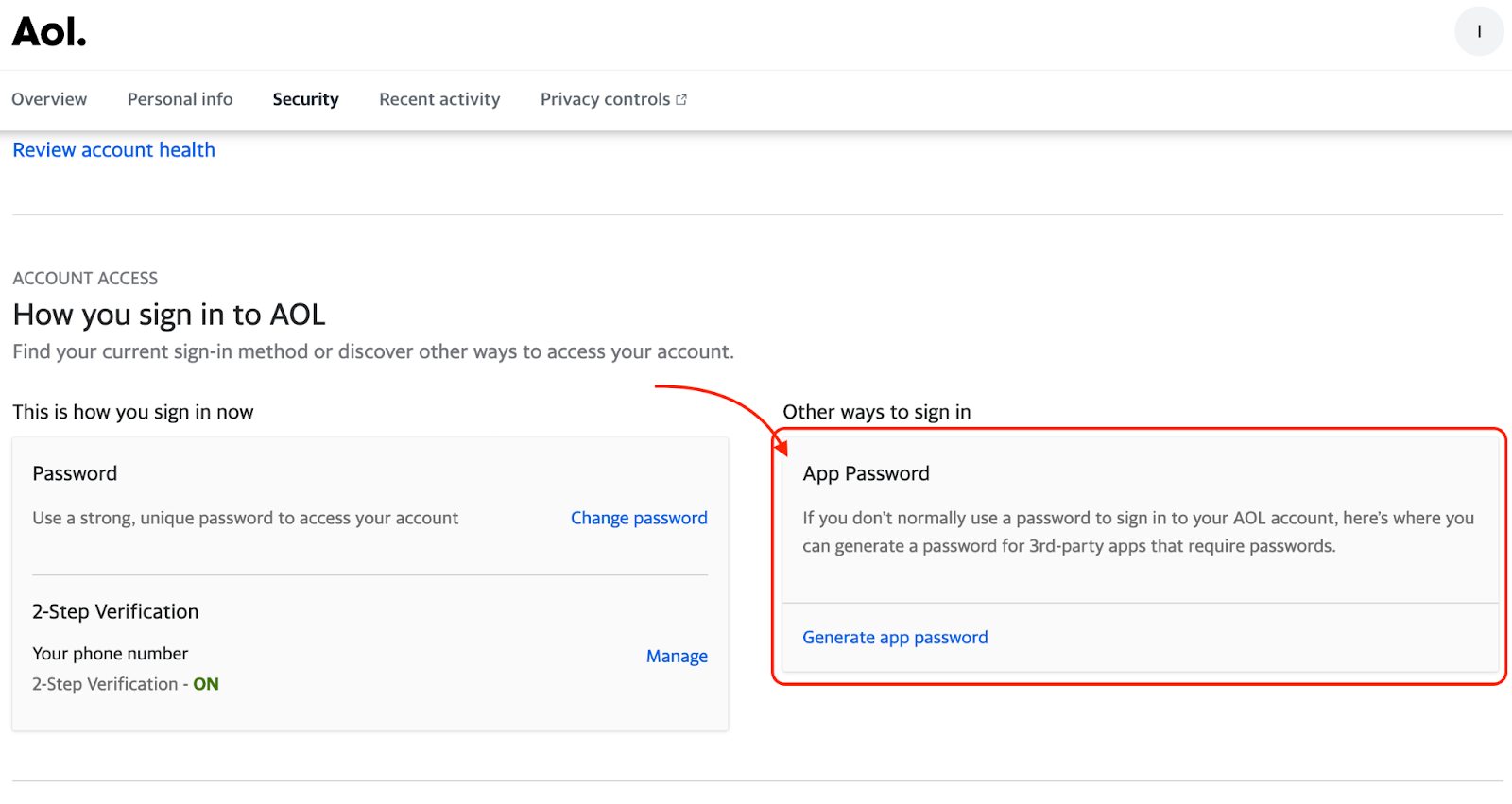
Once you’re done, you can use the App Password to log in to different email clients or apps with your AOL Mail account.
Important: You cannot view your AOL Mail app password again after you’ve created it. That’s why I always recommend keeping it safe somewhere. 1Password is my vault of choice, but feel free to use whichever tool you find reliable and convenient as 1Password alternative.
Configuration example: Gmail
Here’s what you have to do to send emails via Gmail with your AOL email address:
- Log in to your Gmail account.
- Click on the cogwheel icon in the right corner and then hit the See all settings button.
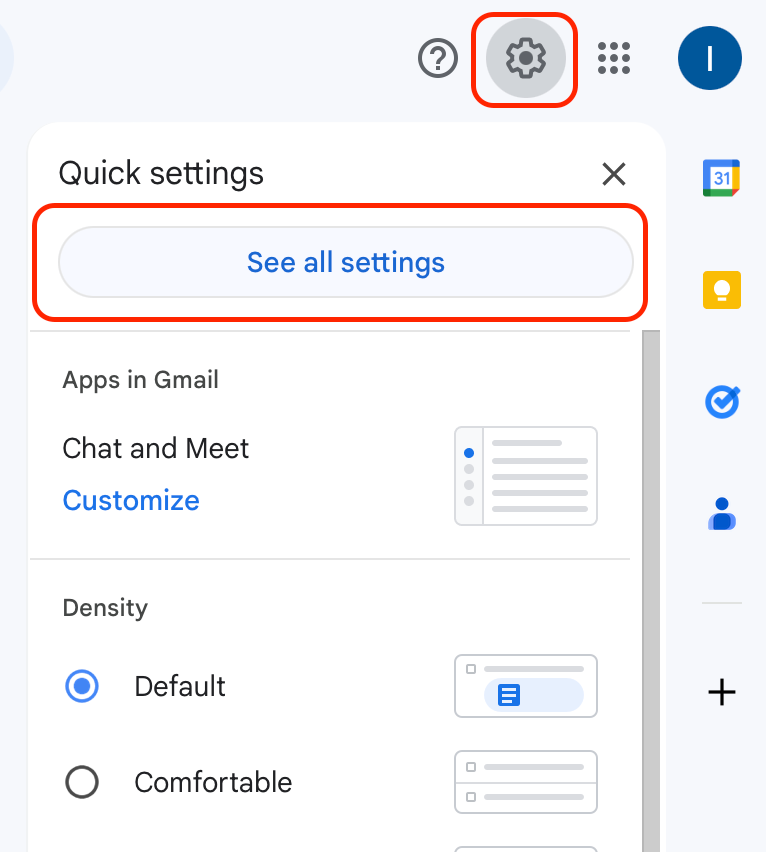
- Go to the Accounts and Import tab and click on Add another email address (located under ‘Send mail as’). This should open a new window.
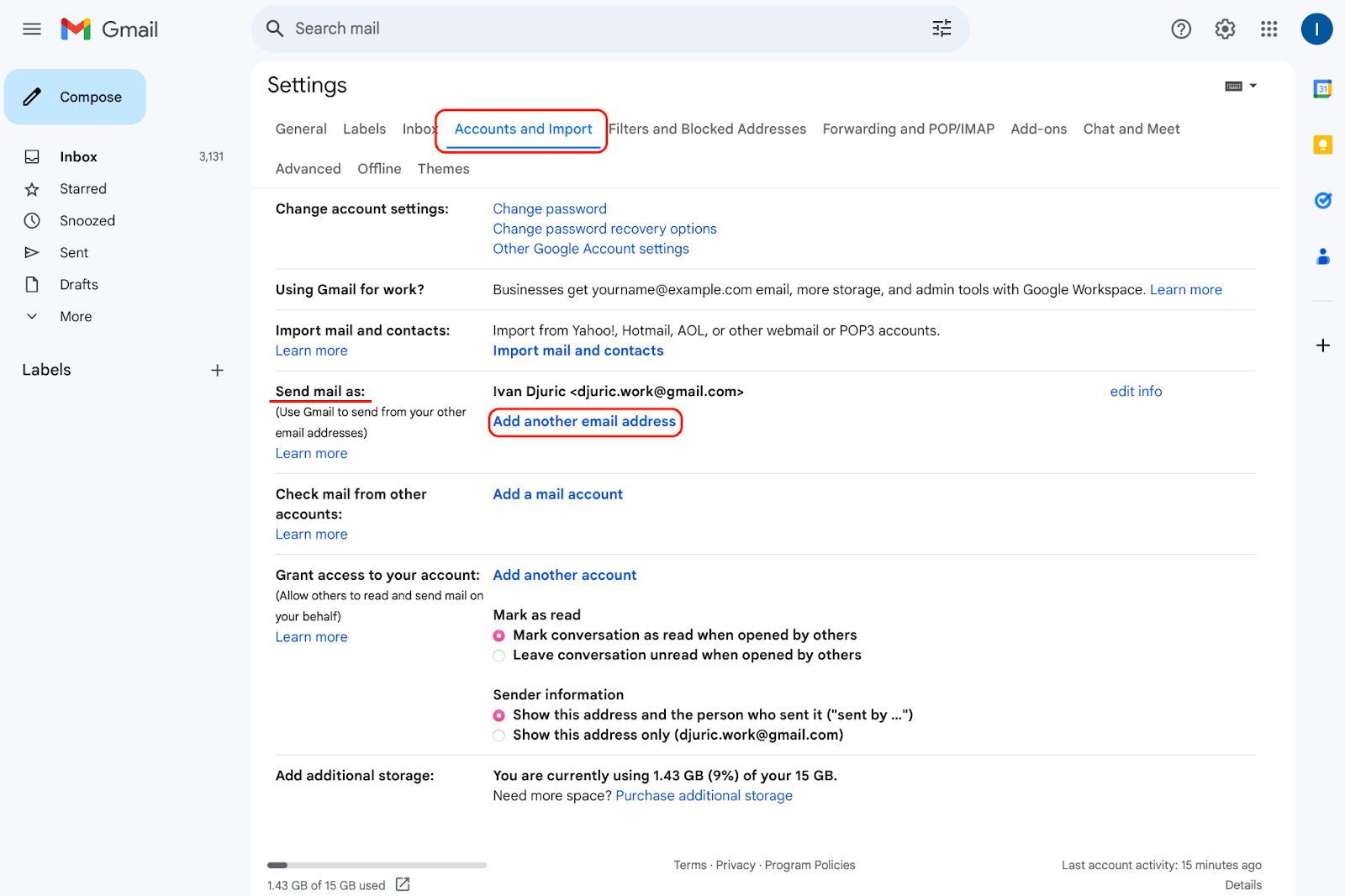
- Enter your name and AOL email address in the empty fields. Also, make sure to uncheck Treat an alias for Gmail to send messages on behalf of your AOL account.
- To learn more about this feature, click here.
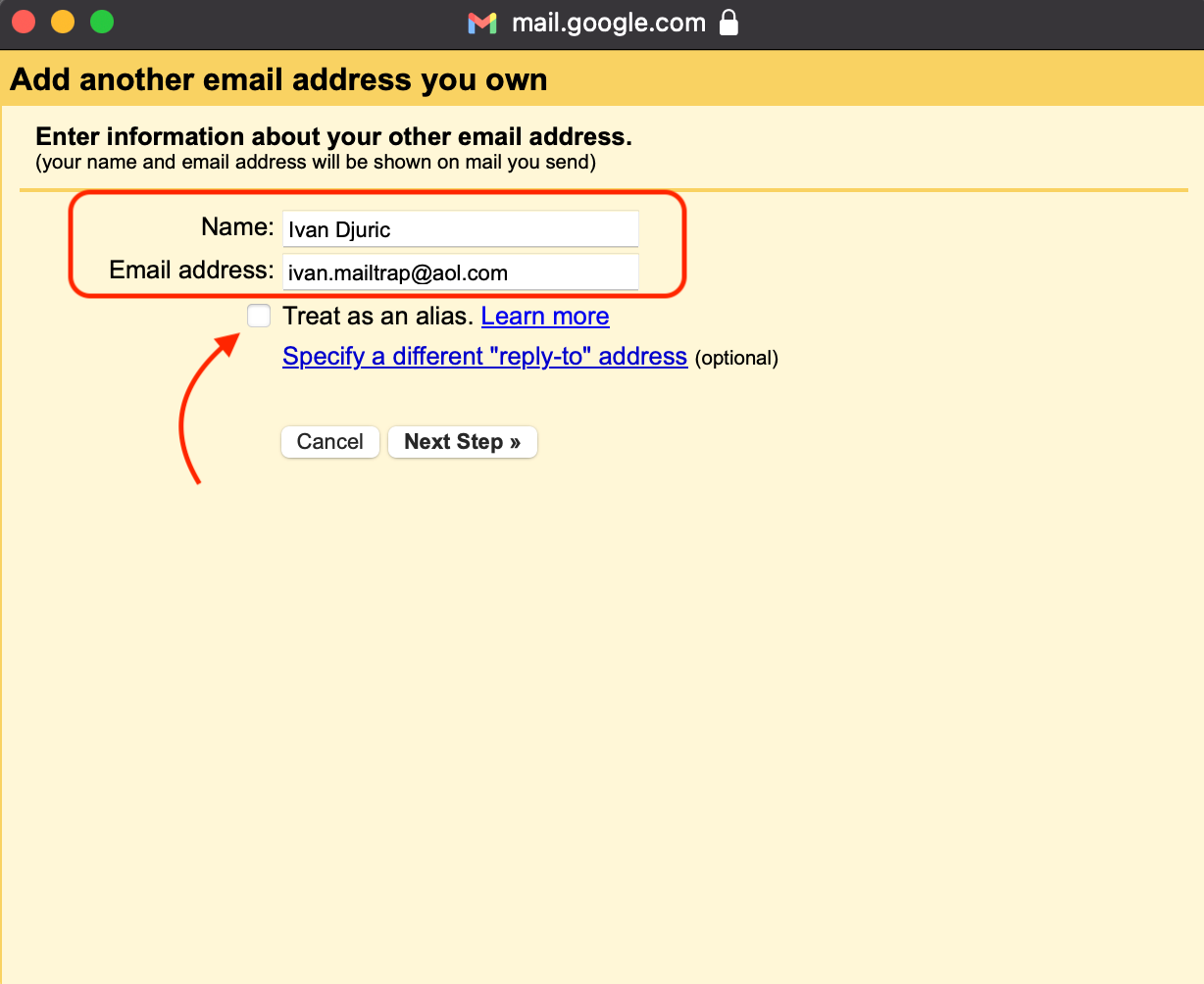
- Next, insert the AOL SMTP configuration settings and click Add Account.
- Important: Don’t forget to use your app-specific password.
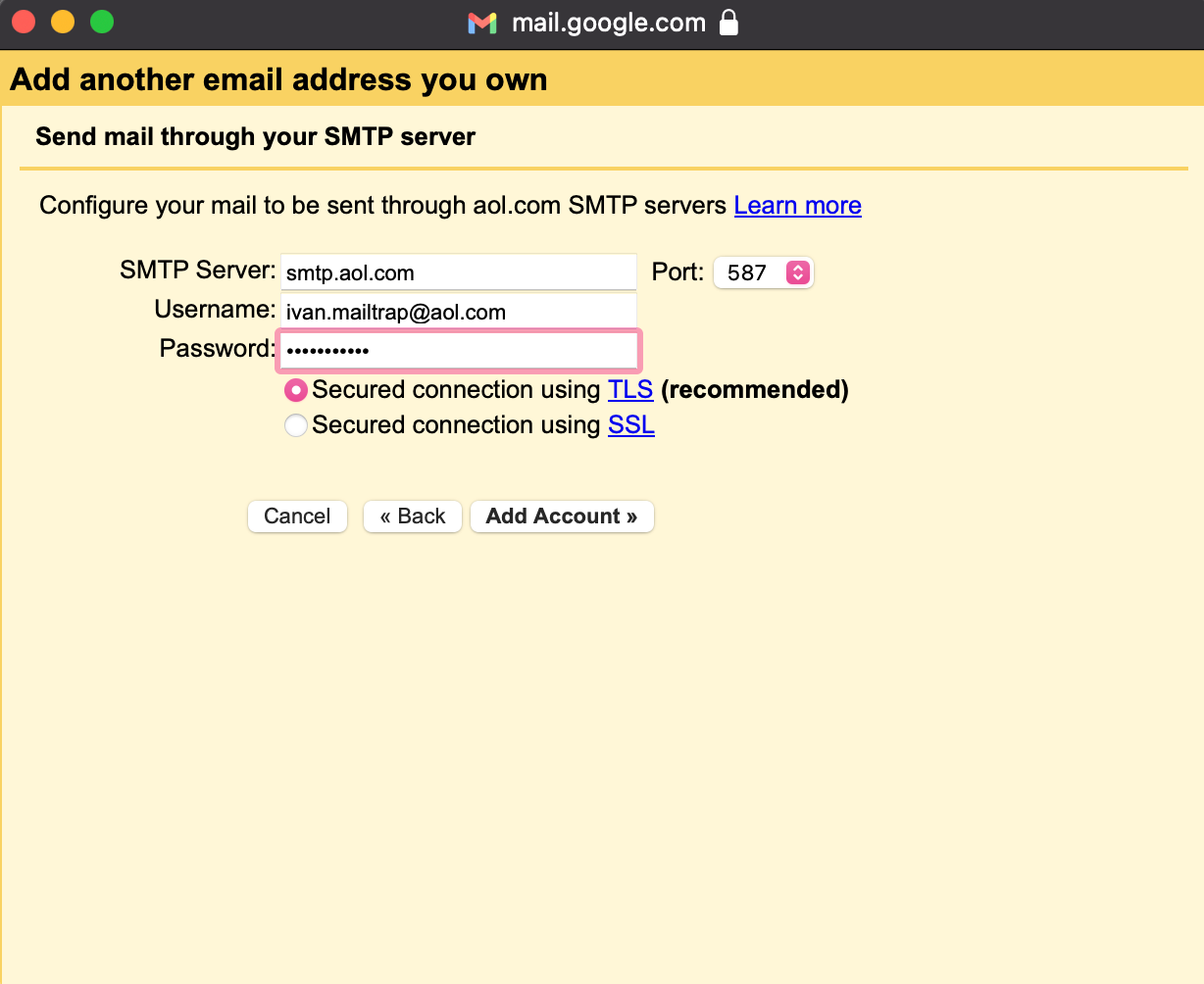
After you click on Add Account, you should receive a verification code in your inbox. Follow the easy instructions, complete the verification process, and you’ll be able to send emails from your Gmail account using your AOL email address.
Configuration example: Thunderbird
The process is similar, although more seamless, with Thunderbird. Check it out:
- Open Thunderbird.
- Click on Add Mail account under Account Actions.
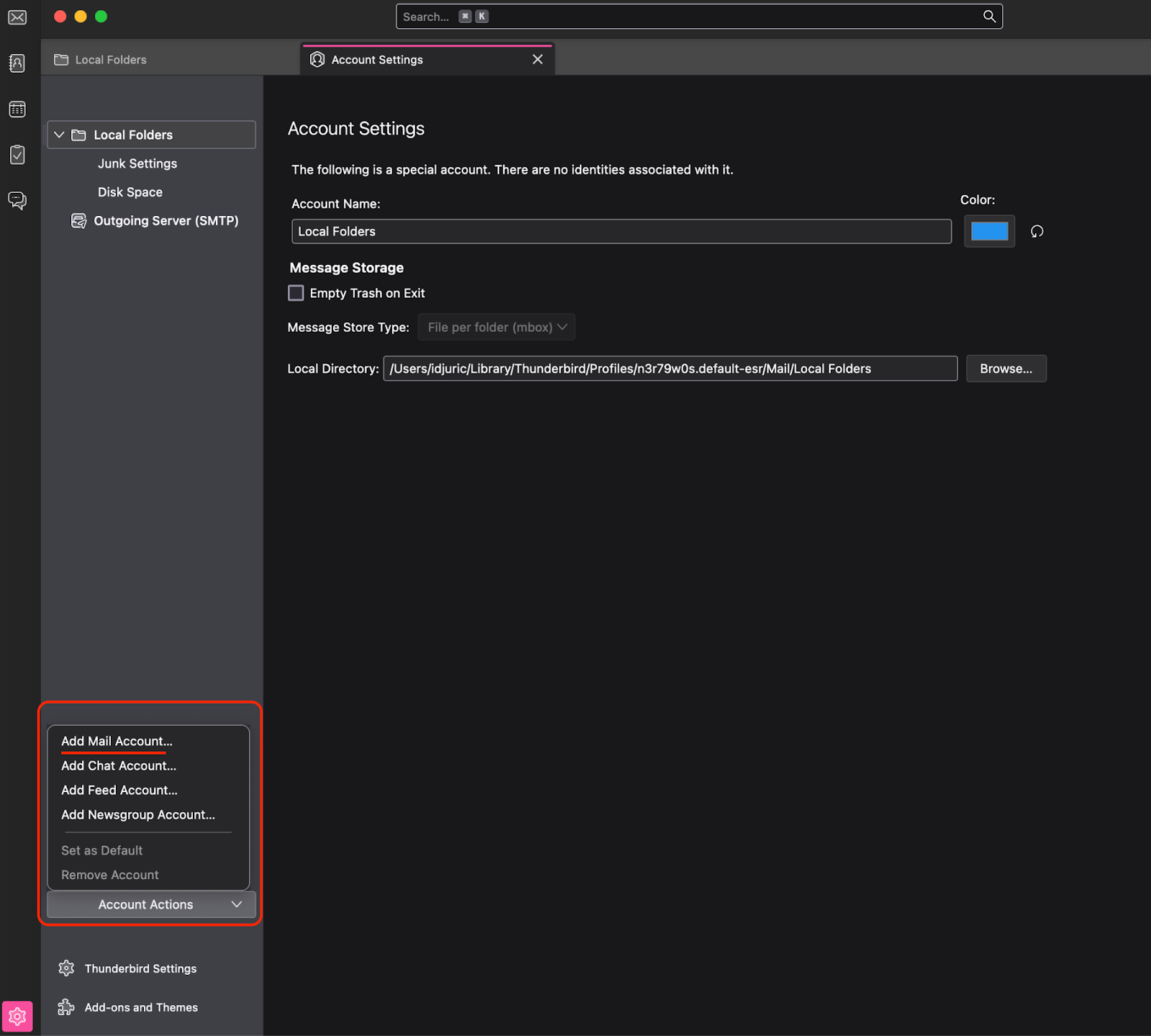
- Enter your AOL email address and the app-specific password.
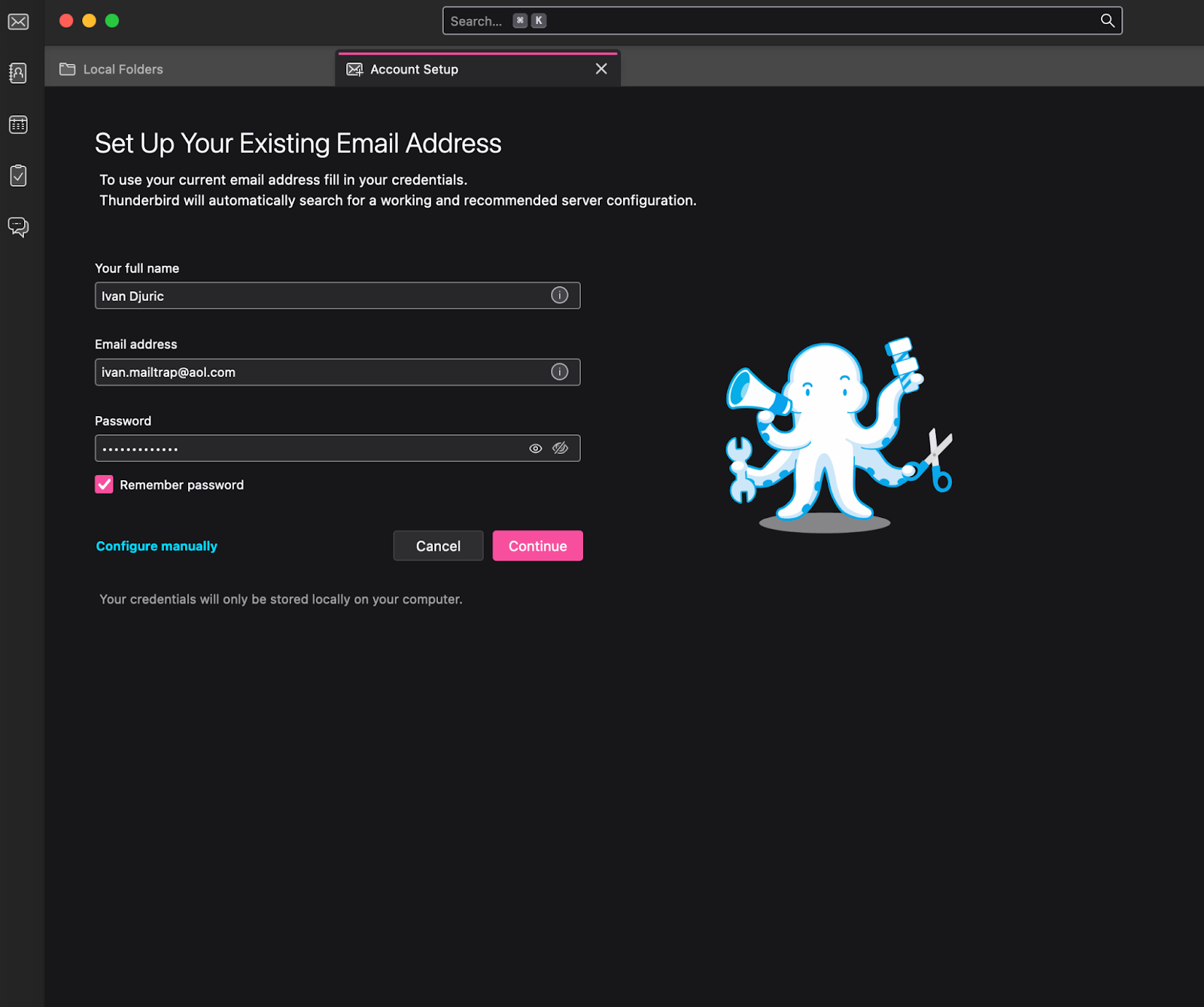
And that’s pretty much it; your Thunderbird client will send emails from your AOL account via AOL SMTP!
How to configure AOL POP3 settings?
Now that we’ve set up AOL SMTP let’s configure a retrieval internet protocol that will fetch our incoming mail. One available option is POP3, or Post Office Protocol 3.
With POP, you can download emails from your AOL Mail account to your local computer over a TCP/IP connection. This can be useful if you don’t have a constant internet connection or if you’re looking for an easy local backup.
Here are the settings you need to insert into your email client to use AOL POP:
| Setting | Details |
| POP server name | pop.aol.com |
| POP port | 995 |
| POP encryption | SSL |
| POP Username | Your full AOL email address |
| POP Password | Your AOL Mail password or the generated App Password |
How to configure AOL IMAP settings?
If you’re looking for a more modern retrieval protocol, IMAP, or Internet Message Access Protocol, is the one you need. IMAP works similarly to cloud mail as it stores your messages on the mail server instead of locally, like POP.
And here’s a table with all the technical tidbits you need to set up AOL IMAP:
| Setting | Details |
| IMAP server name | imap.aol.com |
| IMAP port | 993 |
| IMAP encryption | SSL |
| IMAP Username | Your full AOL email address |
| IMAP Password | Your AOL Mail password or the generated App Password |
Can’t seem to choose between POP3 or IMAP? Check out our video on the topic and the decision might turn out to be a bit easier.
Configuration example: Microsoft Outlook
And here’s how you can set up Outlook to receive messages from your AOL Mail account via IMAP:
- Open Microsoft Outlook and navigate to Settings → Accounts.
- Click on Add Account, located in the lower left corner of the window.
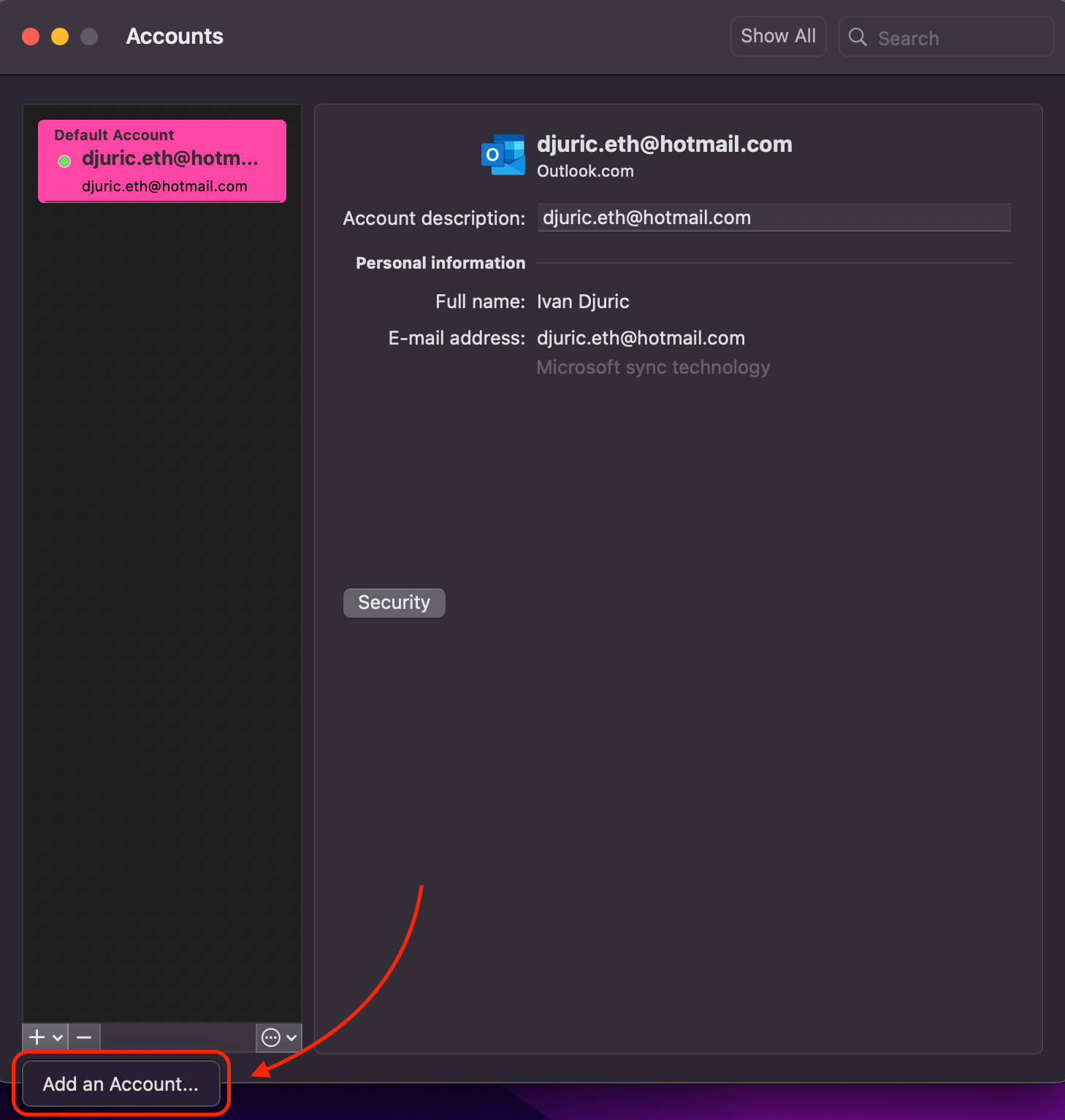
- Enter your full AOL email address.
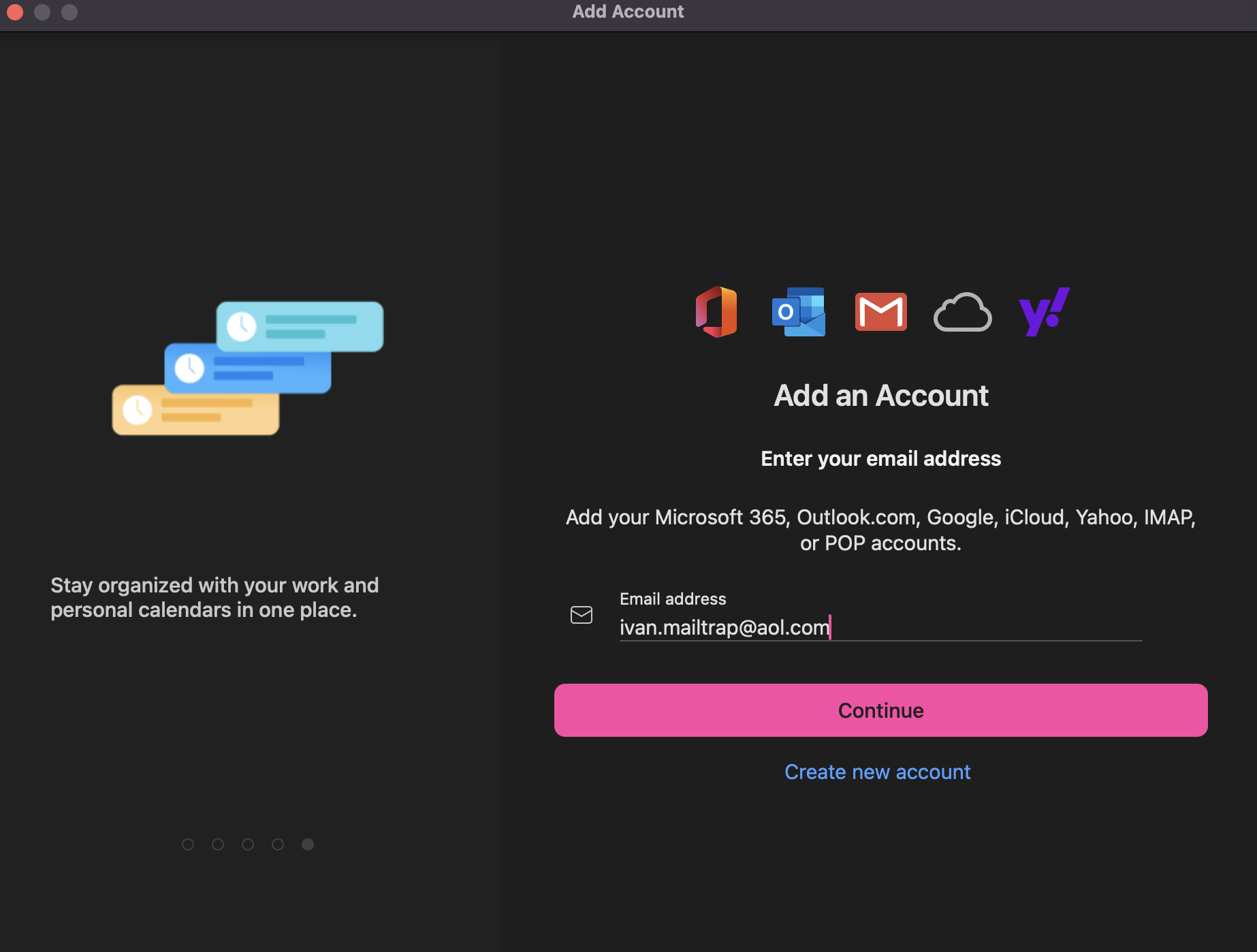
- Insert your AOL IMAP credentials with, of course, your app-specific password.
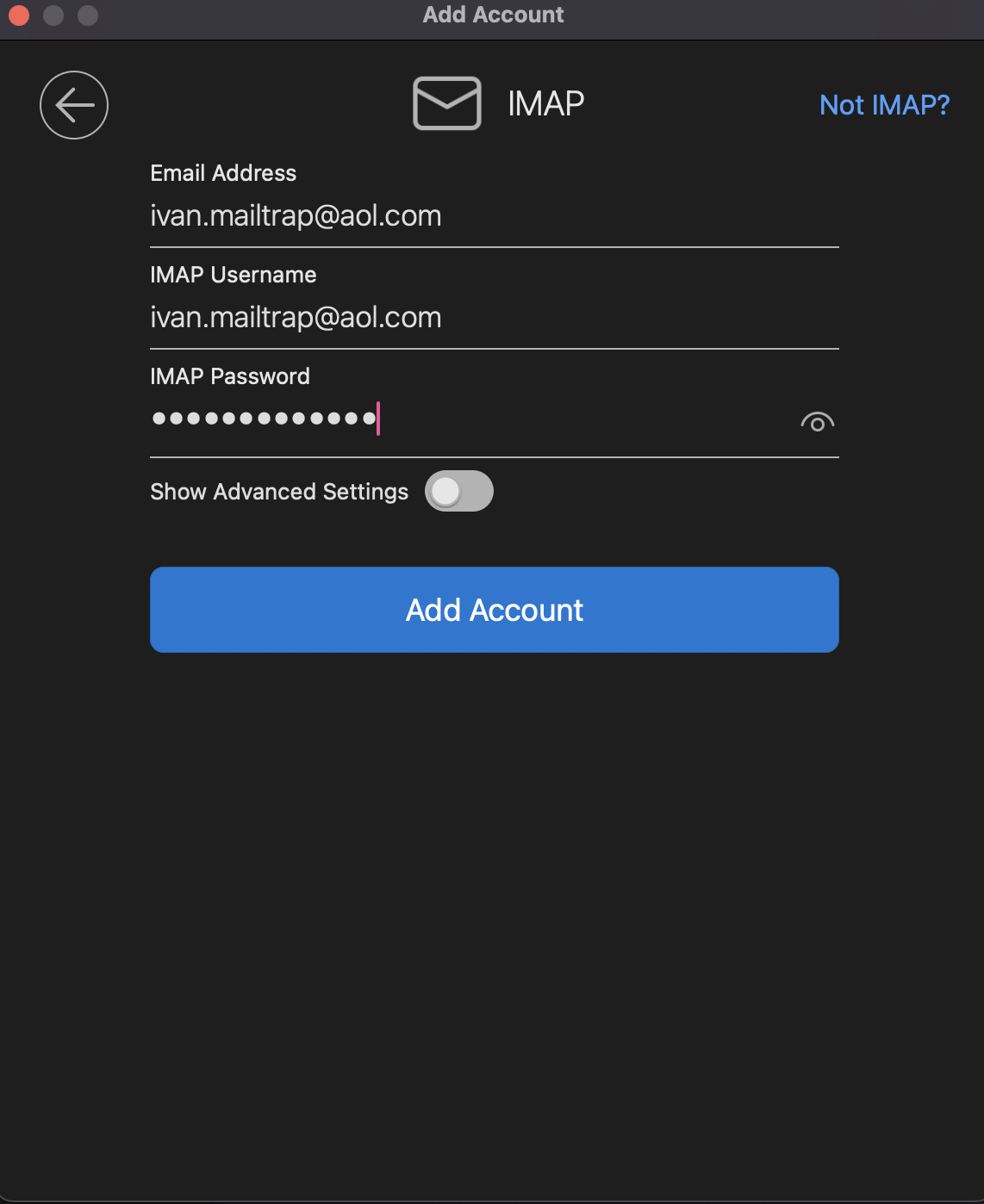
Optional: If you click on ‘Show Advanced Settings,’ you’ll be able to insert your AOL SMTP settings as well, like so:
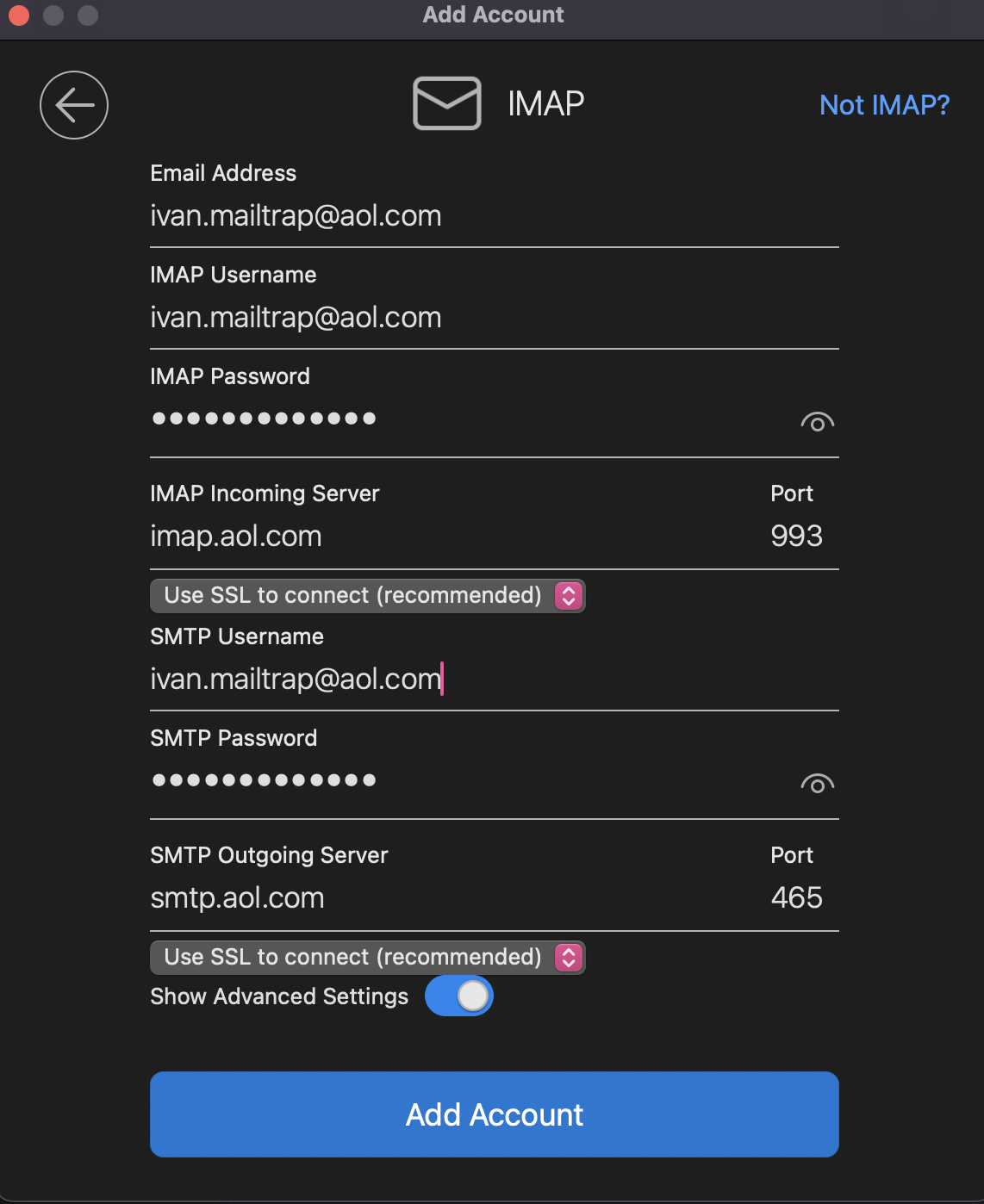
When you’re finished adding the credentials, just click on Add Account, and your Microsoft Outlook will be equipped with your IMAP and SMTP AOL servers!
Troubleshooting AOL SMTP server configuration
Here are some of the potential issues you might encounter with AOL SMTP:
- Authentication issues – If you’re seeing a message such as “Unable to find server” or something among the lines, the chances are you’ve entered a typo while inserting the AOL mail settings, forgot to use the app-specific password, or if you’re like me, used your account name instead of your full email address.
- “Connection timed out” – When it comes to this error, don’t worry because it’s not on you. It’s on AOL’s side, which has been especially true in 2024 so far, as I’ve noticed a lot of people complaining about it all over the web. Unfortunately, there’s nothing you can do to fix it rather than wait it out as these things happen.
- SSL/TLS and port number issues – Ports and encryption settings can often get mixed up, but don’t worry; fixing it is easy. Simply make sure you’re using adequate ports depending on the type of encryption you’re using. You can do this easily in the settings of your preferred email client.
- In case you’re 100% sure you’ve got the ports correctly configured, try checking whether your firewall, ISP, or antivirus are blocking AOL SMTP connection.
AOL SMTP limitations: when not to use AOL as an SMTP server
Finally, we’ve come to the elephant in the room. 🐘
Namely, AOL Mail is not a dedicated email service provider, so naturally it has some sending limitations. Check them out:
| Limit | Numbers |
| The total # of messages you can send daily | 100 messages |
| The number of recipients you can message daily | 500 recipients |
| The maximum number of recipients per message | 100 recipients |
| The size of incoming and outgoing messages | 25 MB per message (including attachments) |
Now, if you look closer, you’ll notice there’s a 100 SMTP connection per day limit. What this means is that if your email client opens a new connection for each email you send, you’ll be limited by the 100 connections per day restriction before reaching the 500 recipients per day cap. 😵💫
Moreover, if you plan on sending bulk mail with AOL SMTP, I have some bad news for you. AOL isn’t transparent about the number of recipients that can be sent at one time but will send you a notification if you meet the limit and lock you out for a set amount of time.
So, if you’re planning to send large amounts of emails, your best bet would be to consider a dedicated mass email service provider. What’s more, even AOL Mail recommends the same.
And one more thing: if you’re planning to stay within the AOL Mail sending limits, it’s worth mentioning that the service doesn’t provide any email analytics. This means that keeping an eye out on your email deliverability and the performance of your emails will be like stumbling in the dark.
What is a reliable alternative to AOL SMTP?
A reliable alternative to AOL SMTP is Email API/SMTP, a part of Mailtrap Email Delivery Platform for developer and product teams with high inboxing rates and fast email delivery.
With Email API/SMTP, you can easily overcome the limitations of AOL Mail as you’ll be able to send emails at an astonishing throughput of 10,000 emails per second. Simply choose how much you send and scale your sending according to your business’ needs!
Additionally, thanks to the dedicated Bulk Stream, Mailtrap allows you to send marketing or promotional emails to a large number of recipients at once without compromising performance or encountering issues.
And unlike AOL SMTP, Mailtrap provides you with in-depth analytics and helicopter view dashboards. With these, you can easily check bounce rates, open rates, click-through rates, and other important stats to optimize your email infrastructure.
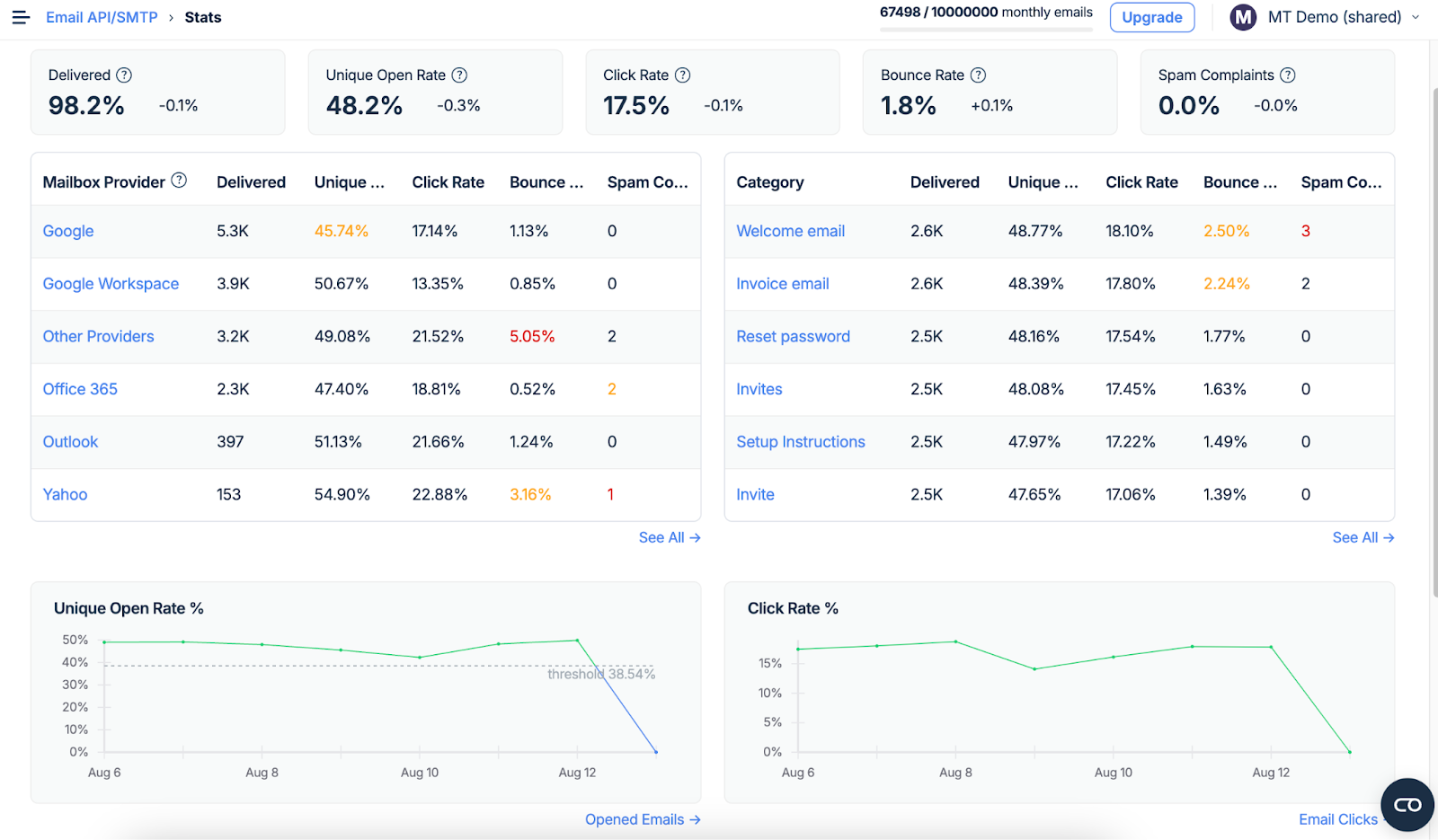
You can also use our drag-and-drop HTML email builder to create attention-grabbing emails and templates that will make your campaigns stand out.
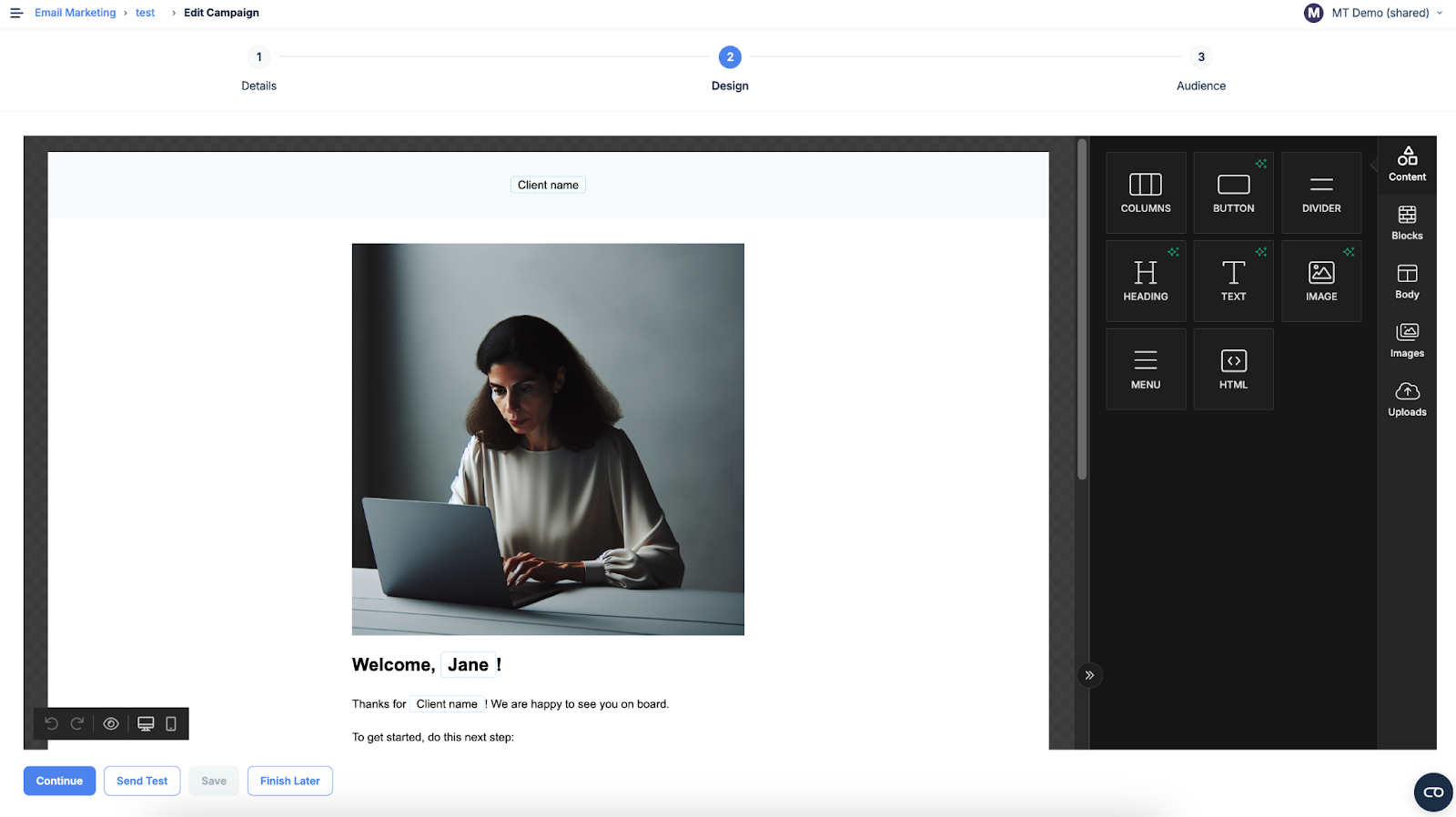
Most importantly, Mailtrap is super seamless to integrate.
Check out how straightforward the setup flow is:
- Register an account on Mailtrap.
- Verify your domain and update DNS records.
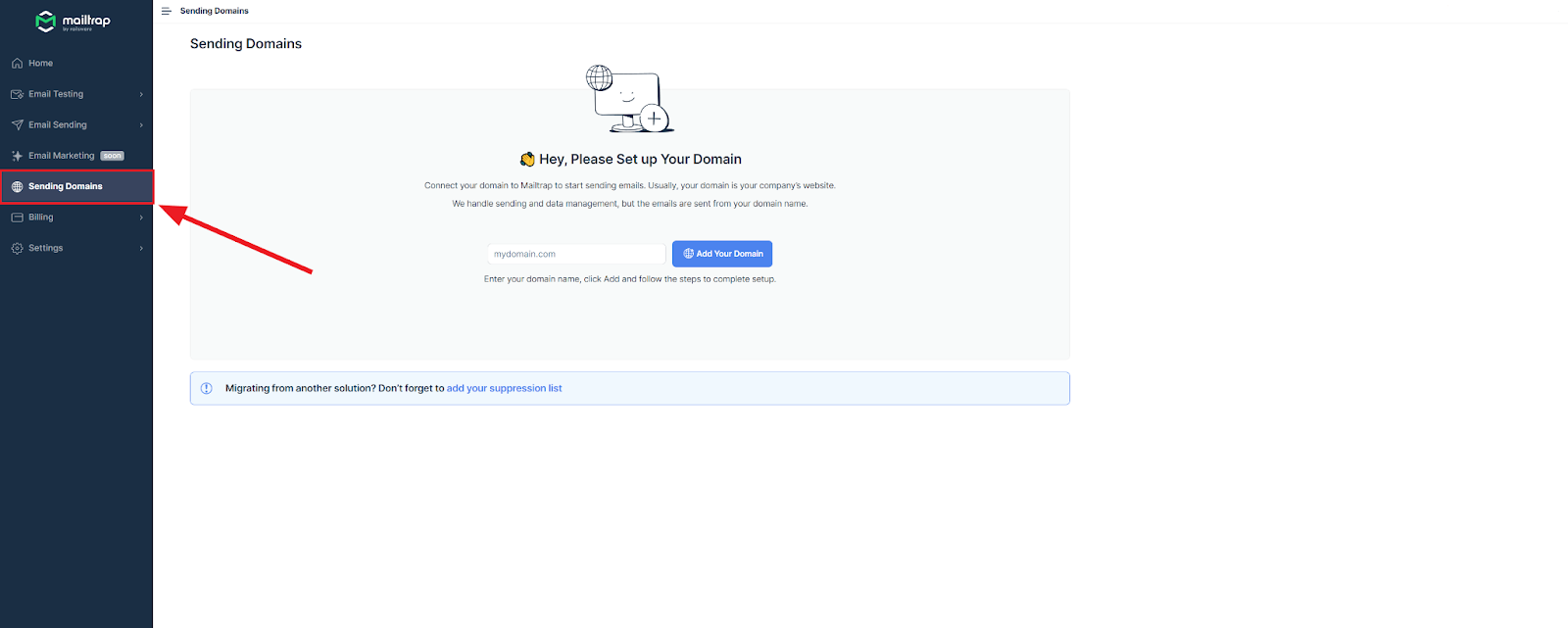
Don’t worry; this only takes about 5 minutes to complete, and we’ve even prepared a step-by-step guide to walk you through the process.
- Once you’ve verified your domain, navigate to Sending Domains → Integration and choose your preferred stream.
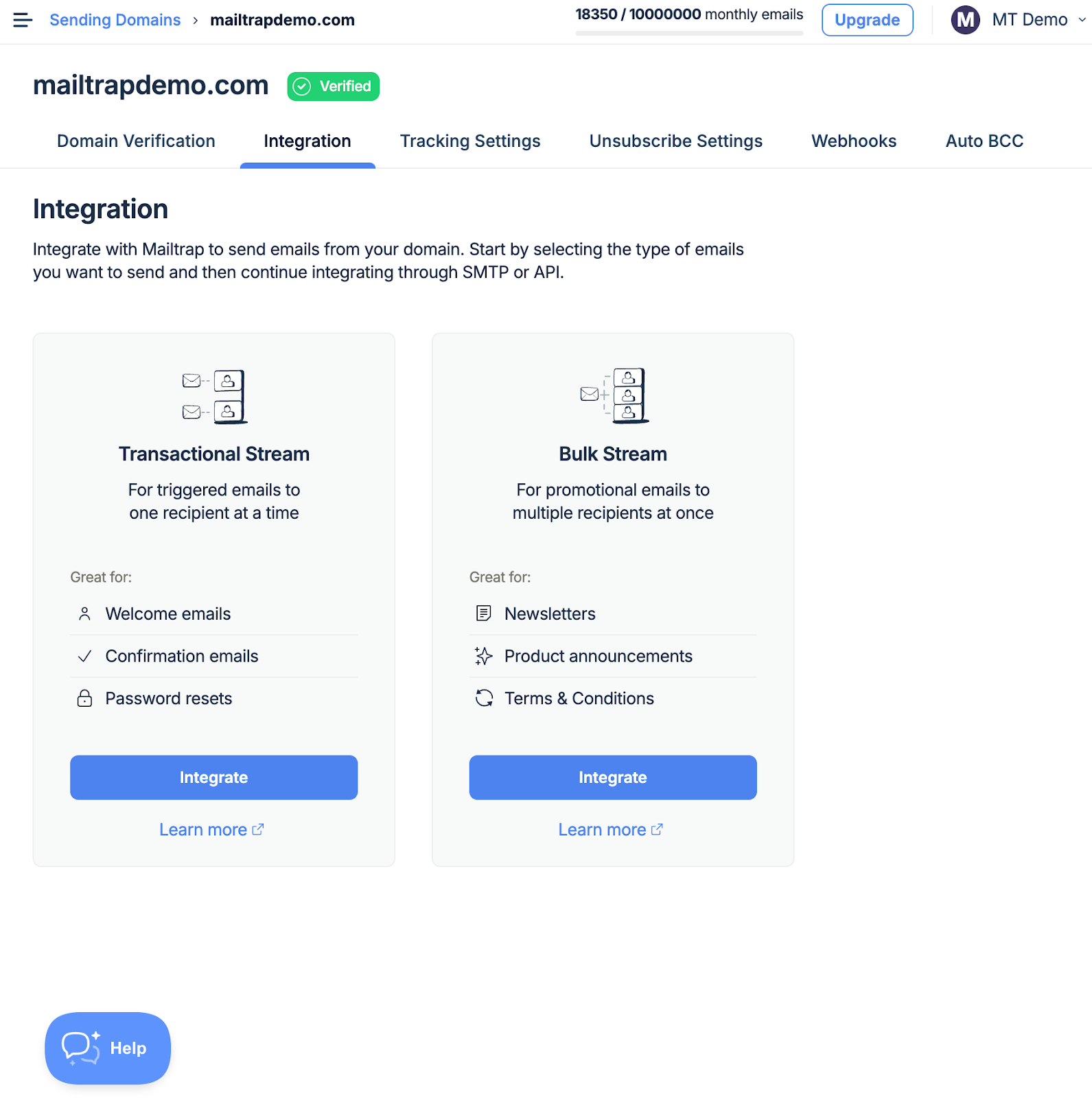
- Use the SMTP settings provided by Mailtrap to integrate the functionality within your custom application or email client.
- Make sure everything is configured and works correctly by sending a test email.
Oh, and I almost forgot, on top of a flexible pricing model, Mailtrap offers a free trial you can use to check it out for yourself—no credit card required. Hit the button below to start! ⬇️
Wrapping up
Want to send emails from different clients using your AOL Mail address? Be my guest and go for AOL SMTP.
However, if you’re looking to do some serious business and send more than 100 emails per day, you need to bring in the big guns. And when I say big guns, I, of course, mean Mailtrap.
Regardless of your choice, happy sending!