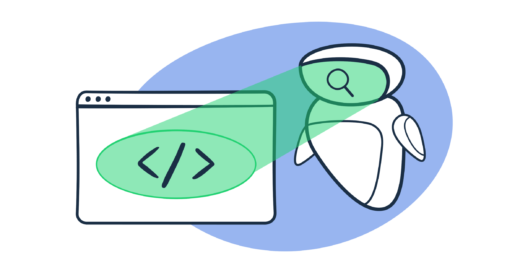Email preview and rendering tools are an essential part of the workflow whether you’re a developer setting up email sending or a marketer crafting campaigns.
For about a month, I tested the most popular options on the market to find the best email preview tools. I split them into two segments: tools tailored to developers’ needs and tools created with marketers in mind.
Below I’ll share my findings and personal experience and add to that with valuable information gathered from other users.
Selection criteria for email rendering and preview tools
Based on the role, requirements for email rendering and preview tools will vary significantly. So, I decided to compile different criteria for developers and marketers.
Choosing email rendering tools for software engineers
To find the most functional email rendering tools for software developers, I used the following criteria:
- A wide selection of email clients. This is an absolute must, as recipients view emails from various webmail and desktop clients.
- Ease of integration. The ability to integrate the tool into an email-sending script or project for accurate and comprehensive testing.
- Automated testing. With this feature, the checks will be performed on every email before they are sent.
- The ability to test attachments, broken links, and loading speed.
- HTML code checking. This ensures the code will be rendered accurately across email clients.
- Mail merge testing. The ability to verify merge fields and ensure personalized variables are correct.
- Sandbox environment. A virtual environment that will capture your test emails and prevent them from reaching your recipients.
- Spam checker. This will locate parts of your email (be it body, headers, or SMTP transaction info) that can be seen as spammy and harm your email deliverability.
Choosing email preview software for marketers
Unlike developers, marketers are mainly concerned with email design. So, I mainly focused on that in my selection criteria:
- A wide selection of email clients. This one is common among the two groups.
- The ability to preview emails across different devices. Modern emails should be mobile, desktop, and tablet-optimized.
- Ease of integration. However, this time we’re looking for integration options that don’t require coding (plugins for Email Service Providers or CRM platforms, ready-made apps or platforms, etc.).
- Spam and blacklist checker. Ideally, this feature should check the email for common spam triggers, test it against popular spam filters, and provide information about blacklisted IP addresses.
- The ability to check the buttons and links.
- Value for money. We believe this criterion is more indicative of the products’ worth than affordability. It shows how many features are included in the set pricing and how many of them are limited to the higher-paying plans.
Best email preview and email rendering tools
Before we dive into the reviews, let’s take a look at TL;DR comparison charts for the chosen email preview and email rendering tools.
Email rendering tools for software engineers: comparison chart
| Criteria | Email Sandbox | Mailosaur | HTML Email Check |
| Number of email clients | Most email clients on the market | 85 | Approx. 45 |
| Integration options | SMTP and API | SMTP and API | None (standalone platform) |
| Automated testing | Yes | Yes | No |
| Attachments & links testing | Yes | Yes | Yes |
| HTML code checker | Yes | No | Yes |
| Mail merge testing | Yes | Yes | No |
| Sandbox environment | Yes | Yes | No |
| Spam checker | Yes | Yes | Yes |
Email preview tools for marketers: comparison chart
| Criteria | Litmus | Email on Acid | Email Preview Services | SendForensics |
| Number of email clients | More than 90 | More than 90 | More than 50 | Approx. 60 |
| Preview across different devices | Yes | Yes | Yes | Yes |
| Integration options | Ready-to-use platform that integrates with ESPs, code editors, and collaboration tool. Also comes as a Chrome extension. | Ready-to-use platform | Ready-to-use platform and API integration | Ready-to-use platform. The ability to add an ESP plugin |
| Spam and blacklist checker | Yes | Yes | Yes | Yes |
| Buttons and links checking | Yes | Yes | Link checking | Link checking |
| Value for money | 1,000 email previews, 1 user, unlimited monitoring, 5,000 image impressions for $99/month | Unlimited email previews and projects, 1 user, email editor, and partial content checking for $99/month | Unlimited email previews, 5 inbox and spam tests, 1 user and simple email editor for $25/month | Unlimited previews, spam tests, and inbox placement tests, 2 users, 2 domains, and 100k DMARC reports/month for $49/month |
Note: All prices are monthly rates. Most tools have discounts on annual subscriptions. Pricing is up-to-date at the time of publishing.
3 Email rendering tools for software engineers and QAs
Now it’s finally time to share my findings.
To run the tests, I needed an HTML template. So, I went straight to Mailtrap Email API/SMTP’s transactional email templates feature. I found a great Welcome Email template created by one of my colleagues and got down to business.
Email Sandbox
Email Sandbox is a testing solution that captures all the SMTP traffic and provides a safe environment to analyze and debug your emails.
Creating an account and getting started is super straightforward. You just sign up, verify your email, and then you’ve got access to the platform.
I then went to the Sandboxes tab, accessed My Inbox, tweaked the cURL with the HTML template, and sent the email.
Within seconds, I had the email in the virtual inbox. I didn’t have to use dummy email addresses or borrow real ones from my friends. Since the tool leverages the fake SMTP server, sample emails were enough.
First, I checked mobile, desktop, and tablet previews to test how the email looks on these devices.
Then, I navigated to the HTML Source tab. I found that the HTML contained elements that some email clients wouldn’t support. To examine the client support level further, I opened the HTML Check tab.
In its original form, the recipients who used Apple Mail on Desktop, Mobile, or the Web would have no trouble accessing my emails (the support was 100%). But the client support level was 77% for Gmail, 84% for Outlook, 71% for Yahoo! Mail, and 85% for other email clients.
One last step of the HTML check was to compare the text and HTML versions of the email. In this case, they matched.
I was quite impressed with the results I got from the HTML checker.
I didn’t forget to click the buttons to ensure the links weren’t broken.
Finally, I headed over to the Spam Analysis tab. The score was 1.6, which meant I had nothing to worry about. I scrolled down to the Blacklist Report to verify that my IP wasn’t blacklisted.
What I found particularly interesting was that apart from the email template, you can also test email app load, email forwarding, BCC, and message headers. It’s possible to use Email Sandbox API with popular automation testing tools and software, including Selenium, Cucumber, Protractor, etc.
Features
- HTML Check tab to check the emails for elements that won’t be supported (or be partially supported) by email clients
- Spam Analysis to view the spam score and check the Blacklist report
- SMTP and API integration options with code samples and official SDKs
- A custom inbox email address with the ability to create aliases to simulate sending emails to recipients and test email app load (available starting from the Business plan)
- Sandbox environment to avoid spamming recipients.
- The ability to check the links and attachments.
Pros
- Can easily be integrated with the most popular programming languages and frameworks
- The tool is well-documented, making it easier to get started
- Tests can be performed in bulk
- Makes it possible to not only analyze the template but also test email functionality
Cons
- Email previews are limited to mobile, desktop, and tablet. No client preview is available.
Pricing
Email Sandbox has a generous free tier with the ability to test up to 100 emails per month. The free tier includes 1 inbox, an inbox capacity of 50 emails, and a threshold of 5 emails per 10s.
Paid plans start from $14.99 (Individual plan) a month and provide access to advanced features and higher limits. You’ll find detailed pricing information here.
Access to customer support is equal for every user regardless of the plan they are using, while priority support is available starting from the Individual tier.
What other users think (based on G2 and Capterra)
Email Sandbox has 4.8 stars on G2 and 5 stars on Capterra.
Most users found Email Sandbox easy to set up and use. They were satisfied with the available features and praised how supportive the customer service was.
Some users were displeased that inbox email addresses are limited to higher-paying plans, while others wished to see more storage capacity on free and lower-tier plans.
Mailosaur
The second tool I tested was Mailosaur. It’s an end-to-end email testing solution very similar to Email Sandbox.
I created an account and started exploring the interface.
I clicked Begin Email Testing and I was taken to a step-by-step integration wizard. You have three options:
- Send an email to the generated email address (or its alias);
- Integrate Mailosaur with SMTP;
- Let the platform create a sample plain text email.
For the initial test, I went with the first option as it seemed to be the fastest. I copied the email address and sent an HTML email to it. I clicked the Inbox in the left navigation panel and the email had already arrived.
At this point, I was curious to see what elements of the email I could check. In the screenshot above, you can see a navigation panel on the right-hand side. Available options are Links, Codes (i.e. verification codes extracted from the email), Attachments, HTML Source, API Response, Screenshots (i.e. email client previews), Deliverability Report, and Original.
I played around with Links, Codes, and Attachments, and all of them yielded the expected results.
Then I opened the HTML Source tab which wasn’t what I expected it to be. The source code didn’t have any formatting, spacing, or indentations, making it hard to read and analyze. And unlike Email Sandbox, it didn’t contain any information on supported/unsupported elements.
A nice surprise was the API Response tab which can potentially be quite useful to test how your API requests are performing.
The biggest jam of all was the Screenshots tab which enables you to generate screenshots for desired email clients. During the free trial, 85 email client previews were available (including dark mode and even iPhone 15 models). I played around with most of them and I must say, I was impressed. You can see some of the results in the image below.
The next stop was the deliverability report. The platform scans your email to check if SPF, DKIM, and DMARC are configured properly for your domain. It also provides SpamAssassin results and checks the email for content indicators (‘spam triggers’). Mailosaur lists DNS records as well to help you detect issues and correct them.
Finally, Original (EML) provides information about the email transaction and includes all the headers.
Another feature that I found quite useful was the ability to design and preview emails right within the platform. You simply copy and paste (or write from scratch) the HTML code and you immediately see what it looks like. As you edit the code, you can see the changes in design in live mode.
This feature includes email client screenshots as well.
I used more complex templates to test out this feature and I can safely say that Mailosaur really excels at previews.
Features
- SMTP and API integration with SDKs for Playwright, Cypress, Node.js, Python, Java, .NET, Ruby, PHP, and Go
- SMS Testing for companies that use SMS in addition to emails in their marketing communications
- Sandbox environment
- The ability to test multi-factor authentication
- Email previews for 85 email clients
- HTML code editor with real-time preview
Pros
- Easy integration and setup thanks to the step-by-step wizard and various integration options.
- A wide selection of email clients.
- The ability to create automated tests
- In addition to basics, documentation covers common testing scenarios
Cons
- The HTML Source tab doesn’t provide useful information
Pricing
Mailosaur doesn’t have a free tier, but they do offer a 14-day free trial for all pricing tiers. The cheapest plan starts at $9 per month for 50 emails/day which can be upgraded up to 1,000 for an additional fee.
Mailosaur seems to have only annual billing at this point, which can be inconvenient for individuals or small teams.
Advanced features such as automatic forwarding, connecting via POP3, or SMS testing are available starting from the Business plan.
What other users think (based on G2 and Capterra)
Mailosaur has a 4.9-star rating on G2 and a 4.8-star rating on Capterra.
Most users reported that the platform was easy to integrate with modern QA automation tools, the UI was intuitive, and it was easy to search the messages.
The common complaint they had was the occasional inability of Mailosaur API to read emails and the per-user surcharge on pricing plans.
HTML Email Check
HTML Email Check is a bit different from the previous tools. Instead of being a ‘traditional’ HTML email preview tool, it’s more like a markup validation software. While it does have the visual testing feature, it’s built to analyze the HTML, XHTML, and CSS in your code.
And when I say it’s an HTML code checker, I mean it. This feature is free, and you don’t even have to create an account.
All you have to do is paste your HTML code into the dedicated field, click Check Code, and you’ll immediately see a list of issues in your script. This list also includes the number of lines that were affected, as well as possible fixes.
As I scrolled down and examined the recommendations closely, I noticed that the check results included information about the affected email clients. So, some parts of my HTML code (<strong> and <div> tags) wouldn’t be supported by Gmail, Microsoft Outlook, and Yahoo! Mail.
My email had way more issues when it came to CSS. And I had a whole list of email clients along with short explanations. I found these short explanations useful, particularly for junior developers learning HTML and CSS.
The rest of the tests and features are paid. Once you upgrade to one of the plans, you get access to font, image, and link validation, as well as spam checker, visual tester, dark mode, accessibility validation, etc.
Accessibility validation is an important feature and I was very happy to see it on this platform. It checks your code for alt text and tags, provides recommendations on font size and readability, and validates dark mode. And all those tests are client-specific.
What’s not client-specific is the visual tester. I was able to test the email template on desktop, tablet, and mobile devices in portrait and landscape modes. But I couldn’t preview them in email clients the way I did with Mailosaur.
Overall, I really enjoyed using HTML Email Check as it has a minimal learning curve. In terms of creating an error-free HTML code, this tool is very hard to beat.
Features
- Accessibility and dark mode validation
- Comprehensive HTML and CSS checker
- Spam checker
- The ability to send test emails to real inboxes
Pros
- Runs validation checks against the most popular email clients
- Has an HTML email previewer
- Can be used in conjunction with your email service provider (ESP)
- Very easy to get started and use
- Provides recommendations to debug your HTML code
Cons
- The free email checker is limited in functionality
- Message preview is device-based
Pricing
HTML Email Check has three pricing tiers. The Standard plan costs $23.95 a month and provides access to core validation features. The Business plan will cost you $35.95 a month, but you’ll be able to use a spam checker, visual tester, email sending for test emails, and validation expert.
There’s also an Enterprise plan for $59.95 a month with access to accessibility, dark mode, and mobile validation, a developer checklist, 24/7 priority support, and a visual tester inspector.
HTML Email Check doesn’t have a free trial for the paid plans, but it does offer limited free email testing features.
What other users think (based on G2 and Capterra)
At the time of writing, HTML Email Check doesn’t have any reviews on G2 or Capterra.
4 Email preview tools for marketers
Below I’ll be diving into 4 email preview tools for marketers that proved to be most reliable and effective.
Litmus
Litmus has two tools for previewing emails: PutsMail (the free option) and Litmus itself (the paid version).
The free email preview tool is quite limited. You can use it to inline CSS or send test emails to sample email addresses you own, but I didn’t find it usable, especially compared to Litmus itself.
So, in this review, I’ll be concentrating on Litmus.
Getting started with this tool is quite easy – you just create an account, activate your free trial or subscription by entering your card details, and you’re ready to use the features right away.
To start testing, you can use one of their templates or build your own email from scratch. I chose the second option as I wanted to test a particular HTML email. This takes you to a builder, which previews the email as you enter the script.
The preview options are quite extensive and include dark mode, mobile and desktop views, image toggle, and different visual impairment options.
As expected, the Preview tab shows email previews for various email clients. But the information in the QA Checks tab is way more interesting.
Litmus shows your template’s preview text example and provides recommendations. For example, my template lacked preview text, so Litmus recommended adding it as the first element in the body and keeping the preview text length above 90 characters.
Note: Email preview text (or preheader text) is the short ‘description’ shown under the subject line in most email clients.
QA checks also included accessibility and loading speed tests. These were initial tests that allow you to improve your template as you’re building it.
As you move to the Previews & QA tab, you can see those test results (and some additional tests) in more detail.
Apart from the mentioned components, Litmus will check the subject line, links, and tracking, and run the spam tests.
Email Guardian is a great addition to these features. It monitors major email clients and notifies you of any important changes. This way, you can continuously improve selected templates to avoid issues with deliverability, accessibility, or rendering.
What I liked the most was the ability to sync Litmus with your ESP to test email marketing campaigns automatically. Integration options include HubSpot, Mailchimp, Campaign Monitor, Salesforce Marketing Cloud, and others.
On the downside, the platform can get a bit slow at times, especially while loading previews.
Features
- Integration with popular ESPs to test templates automatically
- Email Guardian that monitors email clients
- Real-time preview for more than 90 email clients
- Code and drag-and-drop template builder
- Extensive accessibility tests for various visual disabilities
Pros
- Easy-to-use, intuitive UI
- No coding is required (unless you’re building an HTML template script from scratch)
- Integration with collaboration tools
- An email testing checklist for building perfect emails
Cons
- ESP and code editor integrations are available only for higher-paying plans
- Previews may take a while to load
- A bit pricey compared to its competitors
Pricing
Litmus has three pricing tiers: Litmus Basic, Litmus Plus, and Litmus Enterprise.
Litmus Basic starts at $99 a month and includes all the basic features you’d need. Litmus Plus will cost you $199 a month but it will give you access to spam tests, ESP integrations, code editor integrations, etc.
For Litmus Enterprise, you’ll need to request a custom quote.
Basic and Plus plans have a 7-day free trial for a detailed test run.
What other users think (based on G2 and Capterra)
Litmus has 4.7 stars on Capterra and 4.6 stars on G2.
Most users enjoyed the variety of features and the ease of using the platform. Some downsides they emphasized were the loading time of previews, expensive pricing, and hard-to-set-up analytics.
Email on Acid
Similar to Litmus, Email on Acid is an email builder and preview testing tool in one. It provides two types of testing: Email Testing which tests your template and Campaign Precheck which runs tests based on a predefined checklist.
Email Testing provides previews for more than 90 email clients, runs deliverability tests by checking feedback filters and authentication protocols, and validates URLs.
So, the results of Email Testing were nothing out of the ordinary and were similar to the info we received from other tools.
Where Email on Acid stands out is the Campaign Precheck. Initially, I didn’t think it would be much different from Email Testing. But Campaign Precheck is way more comprehensive and allows you to refine every aspect of your email before it gets to recipients.
To use this feature, you can either leverage Email on Acid’s default workflow or create your own. Since I wanted to see what the tool was capable of, I chose the recommended workflow.
Here’s what it does:
- Allows you to set the sender name, email subject line, and preheader text while previewing them on mobile, desktop, and webmail;
- Helps you optimize the accessibility of the email through a step-by-step process and provides explanations for each step. I was able to hear the difference between screen reader behaviors with and without pre-defined language. Any issues can easily be fixed by clicking a button;
- Checks the links and provides an option to add UTM parameters to get more accurate results when you analyze the campaign in Google Analytics;
- Optimizes images and other media;
- Checks the email content for spelling errors;
- Checks the email for blocklisted domains;
- Runs the spam test on the subject line. While I like this feature, it can take a while to complete;
- Shows you previews for selected email clients;
- Provides a Precheck summary and allows you to see the changes made to the code.
Email on Acid has an email editor with templates. However, the designs seemed a bit outdated.
It’s also possible to set up email analytics but I haven’t given it a fair try as my focus was to test the email testing portion of the tool. The analytics feature allows you to track open rates, the effectiveness of call-to-action (CTA) buttons, click-through (CTR) rates, and other important metrics.
Features
- Multiple testing options to refine email templates before sending them to an email list
- A wide selection of email clients
- A step-by-step wizard that adjusts the code automatically without the users having to code themselves
- The ability to send test emails from ESP, Email on Acid platform, or a selected SMTP server for deliverability checks
Pros
- Minimal learning curve
- Easy to optimize the template and see the reason behind each modification
- Code editor with snippets and live preview
- Comprehensive tests
Cons
- Lacks regular and dark mode previews for the Gmail app on iOS and Android
- Spam tests take a while to load
- Lacks information on why the email failed the spam filter test
Pricing
Email on Acid has four pricing tiers: The Basics, Premium, Professional, and Enterprise.
The Basics costs $99/month and includes unlimited previews and projects, 1 user, partial content checking, and an email editor. Premium costs $179/month and provides access to full content checking, deliverability tests, 3 users, and email analytics for 500k opens/month.
Professional costs $599/month for 10 users, custom user permissions, dedicated support representative, and email analytics for 1.5M opens/month.
You should get a custom quote to use an Enterprise plan.
There’s a 7-day free trial for all paid plans.
What other users think (based on G2 and Capterra)
Email on Acid has 4.5 stars on G2 and 4.4 starts on Capterra.
Most users enjoy the results they get from Campaign Precheck tests, the fact that they don’t have to code to optimize the template, and how easy it is to use the platform.
Some disadvantages users highlighted were the lack of certain important clients and the occasional inaccuracy of email previews.
Email Preview Services (formerly PreviewMyEmail)
The third tool I chose for this list is Email Preview Services, formerly known as PreviewMyEmail. It’s suitable for developers and marketers.
For developers, it has a white-label API that can be used to preview email templates from any programming language. However, this feature is only available to enterprise users. That’s why I decided to include it here.
There are two ways of accessing inbox preview: by sending an email to the inbox address or inserting a template manually.
First, I opened the Preview tab, clicked Create a new test, and added my template manually. There’s a list of email clients and you can easily toggle between them if needed. I clicked Start Test and the previews started loading. I’d say the loading time was average.
While I liked the quality of the screenshots, client previews certainly lacked Android options and modern iPhone devices. Web browser and desktop email clients were more diverse, though.
Then I sent an email to an inbox email address and the results were exactly the same.
There’s also an option to create, store, download (HTML), or test templates right on the platform.
Finally, I ran the spam test. This test checks the sender score, authentication protocols, blacklists, links, images, and HTML code.
Overall, Email Preview Services provides high-quality previews at an affordable price. While it may lack the advanced features that Email on Acid and Litmus have, it still delivers great value for money.
Features
- Previews from around 50 email clients
- Spam and infrastructure checks
- Drag-and-drop email editor
- Analytics feature that provides data on which clients recipients use, unique total opens, geolocation, email address activity log, etc.
Pros
- High-quality preview screenshots
- Affordable pricing
- Straightforward platform and testing workflow
Cons
- Email client previews lack modern devices and operating systems
- Content and HTML checks could be more comprehensive
Pricing
Email Preview Services has four pricing plans: Standard, Business, Professional, and Enterprise.
If you choose the Standard plan, you’ll pay $25 a month for unlimited previews, 5 email spam and inbox tests, a simple editor, and 1 user. The Business plan is available for $45 a month and provides access to analytics, an advanced editor, 25 spam and inbox tests, and 1 user.
For more seats, analytics, and spam tests, you’ll have to opt either for a Professional ($160/month) or Enterprise ($399/month) plan.
A 7-day free trial is available for all paid plans.
What other users think (based on G2 and Capterra)
At the time of writing, Email Preview Services doesn’t have reviews on G2 and Capterra.
SendForensics
SendForensics is an email deliverability testing tool that allows you to preview and test email campaigns.
After signing up, you’re prompted to send an email to a specific email address.
Within seconds, you’ll see it on the SendForensics platform. At that point, the email has already been analyzed and you can access the results right away.
As you press your sending domain, you’re taken to a Snapshot that contains the overall results of the analysis. You can see deliverability score, infrastructure analysis, and content analysis.
The Content tab highlights problematic elements of your email content. It scans your email for spam triggers that can land you in a spam folder. In this tab, you’ll find potential issues with HTML code, link validation results, and improper data collection practices, if any.
I adjusted the template according to the platform’s recommendations and ran another test. That’s when I noticed that their content-checking feature wasn’t as robust as I expected. The recommendations can be ambiguous and unusable at times.
The good thing is, there’s an explanation for each recommendation. So, you can use your own expertise to filter out the results.
In terms of infrastructure, SendForensics checked if my IP was blacklisted and scanned my SPF, DKIM, and DMARC records. This is quite useful, especially if you’re trying to improve the template to ensure good deliverability rates. For more accurate and comprehensive checks, it’s possible to add an ESP plugin to SendForensics.
There’s also an option to check cookie forensics and legal compliance. This includes checking whether the email has an unsubscribe link in it.
The last tab is Previews which shows you how your email will look in different email clients. The results are actual screenshots, not simulations. This will help you avoid improper rendering as you send the campaigns to recipients.
Features
- Deliverability analysis
- Content checks
- Email preview screenshots
- ESP plugins
- Customizable domain settings for accurate tests
Pros
- Recommendations that are easy to understand and implement
- Comprehensive deliverability checks
- Ready-to-use platform
- Integration with a third-party ESP
- Affordable compared to other preview tools
Cons
- You have to send emails to SendForensics over and over again to access analysis after modifying the template
- Content improvement recommendations aren’t always accurate
Pricing
SendForensics has four pricing plans: Brand at $49/month, Company at $79/month, Agency at $199, and Enterprise at $349.
The pricing plans aren’t feature-based, which means that most of the features are similar across the tiers. What differs is the number of domains, users, and DMARC reports per month.
The cheapest plan (Brand) has a 14-day free trial. A free plan isn’t available.
What other users think (based on G2 and Capterra)
SendForensics has 3.8 stars on G2 and 4.3 stars on Capterra.
This tool isn’t as popular as the others, so the rating is based on 6 reviews in total.
Most users liked the deliverability checks, value for money, and the ability to run unlimited tests.
Just like me, others also noticed that the content checks need a bit of improvement to be more accurate.
Key Takeaways
So, to conclude, here are some key takeaways from my research:
- Finding decent email rendering and email preview tools isn’t easy, especially for developers
- Pricing tends to be on the higher side for email preview tools created for marketers
- There’s no such thing as a free email preview tool, but there certainly are free tiers with limited features and previews
- Most email marketing platforms will allow you to preview emails before sending them and some will even have email client previews. Such platforms include Mailchimp, GetResponse, Constant Contact, and others.
- Email marketing platforms won’t provide comprehensive previews and tests. For that, you will need to invest in a dedicated tool.
If you’re interested in email client testing and email testing in general, check out the recommended reads:
Keep an eye on our blog as we’ll be covering even more testing topics in the upcoming months.
Good luck and preview away!