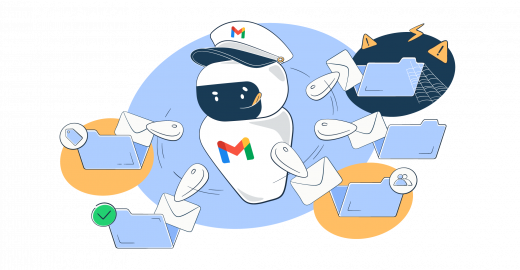“Gmail spam filter not working” is an unlikely scenario. The Gmail filters are always working.
But, if Google suspects certain types of messages are spam emails, your legitimate emails can have that fate too.
Luckily, there are things you can do to prevent it. This article covers the reasons Gmail may wrongly label your emails. Plus, we offer actionable tips on how to avoid Google’s spam filter.
The primary focus is on senders – be it email developers, software engineers, or marketers. But, it may come in handy for the recipients whose legit incoming emails miss the primary Gmail inbox and land in the spam or junk folder.
Why doesn’t the Gmail spam filter work?
As mentioned, it might be that recipients changed spam filter settings or labeled the wrong emails as spam, or the senders failed to optimize their campaigns. Anyway, here are the two common cases and the reasons behind spam filtration issues.
#1 – Legitimate emails consistently land in the spam folder
- Improper changes in filter settings: If a Gmail user clicks Create Filter to block unwanted emails and makes the new filter overly broad, it might accidentally send legitimate emails to spam.
- Gmail’s learning behavior misinterprets user actions: For example, Gmail could mark any incoming newsletter as spam if a recipient once marked a newsletter as spam.
- Issues from the sender’s (your) side: If your domain has been flagged for sending spam in the past, the subsequent legitimate emails might be treated with suspicion. The same happens should your sending domain end up on a blacklist.
#2 – Changes or disruptions in email categorization
- Algorithm updates: Gmail periodically updates its algorithms to improve user experience and combat email spam techniques. These updates can sometimes lead to sudden changes in how emails get categorized.
- Users’ inconsistent actions: If Gmail users frequently move emails between categories (e.g., from “Promotions” to “Primary” and vice versa), Gmail’s machine learning algorithm might get mixed signals about the users’ preferences.
- A sudden spike in sending: If there’s a sudden spike in sending (email number and frequency), Google will flag the suspicious behavior. This applies even if you’re a legitimate sender and use a reliable email service.
- Integration of third-party apps: Some users integrate third-party apps or extensions with their Gmail or Google Workspace. These tools, especially those designed for email management or categorization, can interfere with Google’s email filters, leading to unexpected incoming message placements.
How to make the Gmail spam filter work properly?
To stress, you can’t make the Gmail spam filter work properly. Google’s spam filtration algorithm is a black box; simply they keep it top secret. So, no one would know the 100% answer to this question. But, you can work on improving your sender reputation and inbox placement. In turn, your deliverability and spam complaints would improve.
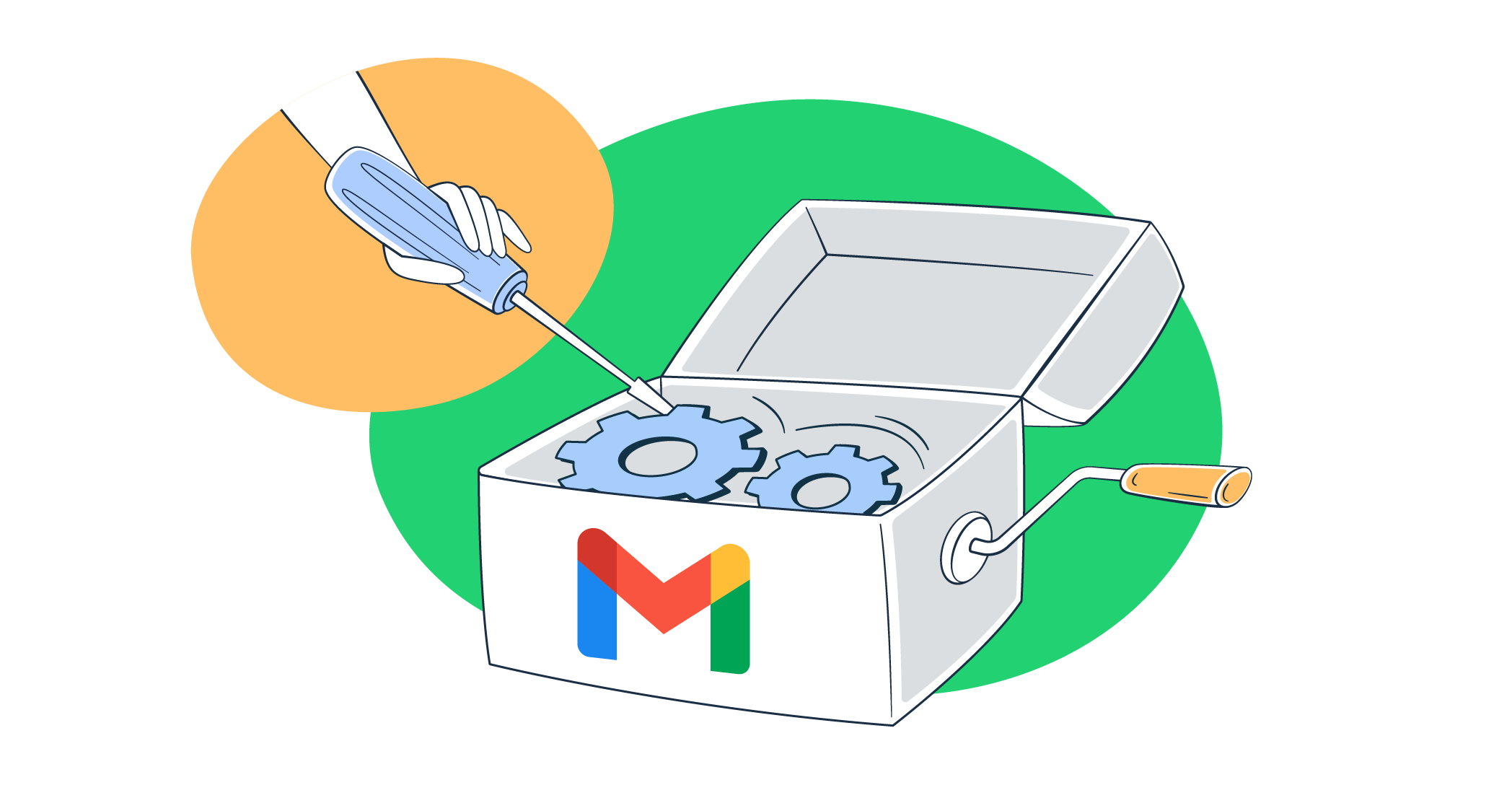
The importance of sender’s reputation
Your sender reputation consists of:
- Domain reputation
- Email IP address reputation
- Email content
When assessing where to put your emails, Google may account for the above-mentioned criteria. But, it’ll also account for your previous sending behavior.
For example, if a domain frequently sends spammy content or has a high bounce rate, it earns a poor reputation. Emails from such domains are more likely to be flagged as spam for recipients using Google, Outlook, and most other inbox providers.
Here are the criteria to keep in mind when analyzing your campaigns.
- Consistent sending schedule – send too frequently to many addresses and it’s likely to raise suspicion.
- The spam complaints index – if the percentage is higher than 0.1% (a single complaint for every 1000 emails), you should inspect your campaigns.
- Engagement rates (how often emails are opened and clicked) – aim to have at least 20%+ open rate, and between 2-5% click-through rate.
- The quality of email content – simply, your content needs to be clear, engaging, and aligned with the email subject.
If you want more details on how to avoid your emails going to spam, regardless of the mailbox provider, check our blog post in the link.
Now, let’s see how you could improve your deliverability and, thus sender reputation.
The dos and don’ts of inbox placement
Inbox placement isn’t just about avoiding the spam folder; it’s about ensuring your emails consistently land in the desired location within a recipient’s inbox.
To achieve that, here’s what to focus on.
Engagement tracking
Monitor how recipients interact with your emails. High open and click-through rates signal to email providers like Google that your content is valuable, thus improving your sender reputation.
Preferably, use an email delivery platform like Mailtrap to get detailed email analytics across different mailbox providers, campaigns, and domains you’re using.
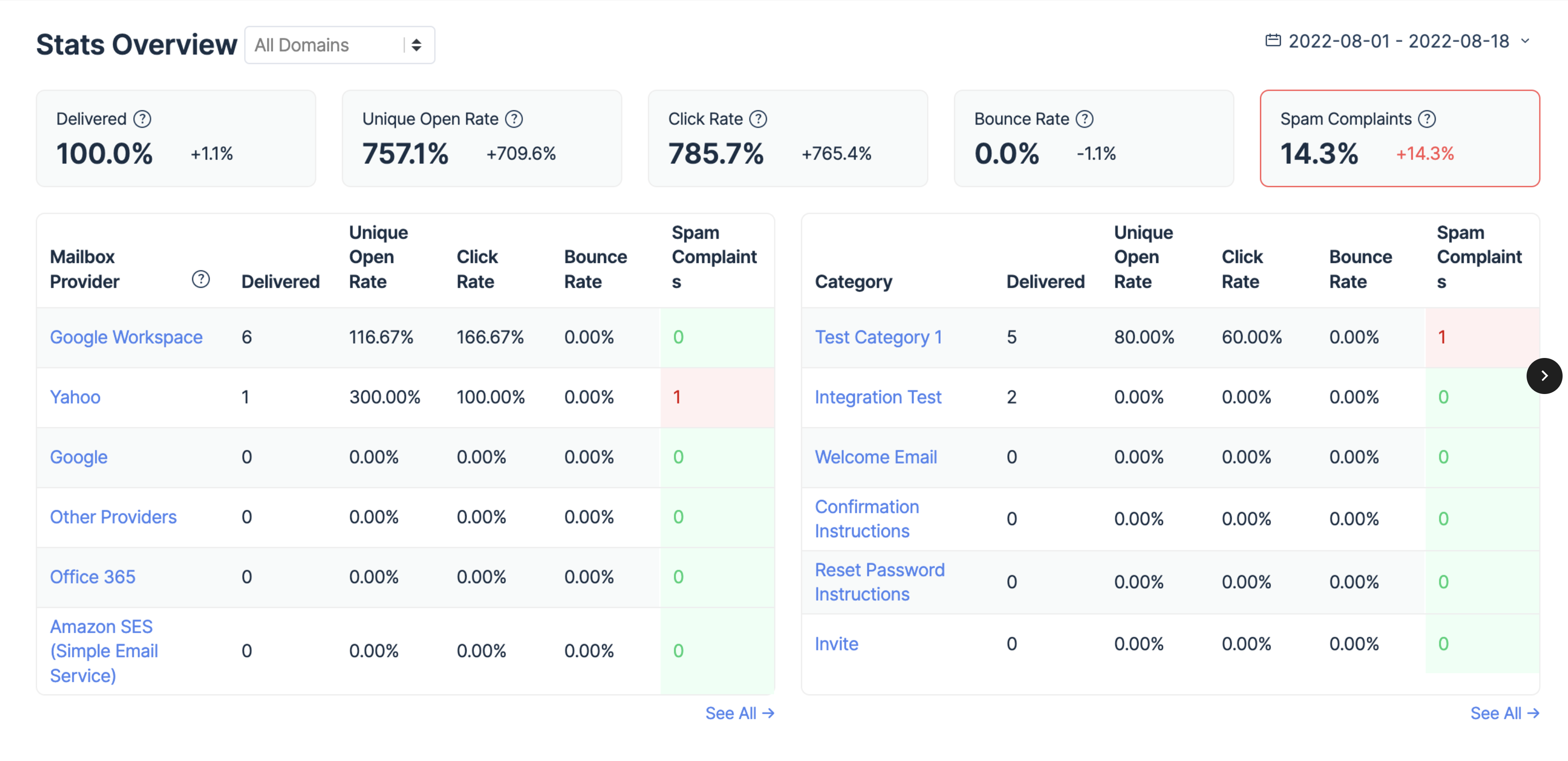
Avoid spam trigger words
Spam mails use certain words, especially in the subject line, which can trigger spam filters or label your message as junk mail. Words like “free,” “buy now,” or “urgent” can raise flags. Regularly update yourself on potential spam triggers and avoid them.
And even if you want to offer a freebie to your recipients, take the time to craft an email copy that would entice your recipients to take action, and easily override filters.
Regularly clean your email list
Email list hygiene differentiates spammers from legitimate senders.
You should remove inactive subscribers or those who haven’t engaged with your emails in a long time. This improves your engagement rate and reduces the chance of being flagged as spam.
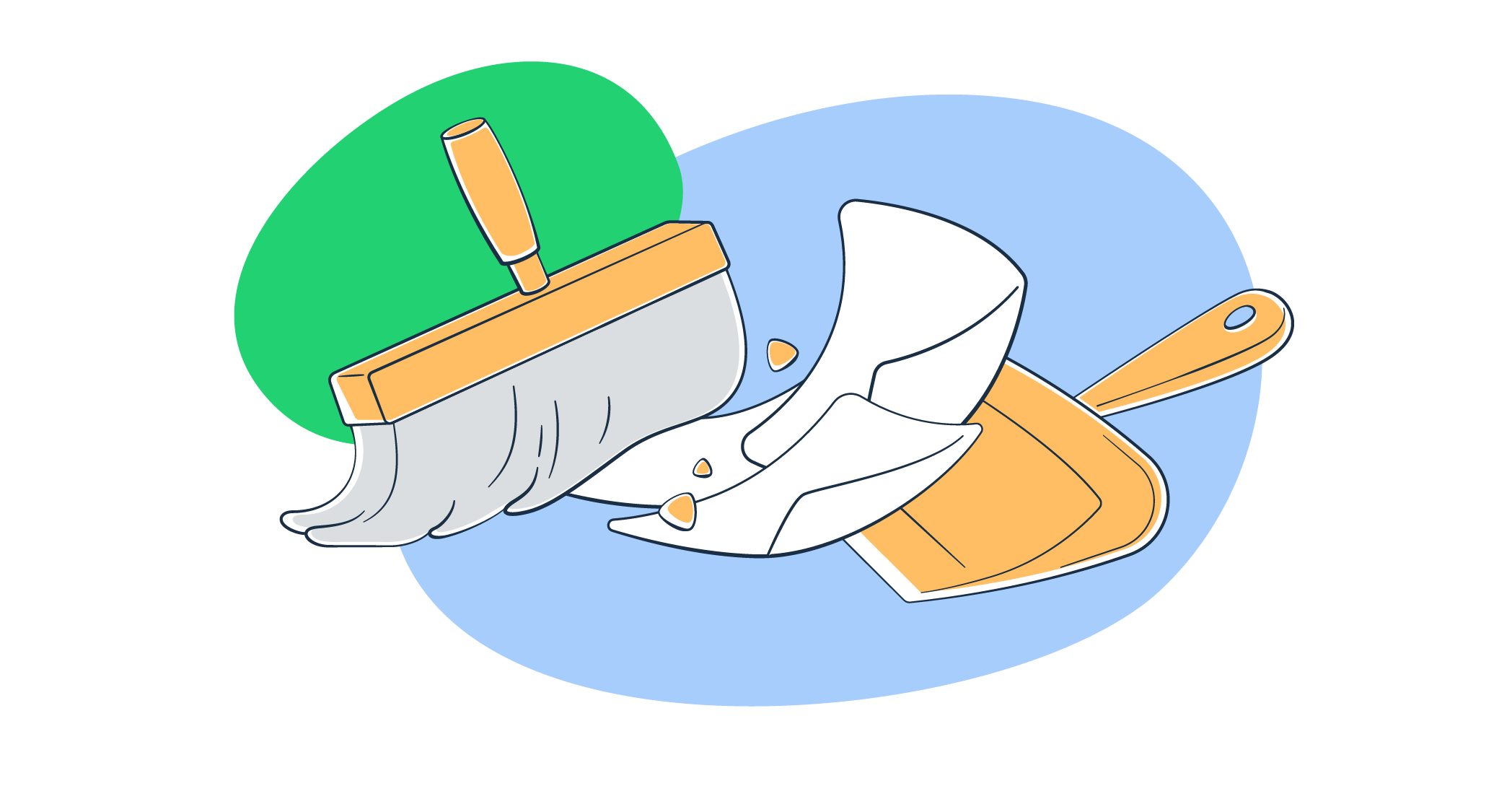
Also, you should remove the recipient addresses where your emails hard bounce. This may signal a suspended, inactive, or compromised Gmail account.
And when we say “compromised Gmail account”, we mean an email account that has become a spam trap. With Google, these are typically old abandoned addresses transformed into traps to identify and report spam, malware, and scam emails.
As an extra precaution, it pays to use third-party tools to validate your emails and ensure that there’s an actual recipient behind the address.
Test before sending
Email testing, or a sandbox environment, like the one Mailtrap provides, can help you significantly improve your inbox placement.
How does it do it?
Mailtrap Email Testing is a safe environment to inspect and debug emails, without the risk of spamming your recipients with emails that aren’t ready for production. The key features include:
- Fake SMTP Server
- HTML/CSS check
- Spam score check (Mailtrap uses SpamAssasin to assess your emails)
- API for QA automation
- Integrations in 20+ languages (Ruby, Python, PHP, Node.js, .Net, etc.)
- Emails preview
- Multiple inboxes for different projects and stages
- User management, SSO
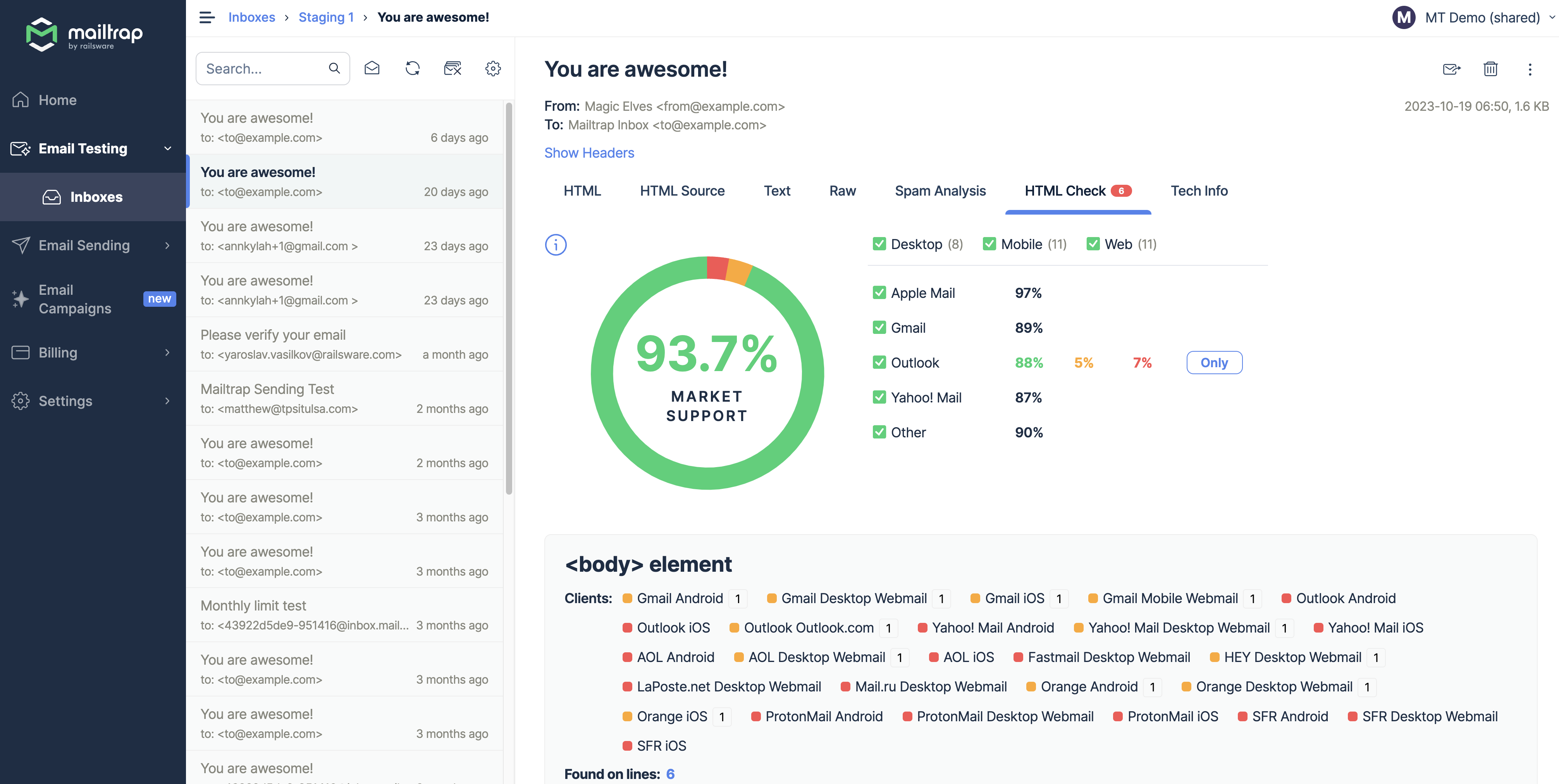
Authenticate your domains
Authentication verifies that an email is genuinely from the domain it claims to be from. This helps prevent phishing attacks and ensures that receivers can trust the source of the email.
The authentication is done through DNS records and they are:
- SPF (Sender Policy Framework): It verifies that the sending server is authorized to send emails on behalf of a domain.
- DKIM (DomainKeys Identified Mail): It allows senders to associate a domain name with an email, thus vouching for its authenticity.
- DMARC (Domain-based Message Authentication, Reporting, and Conformance): It builds on SPF and DKIM and specifies how receivers should handle emails that fail authentication checks.
If you use Mailtrap Email Sending, we’ll ask you to authenticate your domain, and we provide the DNS records to be added to your domain provider’s DNS.
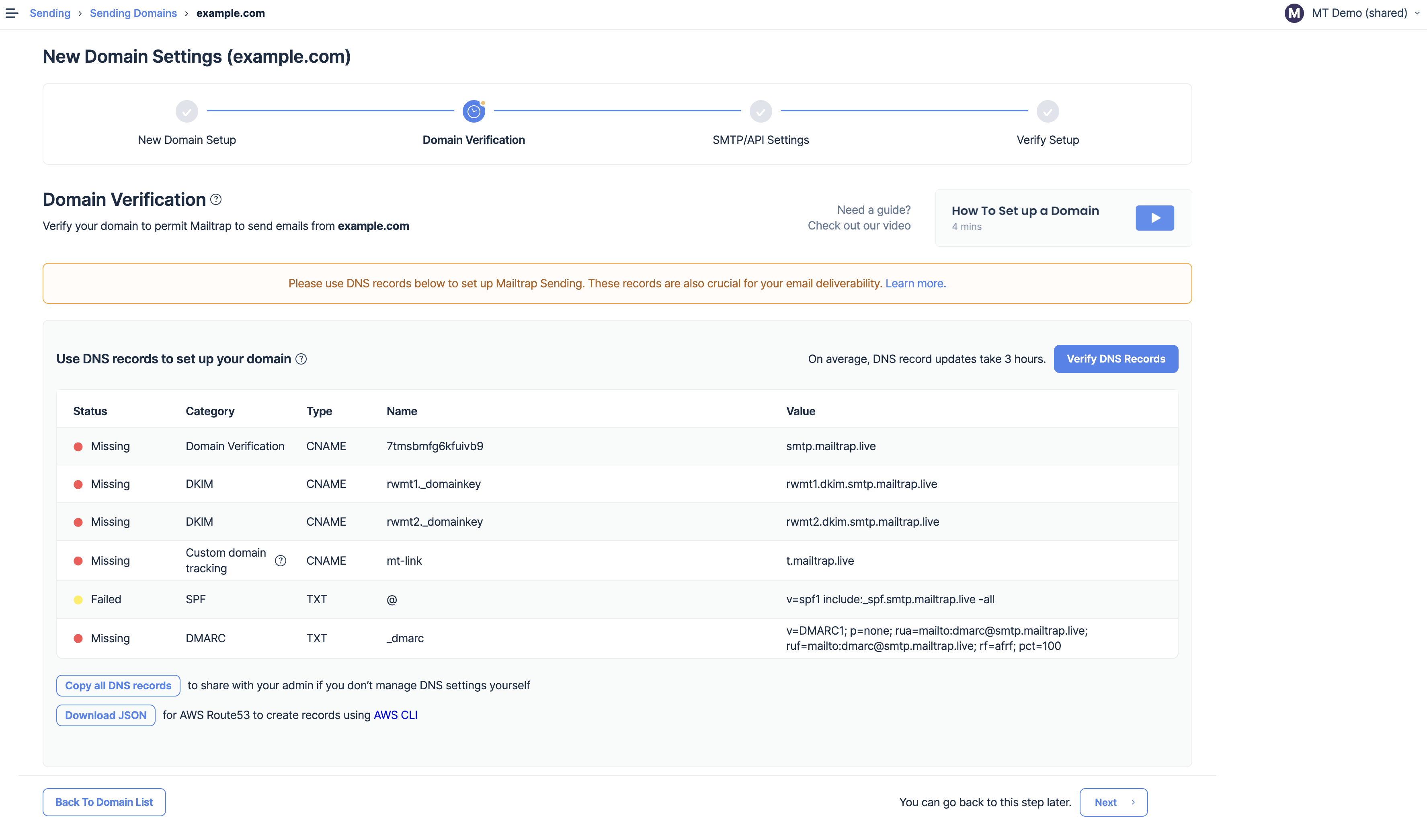
The authentication takes 3 hours on average, and it’s well worth it because, without DNS records, your messages are very likely to end up on the Gmail spam list.
Bonus tips:
- Leverage email feedback loops to better understand your deliverability. Note that Google, unlike some other email clients, won’t notify you when a recipient marked spam messages.
- Always include an unsubscribe link for marketing messages.
- Check your email header and metadata – DNS authentication and testing help with that.
- Ensure your marketing emails align with the CAN-SPAM Act and GDPR. If you want to learn more about CAN-SPAM, check our quick guide in the link.
- Make sure you comply with the latest sender requirements from Google and Yahoo.
- For a deeper dive into navigating Gmail’s intricacies, consider exploring Mailtrap’s comprehensive guide on Gmail’s spam filter.
Extra precautions and edge cases
Assuming you applied the tips and protections covered above, your emails should be landing in Google’s primary inbox tab.
But still, users could change Gmail’s general filter, which may lead to your emails landing in spam.
The good news is that Gmail’s spam filter is a dynamic system that learns from user actions. By actively interacting with your emails and recipients, you can “teach” Gmail to better understand recipients’ preferences and improve its categorization accuracy.
So here’s what to do should you realize recipients are complaining about not getting their emails:
- “Not Spam”: If the emails are wrongly classified, ask the recipients to correct them. They can mark legitimate emails in the spam folder as “Not Spam”. Or move your emails to the correct inbox
- Highlighting Priority: Gmail allows users to “star” emails, signaling their importance. While the primary purpose of stars is to help users quickly locate important emails, they also provide subtle feedback to Gmail about email preferences.
- Multiple Star Options: In Gmail settings, under the “General” tab, recipients can enable multiple star types (like blue, red, and purple). This allows you to categorize emails based on priority or type, and over time, Gmail might pick up on these patterns.
Important Note:
Please use the tips above only if recipients directly complain that they’re not getting the emails they opted for. Don’t ask for inbox filter changes, or to whitelist your domain proactively, it can backfire.
Serve only ham!
When all is said and done, “Gmail spam filter not working” is more about you as a sender and your recipients’ preferences. Understanding that will help you optimize all outgoing emails to ensure you serve ham and ham alone to all the people who opted into your emails.