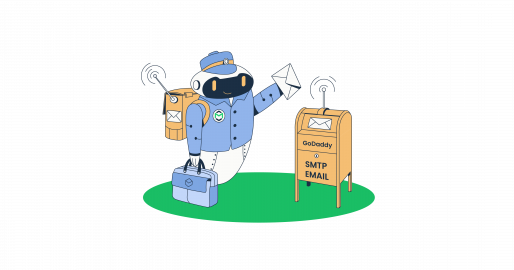When you think of an SMTP email server, GoDaddy isn’t the first thing that comes to mind. But the hosting behemoth gives you a few options to set it up, even if you want to use a third-party provider.
Here, I cover everything about GoDaddy SMTP, from options to use cases and detailed integrations.
Hop on to make the emails fly from your website or ecommerce.
What is a GoDaddy SMTP server?
GoDaddy SMTP is an SMTP relay that allows you to set up email sending and custom addresses from your domain. There are also email and calendar sharing options, as well as integrations with third-party email clients.
Note that the outgoing server isn’t enabled by default and it’s a paid feature (the basic email is just like a limited free trial), and the paid options are as follows:
- Individual – you get a domain-based email and 10GB of storage.
- Team – for team collabs; you get 30GB + sharing options.
- Microsoft 365 Email Essentials – Microsoft backend + 10 GB of storage + compatibility with Apple Mail and Microsoft Outlook.
- Microsoft 365 Online Business Essentials – 50 GB of storage + Microsoft web apps + collaboration options.
I haven’t covered any pricing since it’s hard to pinpoint the exact number because GoDaddy has rolling discounts and marked differences depending on whether you want to pay monthly or yearly. You can check the pricing here.
As for the actual SMTP server details, here’s what they are:
- SMTP server address: smtpout.secureserver.net
- Port: 465 (SSL) / 587 (TLS)
- Authentication: Required
- Username: Your full email address
- Password: The account password you use for the email address
Important Note: Users report that GoDaddy blocks direct routing to an external SMTP server on all hosting plans, meaning you can only use their servers or Microsoft. The good news is that this isn’t entirely true and there are two ways around the block.
- You can set up an external SMTP email provider and have full control over your email sending on GoDaddy VPS hosting plans. (Suggestion: reach out to GoDaddy support for more info on how to migrate from a different plan)
- There’s an option to run the email setup via cPanel, but it’s tricky to validate your domain name and handle spam.
Tips:
- Choose port number 587, especially if you’re setting up the SMTP for a WordPress website, the 465 alternative could be blocked.
- Don’t just copy-paste the SMTP server details into your email client or site, there are steps before that, check the “How to configure…” section below.
Why should you use GoDaddy SMTP server?
If I were to be laconic, I’d say use GoDaddy because it’s convenient, but let’s break down the reasons in more detail:
- You’re hosting with GoDaddy – for existing users, GoDaddy allows for a simple way to send professional emails using your custom domain (e.g. email@yourdomain.com).
- Ease of use – Setting up GoDaddy SMTP is a click-and-copy-paste job, making the whole process straightforward even if you’re not tech-savvy.
- Reliable delivery – The hosting provider uses authentication protocols to ensure emails are delivered securely and with minimal risk of being flagged as spam. (This goes assuming your domain hasn’t been compromised in any way.)
Note: Keep in mind that there are certain limitations that may make GoDaddy webmail a lesser choice, particularly if you want to send email campaigns. ↖️Click the link to learn more.
How to configure GoDaddy SMTP server settings?
For the configuration steps, I’m assuming you already have a domain set up with GoDaddy but haven’t configured email settings yet. The whole process takes a few steps, and I’ll also show you how to integrate the SMTP server with Thunderbird.
Step 1 – Enable email sending
- Log into your GoDaddy account, click the account name, and select “My Products”.
- Scroll down, then click “Set up an email account” under the domain you want to use.
Quick tips: If the “Set up” button is declicked, click it to reveal the options. There’s also an alternative route: Click “Manage”, and then “Email” at the menu on the left.
- Choose the option that best suits your needs (Individual or Team), and follow the GoDaddy wizard to add the service.
Step 2: Set up your email with GoDaddy
- With the email feature enabled, go back to “My Products”, scroll down, and open the “Email & Office” menu.
- Click the “Set up” button to proceed, and choose the domain you’d like to use (this goes assuming you have multiple domains). Then hit “Continue”.
- Fill out the form and make sure to add an alternative email address.
- Click the “Create” button, then log into your newly created email account to ensure everything’s working as it should.
- Important: You need to turn on Authentication to enable GoDaddy’s SMTP. Under “Email & Office” select “Manage all” and navigate to your email address. Then, click the “Manage” button.
- Scroll down to the “Account Information” section and click “Advanced settings”.
- The action reveals the corresponding menu, where you need to make sure “SMTP Authentication” is toggled on.
Step 3: Integrate GoDaddy SMTP with your email client
As mentioned, I’ll be Thunderbird, but the setup logic is the same for other clients, though the naming and routes could be different. Anyway, here are the SMTP settings:
- Launch Thunderbird, hit the gear icon to access “Settings”, and select “Account Settings”.
- In the “Account Settings” menu, click “Account Actions” and choose “Add Mail Account”.
- Type your email credentials (the credentials for the custom email you created in the previous steps), then hit Continue.
Note: You should be able to use the account almost immediately, but there could be intermediary authentication steps.
- With Thunderbird IMAP is configured automatically based on the credentials you provided. But if you need to change the settings, click “Configure manually” and update them. (In most cases, this is a redundant step).
Bonus Step: Integrate GoDaddy SMTP with WordPress plugin
The case is: you’re hosting with GoDaddy and want to send emails from your website but avoid the notoriously unreliable native ‘wp_mail()’ function. I already blogged extensively on how to do this and you can check the full tutorial here. Now, I just want to give you the digest flow, for more details hit the link ⬆️.
- Install the WP Mail SMTP plugin and activate it.
- Launch the plugin, navigate to “Settings”, then scroll down to the “Mailer” section.
- Choose “Other SMTP” and enter GoDaddy SMTP credentials as listed earlier.
- Make sure to enter the proper username and password for your GoDaddy account.
- Send a test email to confirm the configuration is working.
Reminder: While this is a convenient way and you don’t need to get a dedicated SMTP service, there are still GoDaddy SMTP limitations. So, if you, for example, want to send full-on email campaigns, it’s actually worth considering an alternative.
How to configure GoDaddy POP3 settings?
Depending on the type of setup you choose, POP3 or IMAP settings may be enabled by default. I’ll cover the technical details and a general setup flow for various clients and/or integrations via a WordPress plugin.
Technical details:
- POP server address: pop.secureserver.net
- Port: 995 (SSL required)
- Username: Your GoDaddy email address
- Password: The password for your email account
General setup flow:
- Open your email client and head to the “Incoming Mail Server” settings. Depending on the client the naming could be different; e.g. Add Server, Incoming Server Settings, etc.
- Choose POP3 as the protocol.
- Enter the POP3 details for the server address, port, username, and password.
- Save the changes and test the incoming mail functionality.
How to configure Godaddy IMAP settings?
As shown earlier, Thunderbird lets you select and integrate IMAP automatically, and you’ll encounter a similar flow with most contemporary clients. But if you need to do it manually (e.g. with a WordPress plugin), check the technical details below.
Note: I won’t include the general setup flow here since it’s not necessary, it’s exactly the same as for POP3. And the protocols are typically one above the other in email clients and WordPress SMTP plugins menus. Therefore, there’s almost no chance of getting lost.
Technical details:
- IMAP server address: imap.secureserver.net
- Port: 993 (SSL required)
- Username: Your GoDaddy email address
- Password: The password for your email account
Troubleshooting GoDaddy SMTP server configuration
Honestly, the issues with GoDaddy SMTP setup are few and far between. But just in case, check some problems that you might encounter.
- Incorrect username or password: Double-check that you’re using the correct GoDaddy email credentials. These are the same credentials as for your GoDaddy account.
- Port not working: Make sure you’re using the correct port (465 for SSL or 587 for TLS). If one port doesn’t work, try the other. As mentioned earlier, it would be better to try the 587 port first.
- Firewall or ISP blocking SMTP: Your internal firewall and some ISPs block certain ports for security reasons. With popular ISPs this shouldn’t be too much of a problem, but the firewall could be the likely culprit. If so, whitelist or allow the SMTP in the firewall settings and restart the service.
- SMTP Authentication not enabled: Verify that SMTP Authentication is turned on in your email client settings. To stress, you literally have to toggle on the Authentication as shown in the “How to configure…” section.
GoDaddy SMTP limitations or when not to use GoDaddy as a SMTP server
Here are the limitations to consider when choosing GoDaddy:
- Email sending limits: GoDaddy imposes a daily sending limit (often 250 emails per day for standard accounts, and 500 emails via SMTP for Professional Email accounts). As indicated, this can be restrictive if you’re running email campaigns.
- External SMTP server routing: As a reminder, you need a GoDaddy VPS hosting plan to set up an external SMTP server smoothly.
- No advanced email analytics: GoDaddy’s SMTP server is mainly for basic email sending. If you need detailed email tracking, you might want to explore third-party options
- Lack of email template support: GoDaddy does not offer built-in support for advanced email templates, making it less ideal for marketing emails.
Consider an alternative – using Mailtrap SMTP Service
Want to send more emails per day? Need detailed analytics to keep tabs on the performance of your emails? Then, Mailtrap Email API/SMTP is the service that ticks all the right boxes.
Why?
Mailtrap is an email-sending solution for developer and product teams, focused on fast delivery and high inboxing rates for transactional and promo emails.
You can send as many emails a day as you need with flexible throughput limitations. Of course, this goes assuming your domain is healthy and the templates aren’t spammy. And you get email delivery stats that are hard to rival.
But, I’d like to dive a bit deeper into the features and show you all that’s worth your attention.
- Security: You are provided with all the DNS records, you can copy-paste to your GoDaddy domain management. Plus, Mailtrap supports SSL and TLS.
- Human support 24/7: We employ a team of experts who can address all your needs in a matter of hours. Also, there’s a dedicated delivery expert to assist you if you migrate to Mailtrap, for example.
- In-depth analytics: A quick glance at Mailtrap’s helicopter-view dashboard allows you to check your stats on the fly. But there are quick-access drill-down reports across different verticals like email categories, mailbox providers, opens, clicks, etc.
- Email templates: You get a drag-and-drop visual template builder. You can add merge fields using Handlebars, and it’s easy to switch to HTML editing.
- SMTP and API: Besides SMTP, you get access to RESTful API and Mailtrap SDKs, even on a free plan. This helps you scale email sending and set up automation as your website, product or service grows.
- Dedicated IP: If you need to send more than 100,000 emails per month, you can get a dedicated IP to gain more control over your email infrastructure.
Wrapping up
All in all, GoDaddy SMTP is a good solution if you host your websites with them, but the use cases are limited. If you’re a small business or online service with a handful of customers, it may work well.
However, it’s still a paid feature, so it might be better to opt for a third-party provider that allows you to scale properly and have usable analytics. Guess what provider I’d recommend 😀