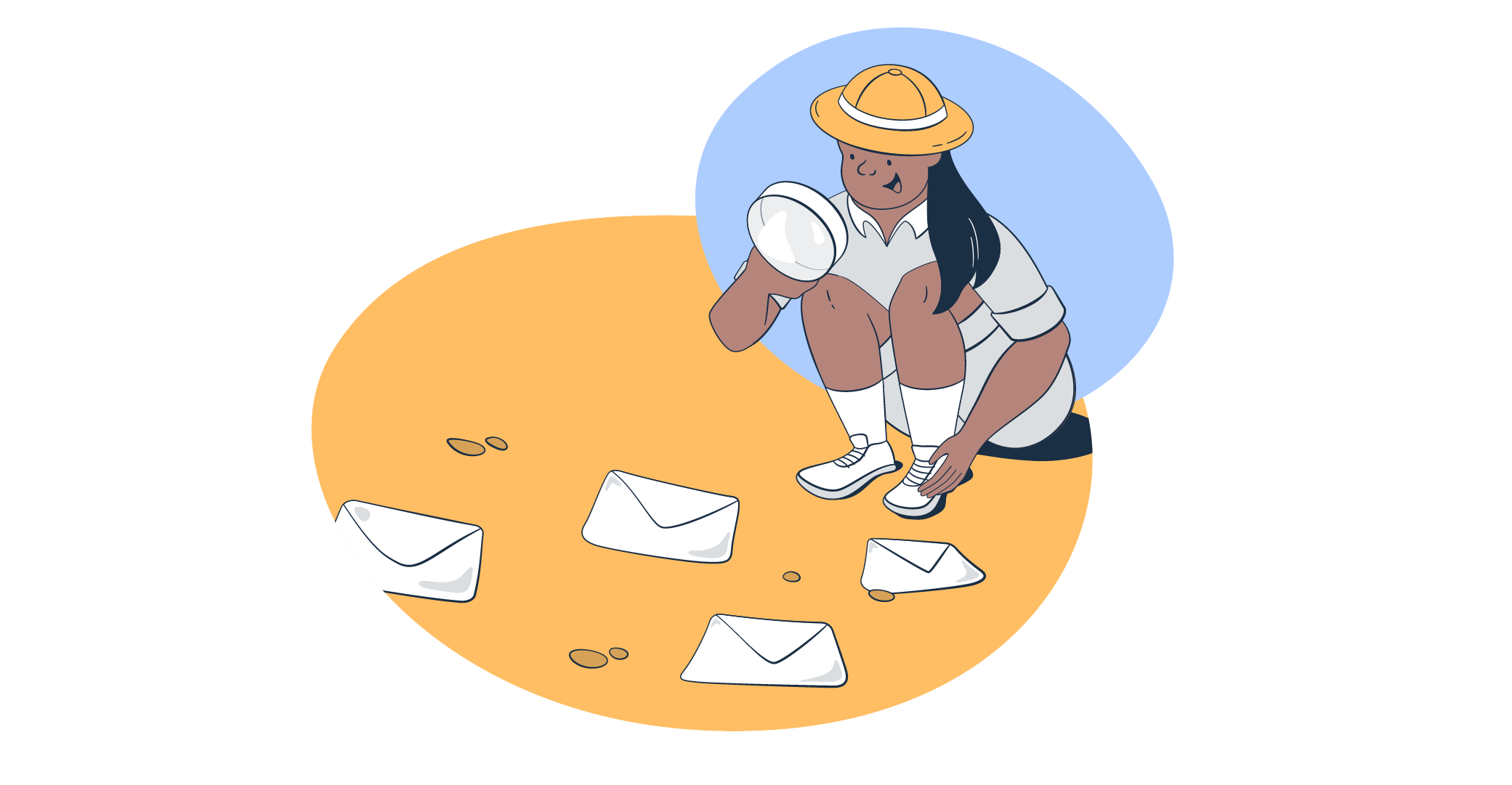But how does Salesforce email tracking work, and how can you set it up to benefit your business?
In this article, we delve deep into these questions, explore common issues, and suggest additional integrations for an even better email management experience.
Does Salesforce have email tracking?
Yes, it does. Salesforce indeed offers an email tracking feature, and it’s a powerful one. The feature is specifically designed to provide actionable insights about the engagement of their emails.
And the Salesforce dashboards offer the following data for your marketing and sales team:
- HTML email status (opens tracking)
- Email click tracking
- Email link tracking
- Conversions
- Bounces
- Unsubscribes
- Complaints (Feedback loops)
With that, you can gauge the interest level of your prospects and customers.
Moreover, tracking feeds customer relationship teams the data necessary to adjust their approach when needed. As indicated, the same goes for sales managers, allowing for greater efficiency in moving leads through the sales pipeline.
But remember; email tracking is not just about knowing if an email was opened. It’s also about understanding the recipient’s interaction with your email.
On that note, inbox email tracking is available in both Salesforce Classic and Lightning versions, but the setup is slightly different for each. (We cover both in this article.)
Tracking email campaign performance can also be integrated with various popular email providers, allowing you to bring Salesforce’s capabilities to your preferred email platform.
In the subsequent sections, we will dive deeper into these areas and provide guidance on how to enable and leverage Salesforce’s email tracking.
The impact of email tracking on email deliverability
Email tracking can greatly influence the deliverability of your emails, helping the salespeople in your company achieve greater results, for example.
Still, it pays to explore the three key “impacts”, so you can better understand how crucial tracking actually is.
- Improved engagement and reputation
Tracking information allows you to adjust your emails and their timing to boost engagement, and ultimately, close more deals.
Also, high engagement often leads to a better sender reputation. And that’s among the main parameters Internet Service Providers (ISPs) take into account when determining whether to deliver your list email to the inbox or the spam folder.
For example, if your newsletters consistently have high open and click-through rates thanks to data-driven list email tracking, ISPs will see you as a reputable sender, improving your overall email deliverability.
But if you want to go a step further, and ensure popular mailbox providers indeed see you as a reputable sender, Mailtrap helps with that.
You could easily determine if, for example, Google or Office 365, keeps rejecting your emails. Then, debug that email template on the fly to achieve higher deliverability.
- Optimized content and subject lines
With the insights derived from email alerts tracking, you can experiment and optimize your email content and subject lines.
Of course, A/B testing is the oldie-but-goodie tactic for that. And the goal is to identify patterns in what resonates with your audience.
For instance, if you closely track email opens, and the data shows “Exclusive Offer…” subject lines are opened more often; you can use similar phrasing in future campaigns to keep increasing open rates and consequently improve deliverability.
But keep in mind that this is just an example, and if you’re in B2B SaaS, this kind of email communication might not work. Typically, you’d have to adopt a less salesy approach.
- Reduced bounce and unsubscribe rates
Salesforce email bounce tracking helps identify problematic email addresses that consistently bounce or recipients who never open your emails.
By removing bounces and irresponsive recipients from a related list, you reduce bounce and unsubscribe rates. Again, it’s all about improving deliverability and your sender’s reputation.
Though, we’d like to share a word of warning – high bounce rates harm your sender’s reputation, leading ISPs to block or filter your emails. But it’s best to put this into perspective, so you can better understand the processes here.
For example, if you notice a high bounce rate from email addresses at a specific domain or with a specific domain provider, that might indicate two things:
- Addresses are incorrect
- The domain server is treating your emails as spam
Armed with email tracking information, you can clean up your email list and focus on more promising leads, enhancing your overall deliverability. Also, it’s possible to dig deeper and check why a domain server might be treating you as spam.
Anyway, we have to stress that it’s not only about the list. It’s also about understanding whether your customers really want your emails and whether they are happy with them.
The key to efficient tracking is about understanding customer feedback and improving your email flows accordingly. And it’s also about not being obnoxious, and understanding that people don’t want to read your stuff.
All things considered, email list hygiene is critical to the success of your campaigns. And the same goes for testing emails in a sandbox. To be a bit poetic, email tracking is like the digital shower gel to keep your email infrastructure nice and shiny. So, don’t forget to use it.
Finally, if you’d like to know more about bounces and how to prevent them, check our “Email Bounce Explained: Everything there is to know about it” blog post.
Salesforce email tracking limitations
While Salesforce’s email tracking offers an array of powerful insights and advantages, it’s crucial to be aware of its limitations. These limitations can vary across different Salesforce editions and settings, but here are some general constraints to consider.
- Email throughput limitations
Salesforce has a daily limit on the number of emails sent per organization, which varies depending on the edition. For instance, Salesforce Essentials has a 5,000 emails per day limit per organization. On some higher plans, it’s 1,000 emails a day per user.
Now, this limit might not suffice for some larger enterprises. But if your goal is to generate a valid email tracking report to inform your campaign and communication tactics, 5,000 emails is more than enough to determine if things are working or not.
- Not all interactions are tracked
Salesforce’s email tracking covers opens, click-throughs, and reply emails.
However, it does not track more complex interactions, like how much time a recipient spent reading an email, or whether they downloaded an attachment. This might limit the depth of engagement analytics available.
- Invisible pixel for open tracking
Email open tracking in Salesforce relies on a tiny, invisible pixel that’s loaded when a recipient opens the email. If the recipient’s email client is set to “ignore” the pixel, or if they are viewing the email in plain text, open tracking may yield misleading results.
Quick Tip: You can remove Salesforce tracking pixel from email campaigns.
- Limited support for personal email accounts
Salesforce integrates seamlessly with various enterprise email services for email tracking, like Gmail for Business or Microsoft 365. However, it may not support tracking for personal email accounts as effectively. But, that’s to be expected.
- Tracking challenges due to shared IPs
It may be difficult to maintain a consistent sender reputation for Salesforce users who are on a shared IP. If other users on the same IP have poor email activity history, it may affect your email deliverability.
Now, it’s important to be perfectly transparent. The shared IPs’ shortcomings aren’t a direct limitation of email tracking or Salesforce.com but are worth considering due to their impact on your tracked metrics.
- Data storage and retention policies
Salesforce stores email tracking data for a limited time (typically 30 days), after which it’s removed from the system. If you want to analyze and track emails sent from Salesforce for longer, you’ll need to export and save the activity timeline data externally.
Lastly, it’s important to stress that these limitations shouldn’t discourage you. Despite them, Salesforce.org email tracking is still a potent tool.
Nonetheless, being aware of the constraints can help you adapt to Salesforce’s practices and manage your expectations accordingly.
How to set up email tracking in Salesforce Classic?
Setting up email tracking in Salesforce Classic is a straightforward process. And if you still happen to use it, here’s a step-by-step guide to get you started:
- Log into your Salesforce account and make sure you’re a Salesforce admin to modify the settings.
- From the homepage, click on Setup located in the top-right corner. Then, in the left-hand navigation menu, under the Administer section, expand the Email Administration option and select Deliverability.
- Under Deliverability settings, locate the Email Tracking section. Check the box that says Enable Email Tracking. The action turns on tracking for all HTML emails sent through Salesforce.
- You can proceed to configure Additional Settings. The option enables you to customize when an open is recorded (for example, upon the first open only or every time the email is opened), and when link clicks are tracked.
- Finally, click the Save button at the bottom of the page to finalize your changes.
Tips and Tricks:
- Remember, the open tracking feature is based on whether the recipient’s email client loads a tiny, invisible pixel. So, if the recipient has that turned off, or if they’re viewing the email in plain text, open tracking may give you misleading results.
- For some campaigns, tracking may not work if, for example – an outreach campaign that gets sent to a large number of recipients. To ensure tracking, try to keep the recipient list to a manageable size. For instance, you need to send to 1000 recipients, so you could split the campaign into smaller batches – eg. 250 emails per batch over a specific time period.
- To maximize the effectiveness of your email tracking, make sure to regularly clean up and update your contact list. This will help in reducing bounce rates, ensuring more accurate tracking.
With these steps and tips, you’ll be well-equipped to set up and effectively use email tracking in Salesforce Classic. Now, let’s move to Lightning Experience.
How to set up email tracking in Salesforce Lightning?
Setting up email tracking in Salesforce Lightning is very easy. But note that this doesn’t involve the setup of an external email provider.
Here, we’ll quickly cover enabling email tracking with the CRM; the external integrations come next.
- In the Quick Find box on the left-hand side, type Activity Settings and select it under Sales. If you’re using Salesforce Marketing Cloud, for example, the Activity Settings could be under a different submenu. But that doesn’t matter as the settings themselves are global.
- Under the Deliverability settings, you will see an Email Tracking section. Check the box next to Enable Email Tracking to activate HTML email tracking for all emails sent from Salesforce.
- The last thing to do is hit the Submit button.
Tips and Tricks:
- Salesforce Lightning provides a more advanced and intuitive user interface compared to Salesforce Classic. Make sure to utilize the additional tools available with Lightning Experience for more effective email tracking. We’ll cover the top three tools and integrations in a later section.
- Again, the open tracking feature in Lightning relies on the loading of the invisible pixel. As said, if your recipients turned it off, you might get misleading results.
- On some editions, Salesforce records for the email status are On by default. That is, the checkbox is already clicked.
How to set up email tracking in email providers using Salesforce?
Email tracking in Salesforce can also extend to emails sent from your integrated email providers like Gmail and Outlook. Here’s how you can set up these integrations:
Gmail
- Navigate to Gmail Integration and Lightning Sync settings by typing it in the Quick Find box.
- Once you’re in the Gmail Integration settings, make sure the feature is toggled on. And you can also integrate the Lightning Sync which is now Einstein Activity Capture.
- To facilitate the tracking, you need to also install the Salesforce extension for Gmail. Once installed, log into your Gmail account and authorize the extension. This will enable Salesforce to track emails sent from your Gmail account.
- With the settings in place, emails sent from your Gmail will be automatically tracked in Salesforce. They can be found in the Activity tab of the related record (Contact, Lead, etc.).
Outlook
- First things first, you’ll need to download the Salesforce add-in for Outlook from Microsoft AppSource. Simply, hit the link and then the “Get it now” button.
- After you’ve installed the add-in, open Outlook and navigate to an email or calendar event. You’ll see a Salesforce pane on the right-hand side. Click on “Log in to Salesforce” and input your Salesforce account credentials.
- Now that your accounts are connected, you’ll need to enable email tracking. In Salesforce, type “Outlook Integration and Sync” into the Quick Find box, and select it.
- Make sure the toggle button is on, then go back to Outlook.
- Back in Outlook, open an email or create a new one. The Salesforce pane should appear on the right.
Quick tip: If the Salesforce pane isn’t there, go to View, then Salesforce to enable it.
- To track an email, click on the Log button in the Salesforce pane when composing or reading an email. The email will be logged to the contact or lead in Salesforce that matches the email recipient. You can also add additional information such as the related record or a follow-up task.
- After sending an email, you can monitor whether it has been opened in Salesforce. Navigate to the Activity History of the related contact or lead. When the email is opened, it will be marked as Opened with the date and time.
Remember, using Salesforce with Outlook requires a Salesforce license, and some features may depend on the specific Salesforce edition you’re using.
Also, while Salesforce tries to match the email addresses with records in Salesforce automatically, it’s a good idea to double-check that emails are being logged to the correct records.
Pro Tip: To maximize your email tracking efficiency, consider setting up Salesforce to automatically log emails to the matching records. This can be done under the Salesforce pane in Outlook by clicking on Settings then Email and enabling ‘Automatically log emails to Salesforce’.
Salesforce Email Tracking Tools and Integrations
Salesforce offers a range of tools and integrations to improve your email tracking capabilities. There are a bunch of them on the Appexechange, but here are the three you might find useful.
- Zerobounce
This tool takes email tracking a step further by enabling the validation of individual or batch emails directly within your Salesforce Contacts and Leads.
The key features of Salesforce Zerobounce integration include:
- Single and batch email validation – clean and validate any email address within your CRM, one by one or in bulk.
- Automatic email validation – a single switch activates the automatic validation of new emails added to Salesforce.
- Activity data retrieval – stay updated on your email contacts’ activity over specified periods.
- Credit balance tracking – monitor your ZeroBounce credit balance directly in Salesforce.
To use Zerobounce’s email validation integration for Salesforce, you only need a free account, which comes with 100 validation credits.
- Einstein Activity Capture
Einstein Activity Capture automatically logs and tracks emails and events in Salesforce for Microsoft and Google email users. This tool not only reduces manual data entry but also provides insights into which contacts are engaging with your emails.
In turn, sales reps can prioritize follow-ups based on Einstein’s insights, leading to more effective sales conversations.
- Salesforce Engage
Salesforce Engage is a part of the Pardot suite designed specifically to empower sales reps with marketing tools.
Engage Alerts is among the most notable functionalities, providing real-time notifications when a lead or contact opens an email or interacts with your website or content. The immediate insight helps sales reps follow up at the right time, potentially while the prospect is still engaged with their content.
So far so good, but what if there are troubles in paradise and the tracking stops working?
The following section lists the three most common issues to help you troubleshoot fast.
Salesforce email tracking not working: top 3 issues
As with any technology, Salesforce email tracking may sometimes encounter disruptions. Here are three of the most common problems users face, along with their causes and solutions:
1. Emails not being tracked
Sometimes the emails sent through Salesforce just aren’t getting tracked at all.
The Reasons:
This might occur because the Email Tracking feature hasn’t been enabled in the Salesforce settings. Another potential cause could be that the recipient’s email client blocks the invisible pixel Salesforce uses to track opens.
The Solution:
Check if Email Tracking is enabled in your Deliverability settings. (We already explained how to navigate there.)
If the issue persists, it may be due to the recipient’s email settings. You can try to inform the recipients about it, particularly if the problem relates to transactional emails.
However, we strongly recommend against it. If someone wants to keep their email delivery data private, it’s best not to challenge that decision.
2. Salesforce not logging emails from an external email provider
It may happen that Salesforce doesn’t log emails sent from an external email provider like Gmail, Outlook, or Office 365, despite the integration.
The Reasons:
This could happen if the Salesforce extension/add-in for the respective email provider isn’t properly installed or authorized. It may also occur if the email used with an email provider isn’t associated with a record in Salesforce.
The Solutions:
Verify the extension/add-in installation and make sure it’s connected to your Salesforce account. Also, ensure that the email addresses you’re sending to are associated with a record (lead, contact, etc.) in Salesforce.
3. Email open tracking showing inaccurate results
Inaccurate open tracking results aren’t as uncommon as you might think. And it could happen that opens are being recorded when the email hasn’t been read, or opens aren’t being recorded at all.
The Reasons
We’re sure you can guess the first reason. But at the risk of sounding like a broken record, let’s remind you.
Salesforce tracks an email as ‘opened’ when the invisible pixel loads upon clicking on an email to open it. If an email client’s preview pane automatically loads images, it could result in a false positive.
Conversely, if the email client blocks the invisible pixel, or the recipient views the email in plain text, an open might not be tracked.
The Solution
Unfortunately, there isn’t much control you can have over this issue, as it’s tied to the recipient’s email settings. However, using ‘click tracking’ in addition to ‘open tracking’ can provide a more accurate representation of recipient engagement.
What’s Next?
Next, you go grab yourself a coffee, sit back, and wait for the email tracking to cast a revealing light on the performance of your emails.
Jokes aside, with the tracking enabled, it’s time to run some campaigns. We won’t go into details here, since we already covered the topic in two separate articles. (check the links below).
Instead, we’d just like to give you some hints, and you can click the links to check the full tutorials.
- Sending Individual Emails
Salesforce offers the functionality to send individual emails directly from a contact or lead record. This is a great way to kick off your email tracking journey, by sending out personalized emails to your contacts and then observing the tracking data.
Salesforce’s individual email-sending functionality includes rich text formatting and template usage, making it easy for you to craft professional and effective emails.
Salesforce also provides the option to send mass emails, allowing you to reach a large number of contacts or leads in one go. Salesforce’s mass email feature also supports the use of templates and merge fields, so you can still keep your emails personalized.
After you’ve started sending mass emails, you can use your email tracking data to understand how your emails are performing on a larger scale and identify trends that can guide your future email strategies.
These are just the next few steps in your Salesforce email journey, but they’re crucial ones. Making use of Salesforce’s email sending and tracking features will provide you with a wealth of data to improve your email marketing and sales efforts.
After successfully setting up your email tracking in Salesforce, dive deeper into the world of Salesforce’s powerful sales and marketing tools. Read on for a few more tricks to consider to make email tracking work at its fullest potential.
- Harness the power of email analytics
Email tracking is just the beginning. Salesforce offers robust analytics that help you make sense of your email tracking data. Utilize these insights to understand your audience’s behavior better and to fine-tune your email strategies accordingly.
- Explore more Salesforce integrations
Salesforce integrates with a wide range of third-party tools, expanding your capabilities beyond just email. Consider exploring these integrations to streamline your workflows and improve productivity.
- Leverage Salesforce automation features
Salesforce’s automation tools, like Process Builder and Workflow, can automate various tasks based on your email tracking data. For instance, you could set up automated follow-up tasks when a recipient opens an email or clicks on a link, making sure you never miss an opportunity.
Note: By the time you’re reading this, Salesforce may have already deprecated Process Builder and Workflow in favor of the Flow. So, use that instead.
Stay on track!
Salesforce email tracking is more than just a feature – it’s a pathway to enhanced email marketing and communication.
And remember, setting up email tracking is just the start. The real power of Salesforce lies in its ability to help you use that data to drive action and deliver results.
You’ve explored the setup, integrations, troubleshooting, and additional tools. Now, this knowledge empowers you to utilize Salesforce’s full potential, ensuring your emails not only reach their destination but also deliver impactful engagement.