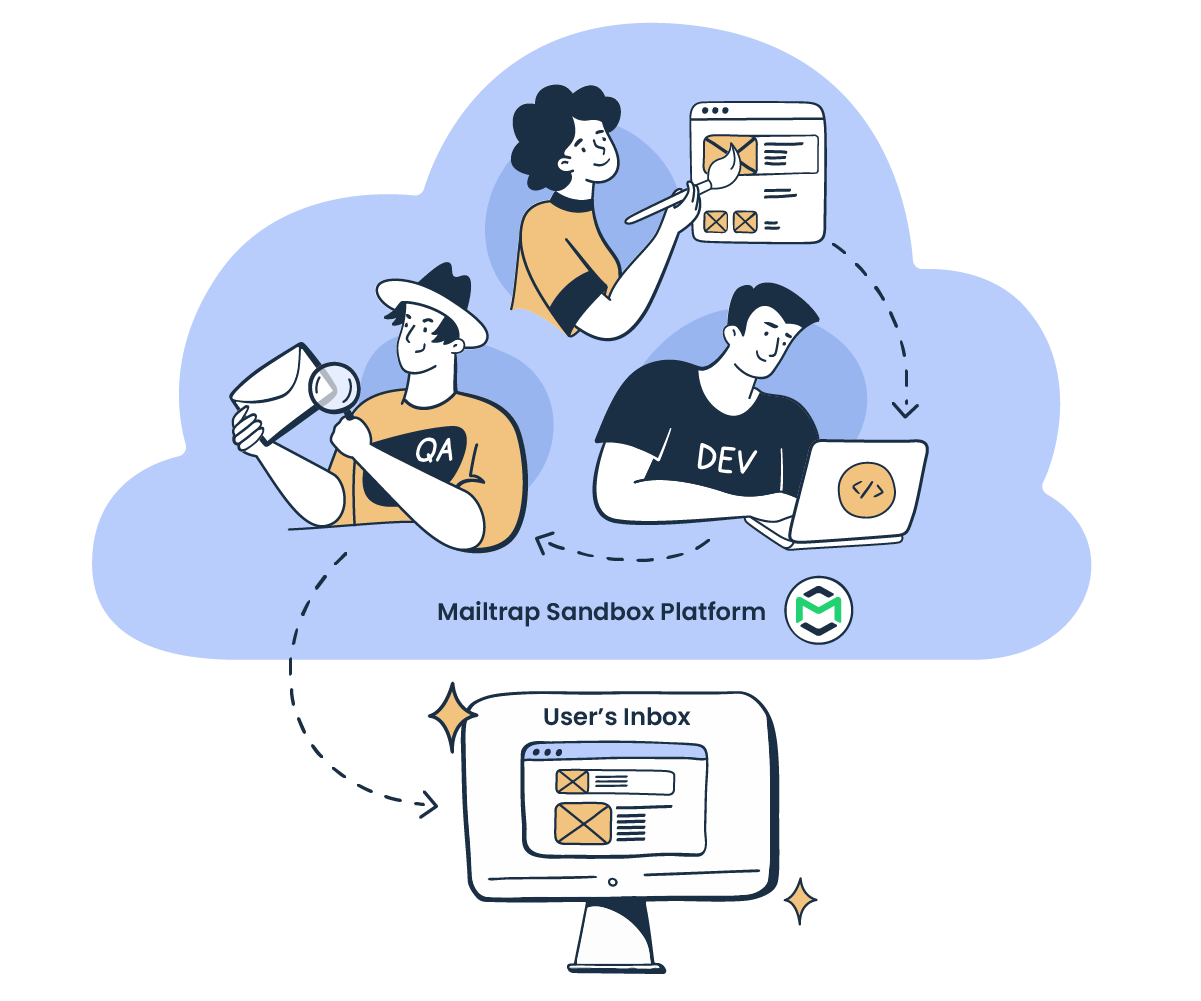Mailtrap has been evolving for over a decade. From only a simple testing tool to a fully integrated testing and sending solution that supports close to 900,000 users, we’re proud to be growing together with our customers’ needs.
Not only that, but we also strive to give you the tools and features that take collaboration to the next level. Our goal is to make using Mailtrap a breeze for you and your teams. So, you’ll have more time to focus on what’s truly important – your emails getting sent correctly.
With New User Management, you have the upper hand in managing your inbox, project, and billing permissions. Therefore, we’re happy to introduce this feature to you.
New User Management
Previously, you could share projects and inboxes with other team members. But there wasn’t a centralized place where you could manage all users’ permissions and make changes from a single menu.
You had to take a few steps and jump from one menu to another to share either an inbox or a project from your Mailtrap account. Also, you couldn’t see the list of all your team members.
Now, that’s all changed!
One click on User Management reveals all team members, their details, and access levels.
Moreover, the feature allows you to easily switch between sharing different projects and inboxes, adding new members, and changing the access level for existing users. You can also remove a user from a project, an inbox, or your account.
Learn more about User Management from our knowledge base.
As indicated, the key improvement here is that you now have a centralized place to see all of the people in your account and manage permissions for each user. For example, you can assign two projects to one user from a single screen.
You get to choose access level when you share inboxes and projects or invite users to your account. Though, only the account owner can transfer account ownership to another user.
But why is this kind of segmentation useful for you?
Say your company’s client or external stakeholder needs read-only access to a project or an inbox. Then, you can easily share a viewer-level permission for them to inspect your emails without making any changes. And that’s not all.
Advanced User Management
Before introducing the User Management feature, each person you invited to a project or an inbox was at the admin level. They could make changes to your inboxes and their content. There was no way to limit team members’ access to specific aspects of the project or inbox they were assigned to.
But if you have a growing team of professionals or stakeholders who need access to your projects or inboxes, it’s vital to determine their permission level. This way, you ensure only the accountable team members can tweak Mailtrap settings and add or remove users.
Also, there’s no risk that a less experienced person could accidentally change the settings and affect the email testing.
Here’s a quick overview of permissions for different user levels.
- Owner – this is the user that registered a Mailtrap account or received an account ownership transfer. The person can do anything with the account – delete it, rename it, manage inboxes and projects, invite or delete users, etc.
- Admin – these users have the same permissions as account owners with a couple of exceptions. Admins can’t transfer account ownership or delete a Mailtrap account. But, they can delete and rename projects and inboxes, reset settings, and add users.
- Viewer – as suggested by the name, viewers can see what’s going on in a project or inbox, but they can’t make any changes. Also, they can’t add or remove other users. Though, viewers can still go into an inbox and access all the emails.
Billing Permission
You have the upper hand in choosing who has access to billing. In addition to project and inbox viewers and admins, you can add users with billing permissions only. This is helpful if you want to grant billing access to someone who’s not an account creator or a team member.
For example, you might want to add your accountant to Mailtrap. They don’t need access to your projects or inboxes. But with admin billing permissions, they can make the necessary changes in Mailtrap’s billing section.
Now, it pays to take a closer look at what permissions billing admins and users have.
- Billing admins – they can downgrade or upgrade your subscription plan, remove or add credit cards, and cancel subscriptions. Basically, they have the same billing permissions as account owners.
- Billing viewers – they can only preview the billing specifics and see the invoices. Note that if someone is a project or inbox viewer, they won’t automatically see Mailtrap billing. They need to get invited to the functionality from the User Management dashboard.
Lastly, note that User Management is available with all our plans that have team members. It starts with the Team plan where you can add and manage up to 20 users.