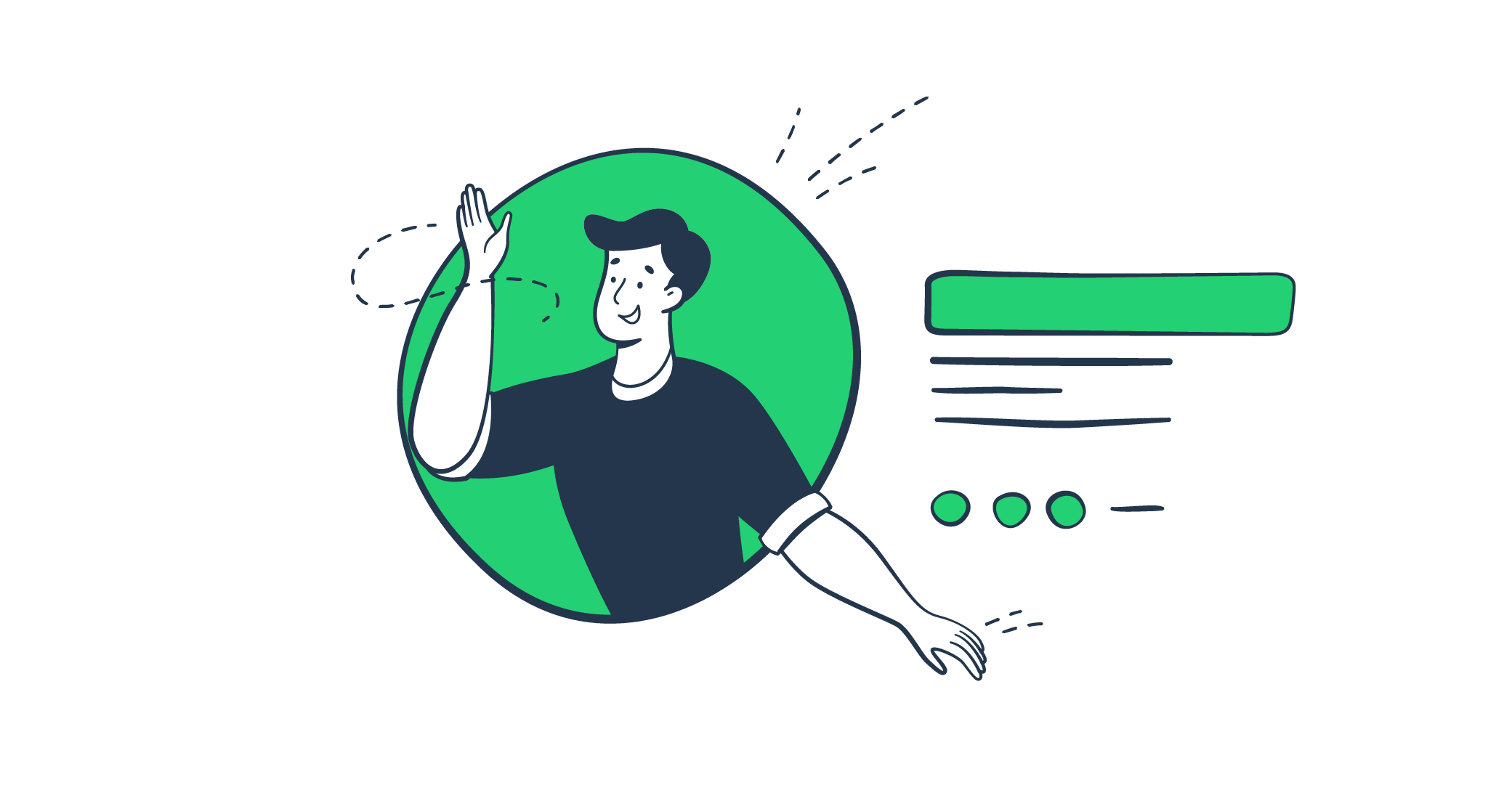It’s the year 10,361 BC. You are hidden in the darkness, concealed by the shade of a great tree. Your gut is trembling from hunger. Or is it the thrill of the hunt? Excitement strikes you like lightning. You spot a slight movement in the corner of your eye. You’ll eat today.
You’d be surprised, but a series of similar events led us to today’s question – how do you add an animated GIF to your email signature?
We have been trained to spot movement since our species came into existence. It is an essential survival instinct, and a trick that savvy marketers use to grab one’s attention in an email. So the topic of today’s article is – animated email signatures.
Note that we already have a comprehensive guide that covers GIFs in emails. You can learn about general guidelines, tips on the design, size, formatting, and more in that article.
But this piece is primarily focused on signatures themselves.
How to insert a GIF into your email signature?
To kick things off, you’ll need a GIF. We’ve already covered the process of making one in this guide. But we’ll list some of the options here as a quick reminder.
- Professional software: Adobe Photoshop and Adobe After Effects have a wide selection of professional tools for GIF-making. But you’ll probably need some help from a professional designer.
- GIF software: GIF Brewery 3, Wondershare, and ScreenToGif are much simpler options for PC and Mac.
- Online apps: Ezgif, Makeagif, and Imgflip are excellent web-based resources for those of us who are a bit short on time. Though, the quality of GIFs generated online isn’t that spectacular.
Tip: We recommend hosting the GIFs separately. You can use them as a linked image to avoid several challenges associated with SPAM filters or email size, such as:
- The increase in bandwidth to send and receive the email (this is especially true for senders who rely heavily on email marketing or recipients who are limited in mobile traffic or don’t have regular access to WiFi or fiber)
- Certain SPAM filters can’t understand or process the contents of an image. There’s a chance they will not trust an image-heavy email. This chance is slim as developers have trained their algorithms to process harmless images accordingly, but why gamble when there’s a simple workaround at your disposal?
- But if your emails do end up going to spam, catch and fix these issues with Mailtrap Email API. Using our Email API, you get access to valuable insights such as unique open rate, percentage of spam complaints on your emails, click rate, and much more. Additionally, you can get weekly reports and various deliverability alerts that will guide you to better performance.
How to add an animated signature in Gmail?
Step 1: Log into your Gmail account.
Step 2: Hover the cursor to the top right corner of the screen and click the gear icon.
Step 3: Scroll down to the signature section in the settings menu. If finding the right option takes too long, press ctrl+f and type in the word ‘signature’ in the search bar.
Step 4: Place your cursor where you want the GIF to appear and click the ‘add image’ button.
Step 5: Upload the GIF using Google’s interface. Drag and drop your file into the window, or click the ‘Select a file from your device’ button and browse for the GIF on your local drive.
Tip:
If you want to create a more professional or complicated signature with gifs, you can try to use special generators like MySignature. You can choose from dozens of templates, upload a gif, add your information (name, company name, bio, social media links, animated banner), copy, and insert it into your Gmail. That’s it.
Need more help to insert an email email signature? Try this Google Chrome extension. It adds your signature automatically and tracks opens and clicks.
How to add an animated signature for Outlook
Step 1: Launch Outlook.
Step 2: Click on the gear icon and type in ‘email signature’.
Step 3: Add a new signature and type in a name for it (or you can edit your existing signature if you have one).
Step 4: Click on the image icon and upload your GIF.
Step 5: You can resize and reposition the animation by dragging it by the corners.
Step 6: Click OK to save your results.
Important Note
Adding email signatures is pretty straightforward in all email clients. A quick visit to the settings section of the app usually does the trick. Just follow the steps we’ve mentioned above.
Which email clients support animated GIFs?
Most major email clients like Gmail, Outlook, or Apple Mail support GIFs out of the box. However, you can still face some challenges with older versions of these clients (Outlook started GIF support after the 2007 version) and with several niche options.
What happens if a GIF is not supported?
Commonly, the client will only display the first frame of your animated Logo. Sometimes the email client will leave a blank space in the place where the image should be.
Remember that one time when you’ve paused a movie and the lead was staring at you from the screen with the wildest of expressions? Yeah, you don’t want your email signature achieving a similar effect.
So, if you are working with a client base that’s spread across a wide variety of email clients, we suggest you make the first frame of your GIF count to avoid any confusion.
Why put an animated logo in your email signature?
You only have a few seconds to make a good first impression, which is crucial to the success of your email campaign.
With that in mind, adding a well-designed animated GIF to your email signature is one of the quickest and most effective attention-grabbing hacks at your disposal.
Here are several reasons why you should consider using a GIF in your email signature.
Make your contact info pop
Let’s say you are a professional looking for clients. Obviously, your goal is to guide people towards the contacts section of an email. This is where a professional GIF can do more than a thousand words.
Say more than you could with words
A business that’s selling visually appealing products like a restaurant can ensure that the email recipient craves for more using just a single GIF.
Add a slick finishing touch
A well-crafted GIF adds a bit of flair to your email’s look and feel. The message itself looks fresher and fine-tuned if it is supported by eye-candy visuals.
Source)
The challenges of Email Signature GIFs
Now that we’ve talked about the primary benefits and certain use cases for animated GIFs in email signatures, let’s think about the primary reasons people don’t go for GIFs as their default option.
The quickest answer? Sometimes they simply aren’t a viable option:
A GIF can greatly increase the size of an email
Making a well-optimized GIF isn’t rocket science, but it is definitely not a walk in the park either. A poorly optimized animation can cause spam filters to trigger, or it can cause the email to load for ages, taking away from your first impression. We suggest hosting your GIFs and adding them as linked images to avoid dealing with this challenge.
Some providers simply don’t support GIFs
That said, most email providers are capable of displaying GIF images but there’s still a risk some of your recipients won’t see the image.
Making a GIF that will resonate with your audience is tricky
Usually, understanding what strikes a chord with your audience takes time and effort. So you shouldn’t just incorporate any animated signature for the sake of having it.
There’s much more poor quality content than there are good GIFs
A tasteful approach and high-quality gifs don’t come easy. You’ll need to rely on work from an experienced designer who is well-versed in your brand’s tone and voice or you risk ending up with a cheesy visual that seems like it was taken from the earliest days of the internet.
The do’s and don’ts of animated signatures
Now that we are settled on the ‘hows’ and ‘whys’ of the process, let’s take a dive into the nitty-gritty and explore the technicalities and content of your GIFs.
Do
- Mind the size: Anything larger than 1 megabyte simply won’t cut it.
- Be subtle: Don’t overdo the effects. The fewer animations and special effects, the better. We suggest opening your GIF and looking at it for at least a minute. This is a tried and tested method of avoiding eye-sore visuals.
- Design around the first frame: We suggest starting with your logo (if applicable). If an email client can’t play your GIF, the user will still see your logo, and it wont seem misplaced.
- Test your signature: Show the signature with an actual email to your colleagues and peers. You can also use Mailtrap Email Sandbox to see how your email will pass different email providers’ filters and if your email address appears in any of the top DNS blacklists.
Check out our Getting Started Guide to learn about more Email Sandbox features.
Don’t
- Directly inserting GIFs into a signature: avoid making your emails heavier. If you have the option to host the GIF separately – please do so.
- Memes: these hilarious friends of our mobile feeds should stay where they belong – on media that’s designed to entertain. Sure, you can use a meme as an effective marketing tool, but it takes a hefty amount of professionalism to pull off without appearing cringy.
Examples of eye-catching email signatures
Animated GIFS can be a great example of adding social proof and a pinch of credibility to your emails.
Or they can add personality and a human face to your brand. Animated visuals work much better than words or even a static image in this scenario.
Play your cards right, and you’ll be able to tell a small story in just a few seconds!
Or you can make your email more cheerful and lighthearted.
Plus there’s always the option to drive more attention towards your commercial offer.
GIF a new life to your email signature!
A well-crafted animated email signature can become a handy hack for attracting attention to your email marketing efforts. Yes, it’s not a perfect fit in every scenario. But if you have a short story to tell, a promotion to attract attention to, or an eye-candy product that sells itself – you know what to do, and you know that the steps are quite easy to follow.